When you set up the Analytics Hub, you can:
•license the Analytics software.
•configure the data path.
•accept or modify port settings.
•define the web path for hosting the Analytics application.
To set up the Analytics Hub:
1.The Welcome screen appears for the Hub Setup utility. Click Next.
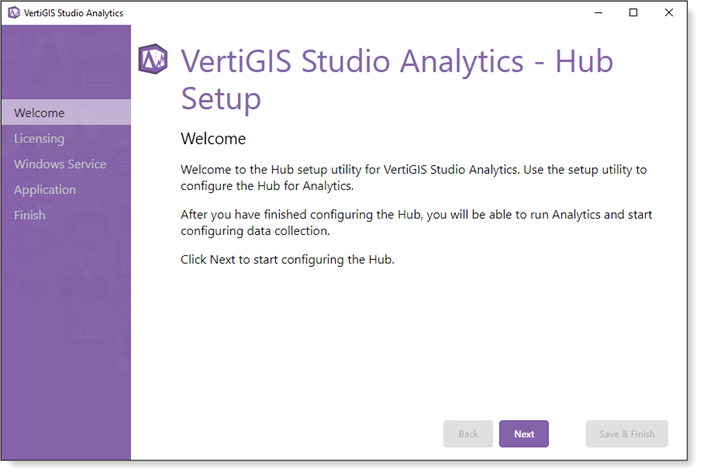
2.When prompted for a license key, you have two options:
•Activate Offline: Contact Customer Service for an activation key.
•Activate Online: Sign in to your ArcGIS Online organization associated with your VertiGIS Studio Analytics license. If your organization already has a license, activation completes automatically. If your organization does not have a license, you are asked if you would like to submit a request for a trial license.
Studio Analytics comes with a 60-day trial license. To continue using Web after the trial period, the product must be activated with a valid license.
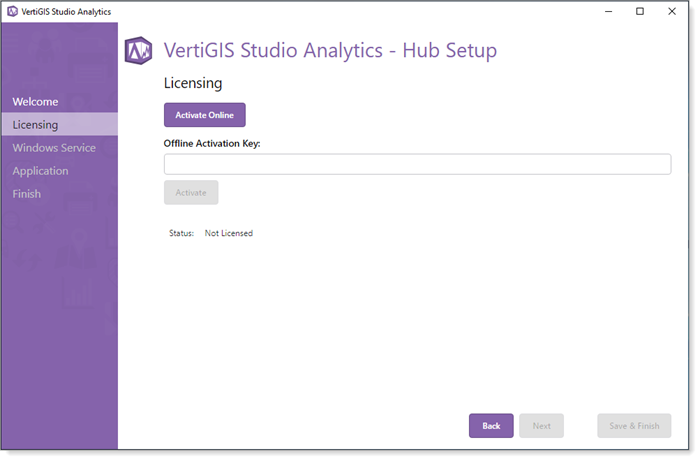
3.When the activation is successful, the Status appears as Licensed. Click Next.
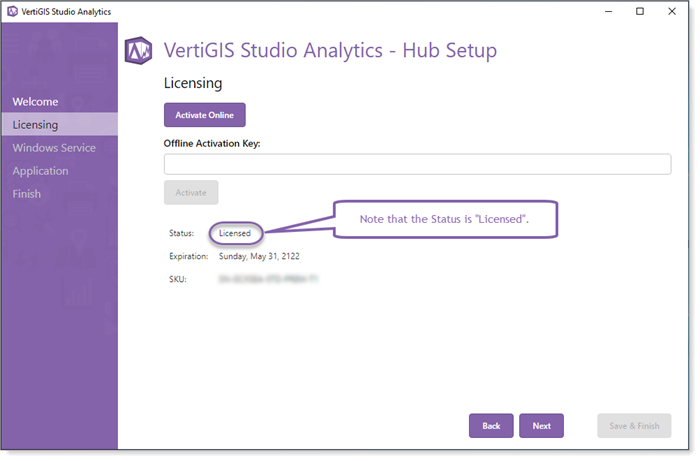
4.The Service Name, Service Path, and Data Path fields are auto-populated. Optionally, you can select another data path by clicking the Select Folder button and navigating to the desired folder path.
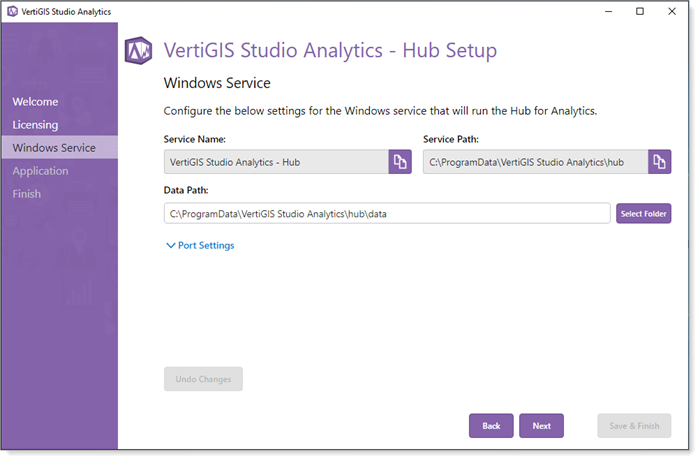
5.Optionally, the local port settings can be changed. Typically, this will be necessary when the port number is already in use on the server. Click Next.
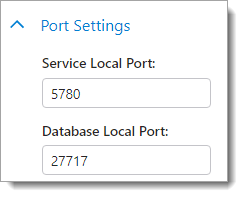
6.The installer automatically uses the Default Web Site on IIS. It also uses a default Web Path of /VertiGIS/Studio/Analytics. This means in order to access the Analytics application, you would use a browser to navigate to "<host name or IP address of Hub server>/VertiGIS/Studio/Analytics".
The host name is preferable to using an IP address. Therefore, we recommend adding a DNS record for the server running the Analytics Hub.
Optionally, you can change the Web Path field if needed. Click Next.
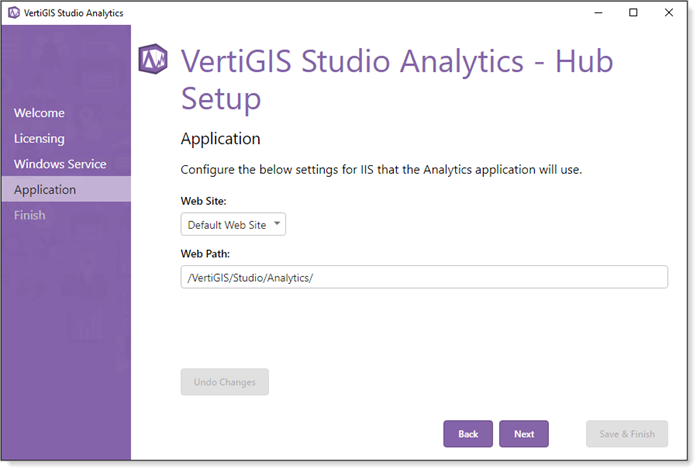
7.Click Save & Finish to complete the Hub installation process.
After the Hub is installed (using the default values as seen in Step 6 above), the URL for Analytics should look similar to https://my.domain.com/VertiGIS/Studio/Analytics.