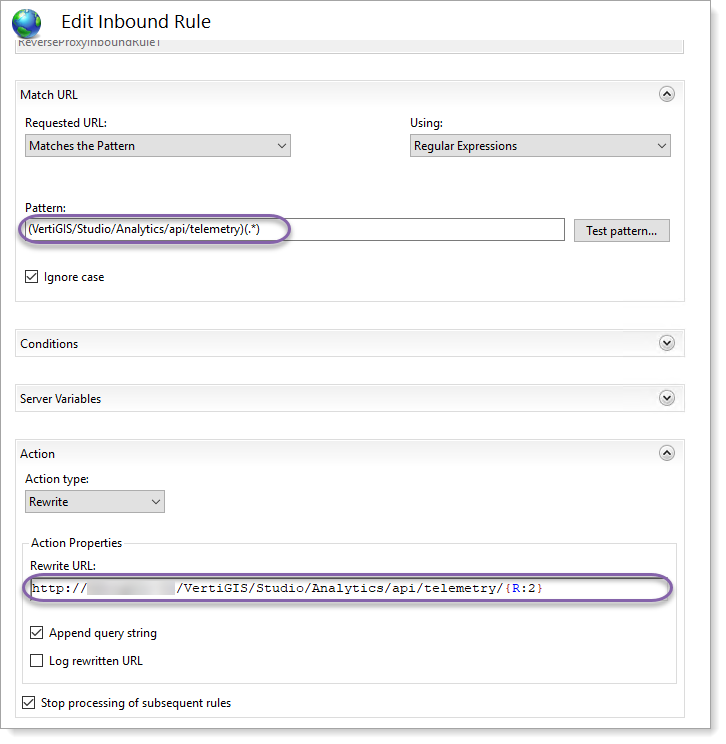Since all telemetry endpoints reside on the Hub, and the Web and Mobile apps could be running outside the firewall, security may be a concern. To address this, there is a mechanism to configure Reverse Proxy services in IIS. The Web server would be exposed to the internet, such as in a DMZ, while the Hub is safe behind the firewall. Telemetry endpoint URLs can be "redirected" via Reverse Proxy to the actual endpoint that lives on the Hub.
To configure Reverse Proxy Setup:
1.In server manager, enable "Web Server (IIS)".
2.Install Application Request Routing (ARR), if it is not already installed.
3.Open IIS manager and click on the server in the left navigation area. In the main content area, under IIS, double-click on Application Request Routing.
4.On the Application Request Routing Cache page, in the right navigation area, select Server Proxy Settings under 'Proxy'.
5.Now, select Enable Proxy and then click Apply in the right Actions menu.
6.In the left navigation area, select the site which you want to allow telemetry requests to come to on this server.
7.In the main content area for that site, select URL Rewrite under IIS.
8.Click Add Rules in the right actions panel, and select Reverse Proxy, then click OK.
9.You will be adding an inbound rule, so in the text box for inbound rules, add the server's name or IP address for the Hub server (this is where the telemetry requests will be forwarded). Once you have done that, select OK.
10.You should now see the new rule in the Inbound Rules list. Double-click on the new rule to edit it.
11.For the pattern, you want to use the Hub's IIS path. For this example, the IIS path should begin with VertiGIS/Studio/Analytics (the default IIS path). You must include /api/telemetry)(.*) to end the pattern. This will match all incoming requests for the telemetry endpoints.
For the Rewrite URL field below, you must modify the path, so it reroutes the incoming requests to the actual Hub's telemetry endpoint. Note that the value {R:2} represents the value in the second set of parentheses in the Pattern field. This denotes the wildcard section of the pattern containing the asterisk.