To install the Hub, you need local administrator rights.
When you install Analytics, you first install the Hub software. If possible, choose a server that can be dedicated for Analytics Hub services to ensure the Analytics database and data processing engines have enough resources. The Analytics Hub installer ensures that all necessary components are installed, including the Analytics web application, supporting database, server features, and all data processing components.
The recommended deployment is to install Analytics Hub software on its own dedicated server.
You can have only one Hub server.
For security reasons, we recommend you use HTTPS for launching the Analytics interface.
A valid certificate is required when using HTTPS for agent connections.
HTTPS and a valid certificate are required when receiving data from apps such as VertiGIS Studio Web or VertiGIS Studio Mobile.
You can install the Analytics Hub alongside other production software but the machine hosting both must have sufficient resources to allow both to run effectively. Before installing Analytics Hub to a server, it cannot have sustained CPU usage above 20%, when monitored in Windows Task Manager. In addition, the server must have free resources available that exceed the minimum identified for each application. See Analytics System Requirements.
To install Analytics Hub on a server:
1.Navigate to the folder where you unzipped the Hub installation package.
2.Double-click the VertiGIS Studio Analytics Hub installer file to open the Setup Wizard application. Click Next.
3.Read the License Agreement, accept the terms, and click Next.
4.If you want to change the default location to install Analytics, click Change and navigate to the folder where you want to install or you can create a new folder. Click Next.
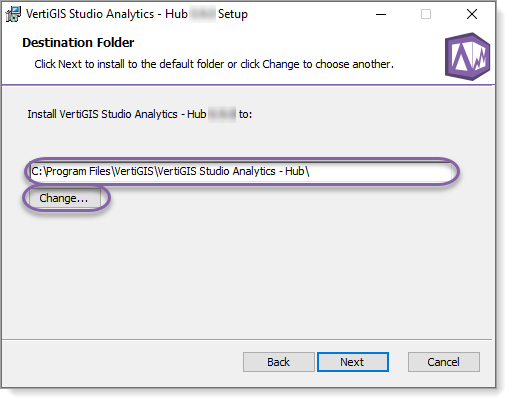
5.Click Install to begin the installation.
6.Ensure the checkbox to launch VertiGIS Studio Analytics - Hub Setup Utility is checked and click Finish. This completes the Hub installation and launches the Hub Setup.
7.Continue to Hub configuration.