An Entry Point can be added directly to the Ribbon (Taskbar). You can add an application action such as zoom and pan. You can add commonly used workflows so they can be launched quickly and easily. You can also add geoprocessing tasks that take advantage of various plugins.
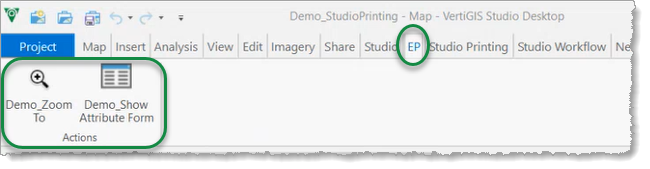
Example of two entry points added to a custom tab called "EP".
To create a new Ribbon (Taskbar) Entry Point:
1.Open the Entry Point Manager.
2.Click Create.
3.Click Ribbon from the Entry Point Type list.
4.In the Key section, enter a name and description.
5.In the Plug-In section, choose a provider from the dropdown: Application Actions, Workflows, or Geoprocessing Task.
6.Choose or enter a plugin. If you choose Application Action or Workflows, then a list of plugins are shown. If Geoprocessing Task is selected, you will manually enter the plugin text in the PlugIn field.
7.If the chosen plugin requires arguments, click Select. This opens the Entry Points Arguments window.
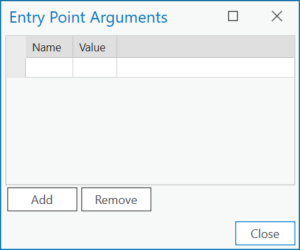
a.Enter Name/Value pairs until you have all of the required arguments for your plugin.
b.Click Close.
8.In the Item section, enter text in the Title field. This text will show on the Results List as an action.
9.Choose the tab where the icon will be placed on the ArcGIS Pro Ribbon. This is an optional argument and if no tab is specified, the item will appear under the 'Miscellaneous' tab by default.
10.Enter a Group name. This group will enclose the icon button at the corresponding tab on the Ribbon. This is an optional argument and if no group is specified, the item will appear within the 'Actions' group by default.
11.Enter a tooltip to be seen when hovering the mouse over the tool.
12.Add a large icon to be used on the Ribbon.
13.Click Apply to save your changes.