Viewer Log on Android
The Viewer keeps a log of its activities. This log is helpful when tracking down incompatibilities and errors. Including relevant log entries in a Geocortex community post or in an email to VertiGIS Studio Support can be useful for troubleshooting.
View the Log in the Viewer
To view the log
-
On a tablet: Do one of the following:
-
Long-press the banner at the top.
-
Press Ctrl + Shift + ~.
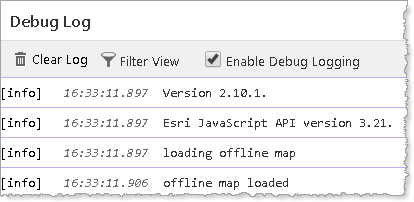
-
-
On a handheld device: Tap the I Want To menu button, and then tap Show Log.
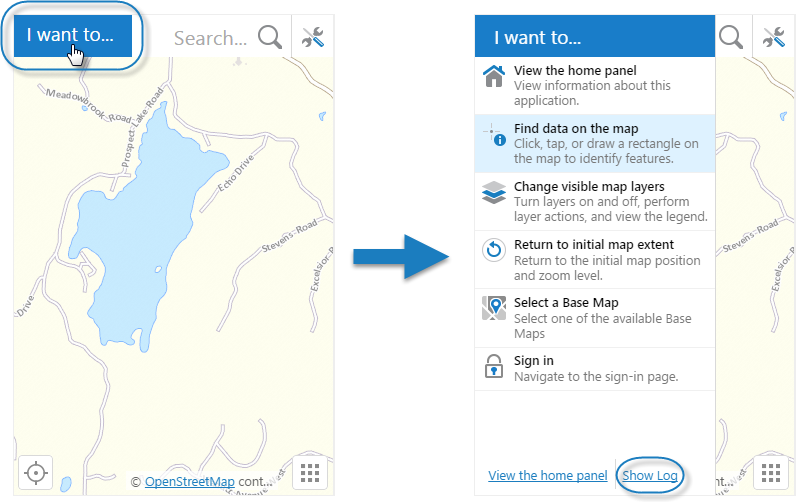
The I Want To menu button in the Handheld interface (left), and the Show Log link
Filter the Log in the Viewer
To filter the log
-
Click or tap Filter View.
Several filters appear.
-
Click or tap one of the following filters:
-
Errors: Display only errors. An error is the most serious type of log entry.
-
Warnings: Display only warnings, and more serious log entries.
-
Info: Display all log entries, except debug entries. This is the default filter.
-
Debug: Display all log entries, including debug entries. This filter can only be used if you enable debug logging.
-
-
Click or tap one of the following filters:
-
All Sources: Display both Geocortex Viewer for HTML5 and Geocortex Mobile App Framework log entries.
-
GVH: Display only Geocortex Viewer for HTML5 log entries.
-
GMAF: Display only Geocortex Mobile App Framework log entries.
-
Enable Debug Logging in the Viewer
To enable debug logging
Debug logging provides extra information about the
-
Select the Enable Debug Logging checkbox. By default, this checkbox is cleared.
To actually view debug entries, click or tap Filter View, and then click or tap Debug.
Clear the Log in the Viewer
To clear the log
-
Click or tap Clear Log.
The log is cleared for the current session.
This procedure only clears the viewer log for the current session, and does not delete log files.
Access the Log File
-
On your Android device, you can find the log file at the following location:
Android/data/Geocortex.App/files/log.txt
The Geocortex Mobile App Framework also keeps two archived log files in the same location. When a log file exceeds 5 MB, older log entries are moved in the following order: log.txt, log.0.txt, log.1.txt, and finally removed.