Bookmarks Module
This module can be configured using Manager. See Map Widgets for instructions.
A bookmark is a shortcut that enables end users to jump the map to a particular map extent. The Bookmarks Module implements bookmarks in the HTML5 Viewer.
If there are particular bookmarks that you want to make available to end users, you can configure them in Manager. This saves the bookmarks in the site configuration so that all users have access to them. In addition, end users can create their own bookmarks. User-defined bookmarks are only available to the user who created them.
In order for end users to use bookmarks, the Bookmarks feature must be enabled. This is controlled by the bookmarksEnabled property. Bookmarks are enabled by default.
In addition, you must provide a way for users to jump to existing bookmarks and add new bookmarks. The HTML5 Viewer provides a tool and a map widget that give users full access to bookmarks. Alternatively, you could add an I Want To menu item or create a hyperlink that runs the ShowBookmarks command. The ShowBookmarks command only works if the bookmarksEnabled property is set to true.
The ShowBookmarks command opens the Bookmarked Locations menu, shown below. The Bookmarked Locations menu allows users to use existing bookmarks or add new bookmarks.
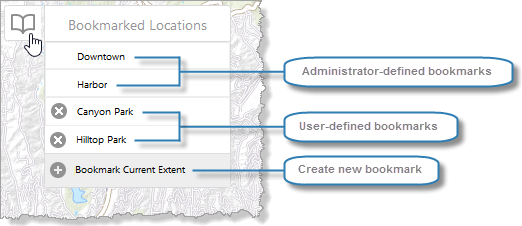
Bookmarked Locations menu
In addition to the ShowBookmarks command, the HTML5 Viewer has a ShowAddBookmarks command, which opens a dialog box to create a bookmark for the current extent. The Bookmark Current Extent item in the Bookmarked Locations menu opens this same dialog box. In addition, the default I Want To menu has an item that runs the ShowAddBookmarks command.
The ShowAddBookmarks command only works if the bookmarksEnabled and showBookmarksButton properties are set to true.
Bookmarks Map Widget
The showBookmarksButton property controls whether the Bookmarks map widget  shows on the map. By default, the Bookmarks map widget appears at the left edge of the map, underneath the Zoom map widget. The Bookmarks map widget runs the
shows on the map. By default, the Bookmarks map widget appears at the left edge of the map, underneath the Zoom map widget. The Bookmarks map widget runs the ShowBookmarks command, which opens the Bookmarked Locations menu.
The Bookmarks map widget only shows on the map if there is at least one (administrator or user) bookmark defined. If there are no administrator-defined bookmarks, then initially the Bookmarks map widget does not show. In this case, users can use the I Want To menu item to create bookmarks. As soon as a user has created one bookmark, the Bookmarks map widget shows on the map.
If you define one or more bookmarks in the site, then the Bookmarks map widget is guaranteed to show. In this case, you might want to remove the item from the I Want To menu.
You can control the order of the map widgets in the top-left corner of the map, including the Bookmarks map widget. See Navigation Module for information.
Bookmarks Tool
The Bookmarks tool  runs the
runs the ShowBookmarks command by default. The ShowBookmarks command opens the Bookmarked Locations menu. If the Bookmarks map widget is enabled, the menu opens beside the map widget. If the map widget is disabled, then the menu opens in a modal window.
Configuration Properties
Module
No configuration properties
Views
-
BookmarksView: Noconfigurationproperties
View Models
-
BookmarksViewModel:-
bookmarksEnabled: When set totrue, the Bookmarks feature is enabled—you can add the Bookmarks map widget and tool to the viewer, so users can jump to bookmarks and define new bookmarks.By default, the
bookmarksEnabledproperty istrue. -
showBookmarksButton: When set totrue, the Bookmarks map widget appears on the map, providedbookmarksEnabledistrueand there is at least one bookmark defined.When
showBookmarksButtonistrue, the viewer hides the Bookmarks map widget if there are no bookmarks defined. In this case, users can use the "Bookmark current map extent" item in the I Want To menu to create bookmarks.By default, the
showBookmarksButtonproperty isfalse.
-