Configure Windows Features
The Post Installer's Configure Windows Features panel enables you to turn on Windows Authentication. Turning on Windows Authentication in the Post Installer is equivalent to installing Windows Authentication in Internet Information Services (IIS) and enabling the Windows Authentication Windows feature.
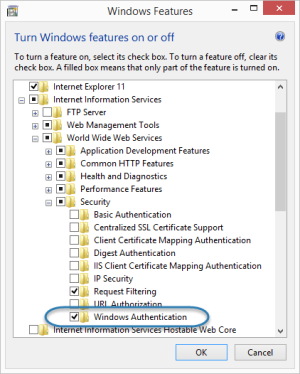
Windows Authentication feature in the Windows Features panel
There are two reasons to enable Windows Authentication:
-
Essentials Security: To secure Essentials using the Windows Integrated security provider.
For information, see Security.
-
Manager Single Sign-On: To enable single sign-on to Manager, so you do not need to enter your username and password.
Single sign-on to Manager is supported by the Windows sign-in method only. For information, see Choose a Method to Sign In to Manager.
To enable Windows Authentication using the Post Installer:
-
In the Post Installer, click Configure Windows Features in the side panel.
-
Select the Windows Authentication checkbox.
If the checkbox is selected and grayed out, Windows Authentication is already installed and enabled.
-
Click Finish.
You have now enabled Windows Authentication.