Manage Viewer Templates
The Post Installer provides a number of functions to add and manage viewer templates. When you install a viewer template, the management functions become available in the list of installed templates. To show the management functions for a particular template, click the template.
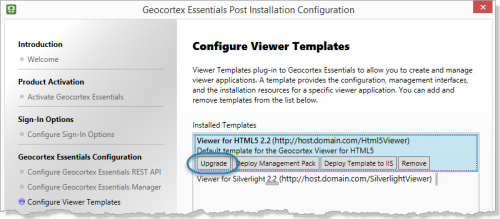
Location of the buttons to manage a viewer template
The management functions are:
-
Upgrade: Use this function to upgrade your viewers to a new version.
-
Deploy Management Pack: If you did not deploy the Management Pack when you first installed the viewer template, use this function to integrate the template with Manager, so you can use Manager to add and configure viewers.
See Deploy a Viewer's Management Pack for instructions.
-
Deploy Template to IIS: Use this function to deploy the viewer template to IIS if you did not deploy the viewer template to IIS when you first installed the template. You can also use this function to deploy additional instances of the viewer template to IIS.
See Deploy a Viewer Template to IIS for instructions.
-
Remove: Remove the viewer template. You will no longer be able to run viewers that are based on this template.
Install a Viewer Template
Viewers are applications that end users use to view your maps and related GIS resources—in other words, to view your Essentials sites.
A viewer template is a file that packages the application files that make up the viewer framework. This includes the Management Pack, which integrates the viewer framework with Manager. Installing the Management Pack enables you to use Manager to add viewers to your sites and configure the viewers you have added. The file extension for template files is .vte.
You only need to install the template once in an instance of Essentials, and then you can add as many viewers of that type as you want, to as many sites as you want. You use the Post Installer to install viewer templates.
Before you begin, download the installation packages for the viewer frameworks from the VertiGIS Studio Support. For instructions, see Download Geocortex Essentials.
To install a viewer template:
-
In the Post Installer, click Configure Viewer Templates in the side panel.
-
Click Add.
-
Browse to the template (
.vte) file, and then click Open.You are prompted to install the Management Pack.
-
To install the Management Pack, click Yes.
If you click No, you can install the Management Pack later, after you have installed the template. See Deploy a Viewer's Management Pack for instructions.
A prompt asks you if you want to deploy the viewer application to IIS.
-
To deploy the viewer application to IIS, click Yes.
If you click No, you can deploy the template later, after you have installed the template. See Deploy a Viewer Template to IIS for instructions.
The Deploy Template to an IIS Virtual Directory dialog box opens.
-
If you want to deploy the viewer to a website that does not exist yet, create the site in IIS.
-
In the Select Web Site box, select the website you want to deploy the viewer to.
-
In the Select Virtual Directory box, type a name or path for the virtual directory where you want the viewer to be deployed.
The virtual directory must not already exist—Essentials will create the web folder needed to deploy the viewer.
-
If you want to be able to launch your viewers from Manager, make sure the Register URL with Manager checkbox is selected.
If you clear the Register URL with Manager checkbox, the launch links do not appear in Manager, but you can still add and configure viewers in Manager.
For the HTML5 viewer, the URL you register with Manager must have the same domain as Manager. The viewer cannot launch or load configuration from a different domain.
-
If the URL beside the checkbox is not fully qualified, replace it with the fully qualified URL.
A fully qualified URL specifies the host and domain, for example,
host.domain.com. A URL that omits the domain is not fully qualified.Geocortex Essentials 3.11.1 and later versions provide the fully qualified URL by default.
-
Click Deploy.
A success message displays.
-
Click OK.
The viewer is listed in the Installed Templates area of the Configure Templates panel.
To remove a template from the list, select it from the list of templates and click Remove. This does not remove the viewer framework from Manager, nor does it remove virtual directories from IIS.
-
Click Finish.
You have now installed the viewer template.
Deploy a Viewer Template to IIS
Deploying a viewer template creates the IIS web components that the viewer requires. It also allows you to use Essentials to upgrade your viewers. If you did not deploy a viewer template to IIS when you installed the template, you can deploy it at any time later.
To deploy a template to an IIS virtual directory:
-
In the Post Installer, click Configure Templates in the side panel.
-
Click the template that you want to deploy.
Clicking the template in the list reveals buttons that you can use to manage the template.
-
Click Deploy Template to IIS.
The Deploy Template to an IIS Virtual Directory dialog box opens.
-
If you want to deploy the viewer to a website that does not exist yet, create and configure the website in IIS.
-
In the Select Web Site box, select the website you want to deploy the viewer to.
-
In the Select Virtual Directory box, type a name or path for the virtual directory where you want the viewer to be deployed.
The virtual directory must not already exist—Essentials will create the web folders needed to deploy the viewer.
-
If you want to be able to launch your viewers from Manager, make sure the Register URL with Manager checkbox is selected.
If you clear the Register URL with Manager checkbox, the launch links do not appear in Essentials, but you can still add and configure viewers in Manager.
For the HTML5 viewer, the URL you register with Manager must have the same domain as Manager—the viewer cannot launch or load configuration from a different domain.
-
If the URL beside the checkbox is not fully qualified, replace it with the fully qualified URL.
A fully qualified URL specifies the host and domain, for example,
host.domain.com. A URL that omits the domain is not fully qualified.Geocortex Essentials 3.11.1 and later versions provide the fully qualified URL by default.
-
Click Deploy.
A success message displays.
-
Click OK.
-
Click Finish.
You have now deployed the viewer template to IIS.
Deploy a Viewer's Management Pack
Deploying a viewer's Management Pack integrates the viewer configuration with Geocortex Essentials Manager, so you can use Manager to configure the viewer. If you did not deploy the Management Pack when you installed the viewer template, you can deploy it at any time later.
To deploy a viewer's management Pack:
-
In the Post Installer, click Configure Templates in the side panel.
-
Click the template that you want to deploy.
Clicking the template in the list reveals buttons that you can use to manage the template.
-
Click Deploy Management Pack.
A success message displays.
-
Click OK.
-
Click Finish.
You have now deployed the viewer's Management Pack.