Preview Design Changes in VertiGIS Studio Go
VertiGIS Studio Go is built to be a companion app for Mobile Designer. You can preview changes made in Mobile Designer on any device with VertiGIS Studio Go. You make your changes in Mobile Designer on the desktop, then on the device, refresh the app and your changes are visible.
VertiGIS Studio Go can be downloaded from Google Play, the App Store or the Microsoft store, depending on your device.
To preview your app in VertiGIS Studio Go:
If your app is not already open in VertiGIS Studio Go, use the following instructions to preview your app.
-
Make the changes to your app in Mobile Designer and save them.
-
On the device, launch VertiGIS Studio Go.
The screen displays a list of all the apps that you have permission to view.
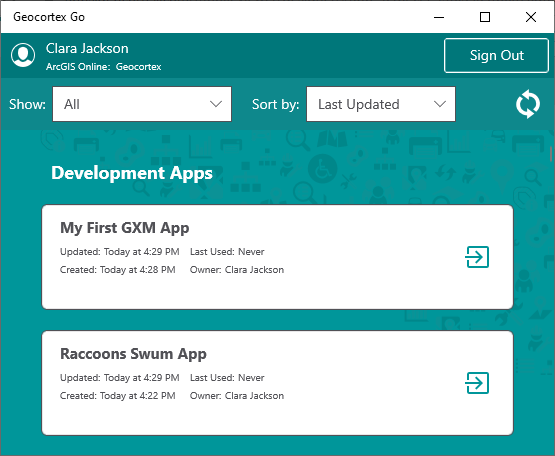
-
In the apps list, scroll down to find your app, or use the Show and Sort by filters to find it.
-
Click the white box that has the name of your app.
Your app opens in VertiGIS Studio Go and shows the map with your location as a blue dot.
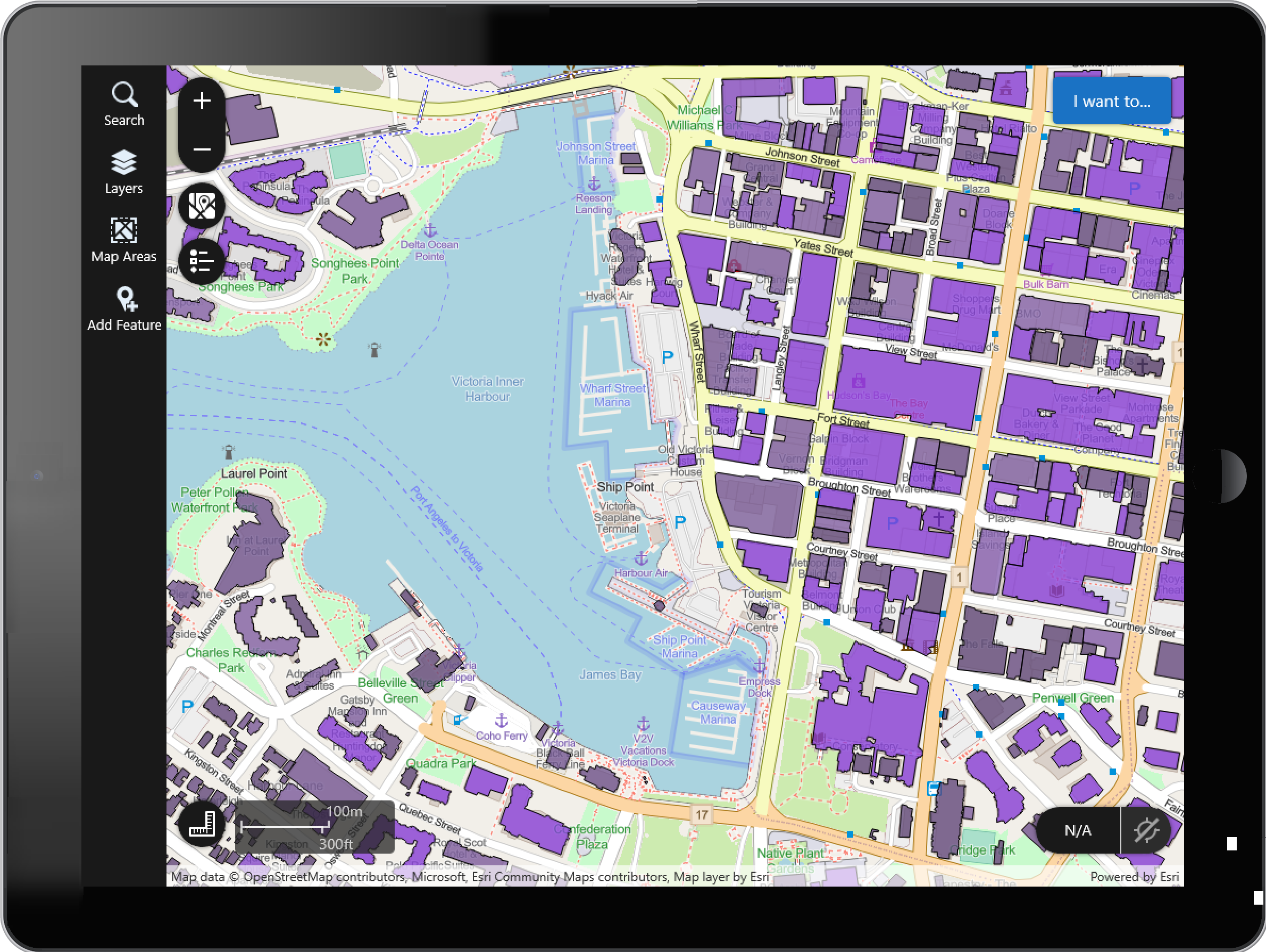 If your location is outside the visible part of the map, you may not be able to see the blue dot.
If your location is outside the visible part of the map, you may not be able to see the blue dot.
If your location is not on the current map, you will see an error message.
To refresh your app in VertiGIS Studio Go:
If your app is already open in VertiGIS Studio Go, use the following instructions to preview changes to your app made in Mobile Designer.
-
Click the I want to button.
-
When the I want to panel opens, click Refresh App.
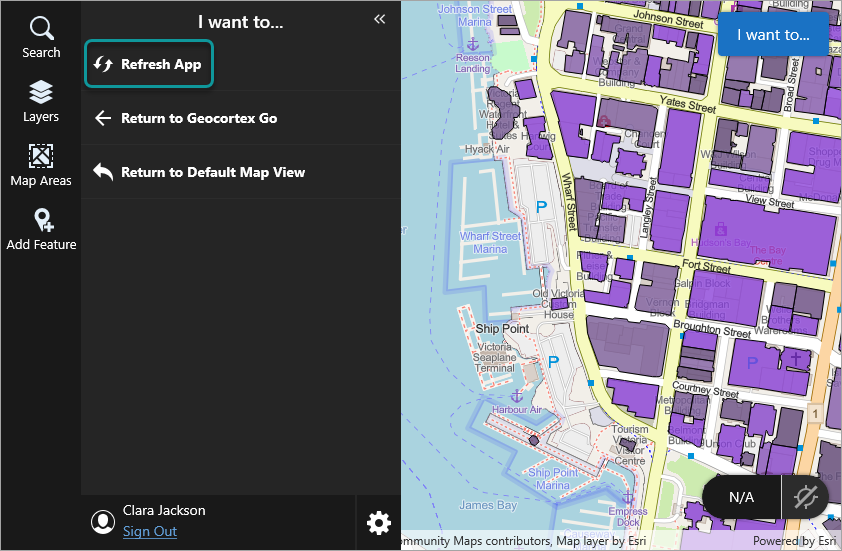
If VertiGIS Studio Go is installed on a computer, you can also refresh the app by pressing F5.
The changes you made are visible on the map.