Change Your Options
In VertiGIS Studio Go and other Mobile apps, you have the ability set the following options:
- Whether to use the original size, large, medium, or small JPG files for attachments.
- At what level of severity you want to collect logs files: Debug, Info, Warn, Error, or Off.
- Whether or not to remember layer visibilities and the map extent when you close the app.
To change options:
-
In VertiGIS Studio Go, click the I Want To menu.
At the bottom of the I Want To panel, is a small cog icon.
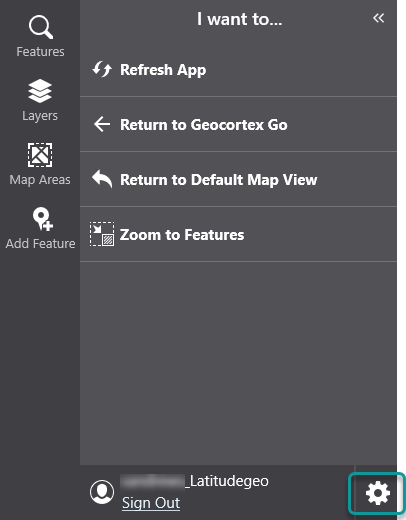
-
Click the cog icon to open the Options dialog.
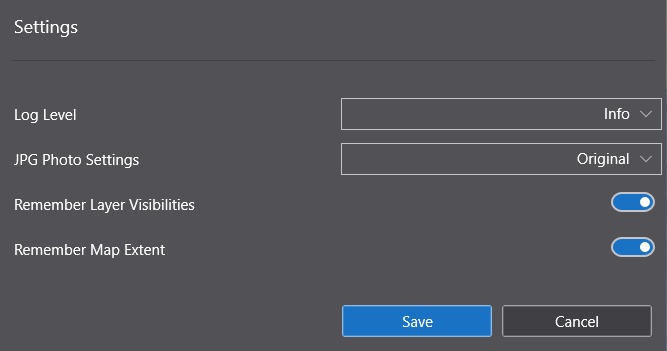
- Change any of the following settings:
Log Level: From the drop-down list, select the level of logs you want collected about the usage of the app. Logs are very useful for trouble-shooting if there are issues with the app. For a description of log levels, see the following article When to use the different log levels. Be aware that the more logs you collect, the more space they will occupy on your device. The default is Info.
If you select one of the more verbose log levels like Debug, then it can also impact the performance of the app.- JPG Photo Settings: Select from the drop-down list whether you want the JPG files used as attachments to be saved in the Original size (largest) or in Large, Medium or Small file sizes. If your app is likely to use many attachments, the size of these files could fill up your device storage. The default is Original.
- Remember Layer Visibilities: When on, the layer visibility selection you have set up when you close the app is remembered so that they are preserved when you open the app again. The default is on.
- Remember Map Extent: When on, the visible area of the map is remembered so that it is preserved when you open the app again. The default is on.