The following procedure creates a new report for the Buildings layer from a built-in template, and adds it as a menu item to the Result Details, Results List and Results Table menus.
You can customize the report in VertiGIS Studio Report Designer or use the functionality provided by the template as is.
This option is not available for on-premise Reporting installations that are not installed in the default installation folder. If so, you must create the report within Report Designer instead.
To create a new report for a layer:
1.In Web Designer, in the Components panel, click Map, select the desired layer, and then click +Add Menu Item.
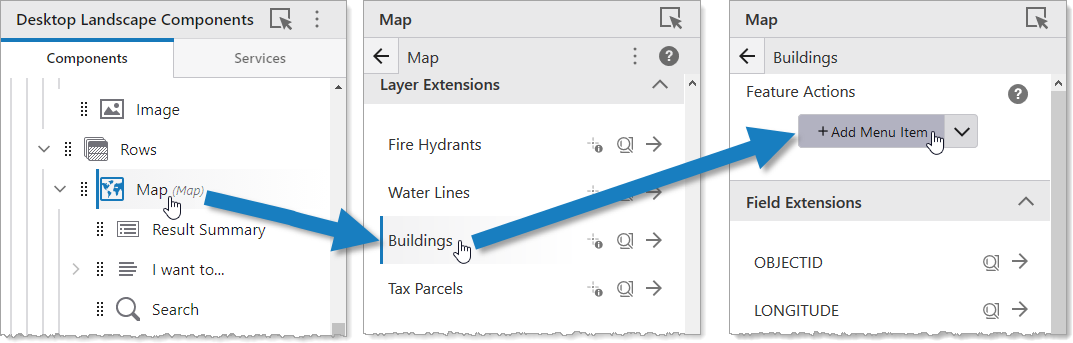
A window appears that lets you select a command, workflow, report, or create a workflow or report.
2.Click the Reports tab.
3.At the bottom, click ![]() Create a new Report.
Create a new Report.
4.In the Select a Report Template menu, select the desired report template.
5.In the Report Title box, type a title for the report. For example, My Buildings Report.
By default, this is also the title of your menu item.
6.Click Create.
The report menu item appears in the results menus.
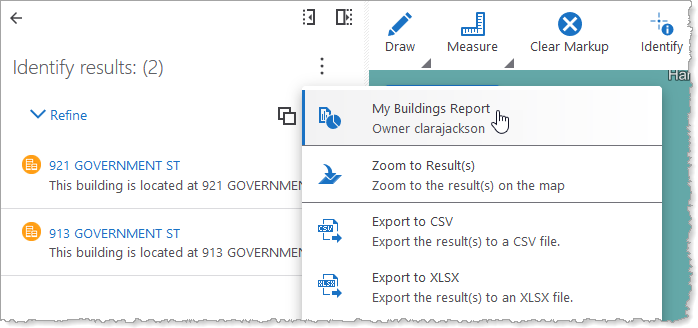
To edit the menu item, click the name of the menu item, for example My Buildings Report. To edit the report itself, additionally click Open in VertiGIS Studio Reporting. For information about editing reports, see VertiGIS Studio Reporting Help.
7.To save the app, click File > Save.
If you want the report to be available to other users, see Configure Sharing Permissions.