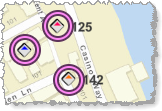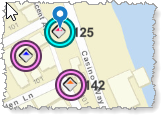You can change the colors used to highlight features found when you search or click a feature to focus on it. You can also add a either a simple marker or a picture that points to the specific feature highlighted.
Field |
Description |
|---|---|
Highlight Color |
Sets the color that shows highlighted features returned in a search.
To select a color, click the color picker to select a color from the palette, using the sliders to adjust the hue and opacity, or the predefined color swatches at the bottom. Alternatively, there are two ways in which you can manually specify a color: •Hex (Hexadecimal): Type a hexadecimal value for the color. The first pair of characters represent the amount of red, the second pair the amount of green, and the third pair the amount of blue. Each character must be between 0 and F. You cannot specify the opacity in the hexadecimal value, however, you can use the opacity slider or the Alpha value in the RGBA value. For more information, see Web colors. •RGBA (Red, Green, Blue, Alpha): Type an RGBA value for the color, which consists of four numbers. The first three numbers represent the amount of red, green and blue, respectively, and each value must be an integer between 0 and 255. The final number represents the color's opacity and must be an integer between 0 (fully transparent) and 100 (fully opaque). |
Focus Color |
Sets the color that surrounds a feature that is in focus, that is, the feature last clicked.
To select a color, click the color picker to select a color from the palette, using the sliders to adjust the hue and opacity, or the predefined color swatches at the bottom. Alternatively, there are two ways in which you can manually specify a color: •Hex (Hexadecimal): Type a hexadecimal value for the color. The first pair of characters represent the amount of red, the second pair the amount of green, and the third pair the amount of blue. Each character must be between 0 and F. You cannot specify the opacity in the hexadecimal value, however, you can use the opacity slider or the Alpha value in the RGBA value. For more information, see Web colors. •RGBA (Red, Green, Blue, Alpha): Type an RGBA value for the color, which consists of four numbers. The first three numbers represent the amount of red, green and blue, respectively, and each value must be an integer between 0 and 255. The final number represents the color's opacity and must be an integer between 0 (fully transparent) and 100 (fully opaque). |
Highlight Symbol Type |
•No Symbol: Select if you only want an outline around every feature identified in a search with no additional marker. •Picture Marker Symbol: Select if you want to add a picture marker to highlight each feature found during a search. When you select this option, the Highlight Symbol section appears. •Simple Marker Symbol: Select this option if you want to add a simple marker to highlight each feature found during a search. When you select this option, the Highlight Symbol section appears. •Outline Color: The color of the line surrounding the marker. •Outline Width: The width of the line surrounding the marker. •Size: The size of the marker in pixels. •Style: The shape of the marker. Select either a Circle, Cross, Diamond, Square or an X. •X Offset (2D only): The number of pixels to horizontally offset the marker from the feature. •Y Offset: The number of pixels to vertically offset the marker from the feature. |
Focus Symbol Type |
•No symbol: Select if you want the focus symbol to be only a line around the feature when it is clicked. •Picture Marker Symbol: Select if you want to add a picture marker to highlight a feature when it is clicked. •Symbol Marker Symbol: elect if you want to add a simple marker to highlight a feature when it is clicked. When you select this option, the Focus Symbol section appears. •Outline Color: The color of the line surrounding the marker. •Outline Width: The width of the line surrounding the marker. •Size: The size of the marker in pixels. •Style: The shape of the marker. Select either a Circle, Cross, Diamond, Square or an X. •X Offset (2D only): The number of pixels to horizontally offset the marker from the feature. •Y Offset: The number of pixels to vertically offset the marker from the feature. |
Highlight Label Text Symbol (2D only) |
Select the settings for the labels that appear when features on the map are highlighted. •Color: The color of the label text. •Halo Size: The point size of the background halo around the label text. •Halo Color: The color of the background halo around the label text. •Font Size: The point size of the font of the label text. Highlight labels only appear for 2D maps. |
Focus Label Text Symbol (2D only) |
Select the settings for the label that appears when a feature on the map is clicked. •Color: The color of the label text. •Halo Size: The point size of the background halo around the label text. •Halo Color: The color of the background halo around the label text. •Font Size: The point size of the font of the label text. Focus labels only appear for 2D maps. |