In order to interact with maps and services, Web must be registered with an Esri Portal: either Portal for ArcGIS or ArcGIS Online.
To register Web with your Esri portal:
1.When the App Registration page opens, select the Portal Type you are using.
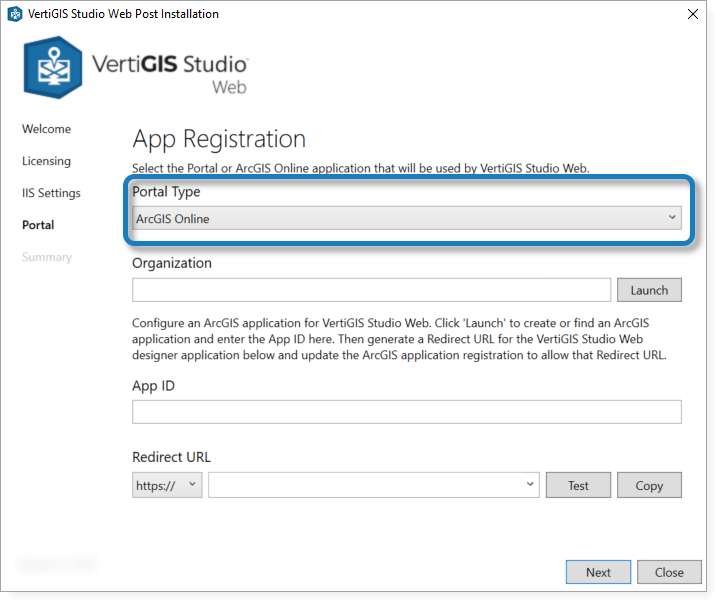
2. In the Organization box, do one of the following:
•Portal for ArcGIS: Enter the URL to your portal instance (for example, https://hostname.domain.com/arcgis/).
•ArcGIS Online: Enter your organization name (for example, MyOrganization) or the URL of your ArcGIS Online portal (for example, https://MyOrganization.maps.arcgis.com).
3.In the App ID box, paste in the App ID from the app you created in your portal (see Create an App in an ArcGIS Portal).
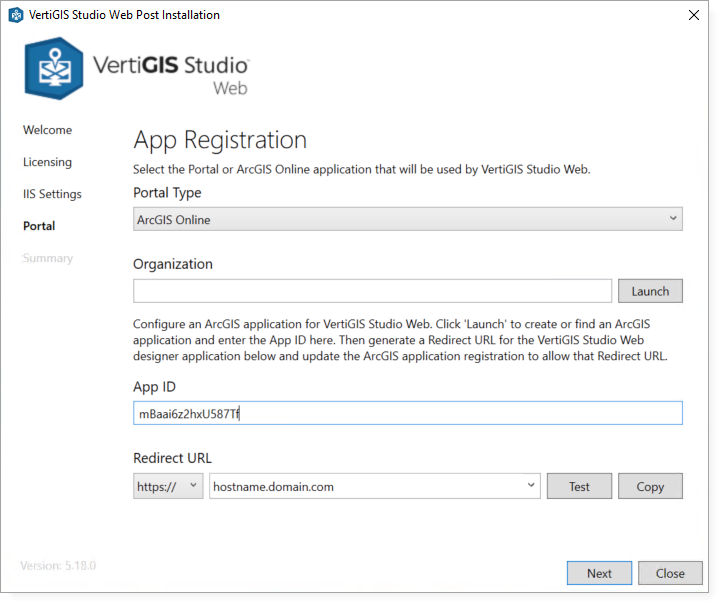
4.In the Redirect URL section:
•Select HTTPS.
•Copy the Redirect URL from the app you created in your Esri portal and paste it into the box.
If you want to copy the Redirect URL to the clipboard, click Copy.
5.Click Test to test the registration of your application.
6.The Post Installer tests your registration and either shows a success message or prompts you to fix any errors.
7.Click Next.
8.From the Summary page, you can click Launch Web Viewer Designer to launch Web Designer, or click Copy to copy the Designer URL to the clipboard.
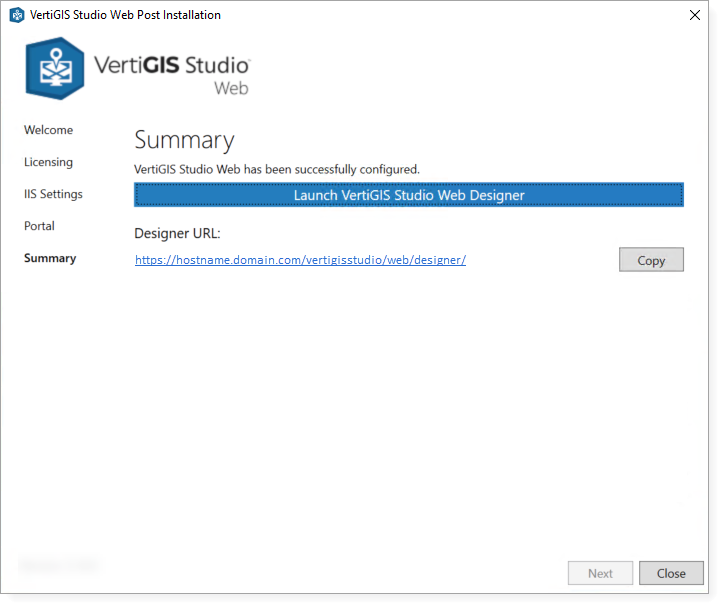
Before other members of your organization can access Web, you must share the application item that was created with your organization within your portal. For additional information on sharing items within an Esri portal, refer to the ArcGIS documentation.
The first time you run Web Designer, you may be asked to allow it to access your ArcGIS Online account information. If so, click Approve.