If you no longer want components to share a configuration, you can unlink and individually configure them.
In this example, we want to unlink the toolbar in the 2D View layout from the toolbar in the 3D View layout. As there are only two components in this shared configuration, we can unlink from either one. However, if there were several components sharing the configuration, we would unlink from one component (i.e., the toolbar in the 2D View), and all other components would remain linked.
To unlink a shared configuration:
1.Select the layout with the component that you want to unlink.
2.Select the component in the Components panel (for example, the Toolbar).
3.Expand the Shared Configuration section.
4.Click Unlink.
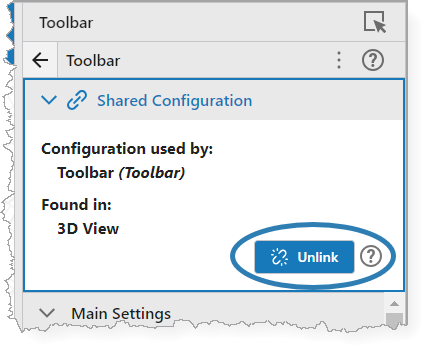
The configuration is now unlinked, and you must make any changes to the components individually.