If you are not opening the Post Installer directly after installing the application, you can open it from the Start menu on the desktop.
If this is the first time you have run the Post Installer after installing Web on premises, you must complete every page in the Post Installer and click Next to apply the settings on that page. If you navigate away from a page by clicking a link in the sidebar, the configuration for the page you left will not be applied. On the final page, you must click Close.
To open the VertiGIS Studio Web Post Installer:
1.If the Post Installer has not automatically started, click the Windows Start menu, type "VertiGIS Studio Web Viewer Post Installer" and click it.
2.If prompted by User Account Control, click Yes.
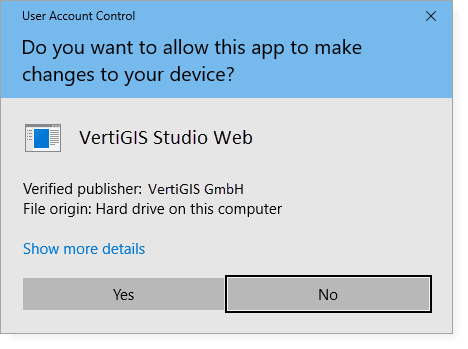
The Welcome page appears for you to activate your license.