Through the Portal service, you can restrict the Portal items available to your user when they add a layer. This gives you more control over the data they use, which prevents the user from adding irrelevant data.
In our example, we create a set of tags that is unique to our organization (VertiGIS_Hydrants, VertiGIS_Water, VertiGIS_Hydro) and assign those tags to our data in Portal. We then add the tags here in the Portal service, so the user only sees items matching these tags when they add layer data.
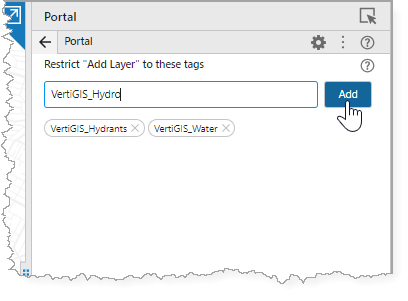
Field |
Description |
|---|---|
Restrict "All Layer" to these tags |
Only display portal items with these specified Esri tags to the end user. This setting controls which layers are offered to the end user in the Add Layer tool, which can be found at the bottom of the Layers tab in the Web GIS - Default template. To display all portal items, remove all tags. To remove a tag, click the X beside the tag. You can specify multiple tags by separating them with a comma or simply add them one at a time. |