The installation procedure involves running the installer, which adds the VertiGIS Studio Web and Web Designer files to the server.
After installing, the Post Installer automatically starts and you must complete the post-installation process.
To install Web and Web Designer:
1.Double-click the installer file you previously downloaded, named similarly to VertiGIS Studio Web.#.msi.
The Welcome page of the installation wizard opens.
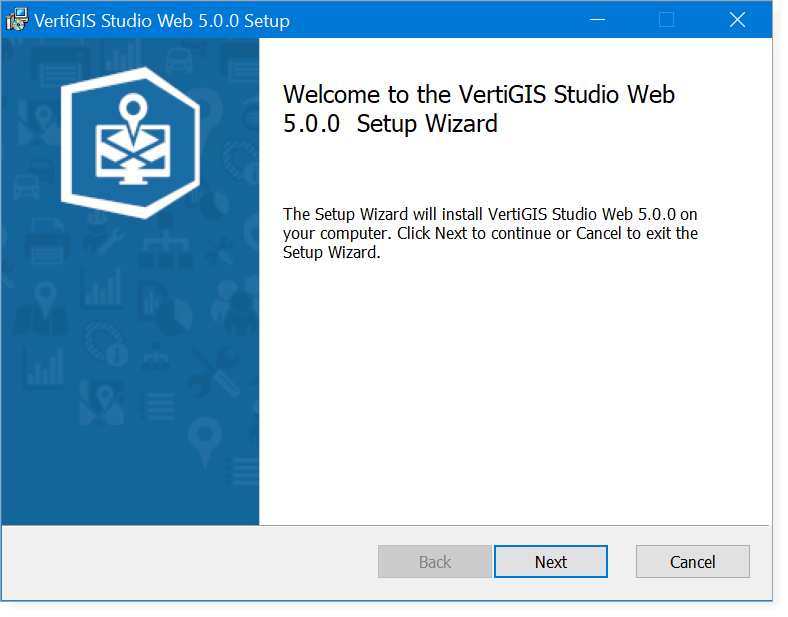
2.Click Next.
The End-User License agreement opens.
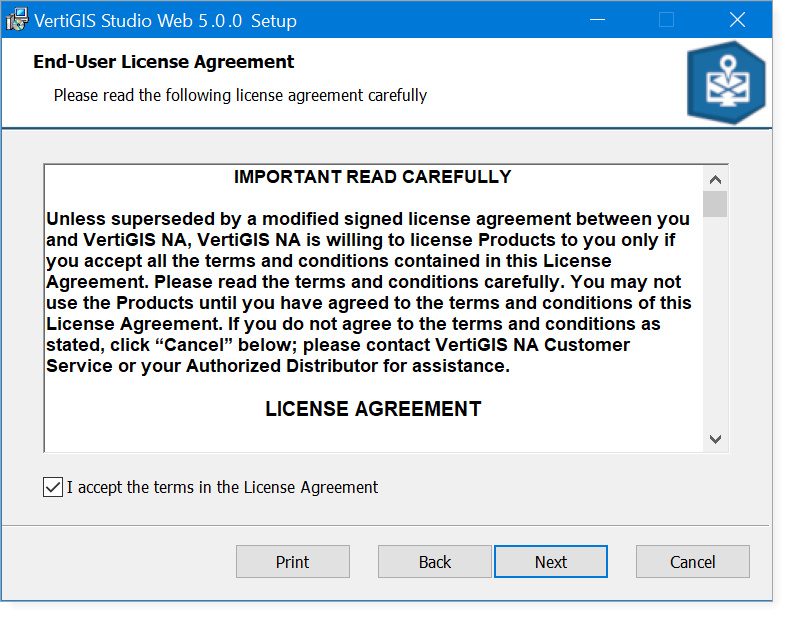
3.Select I accept the terms in the License Agreement.
4.Click Next.
The Destination Folder page opens.
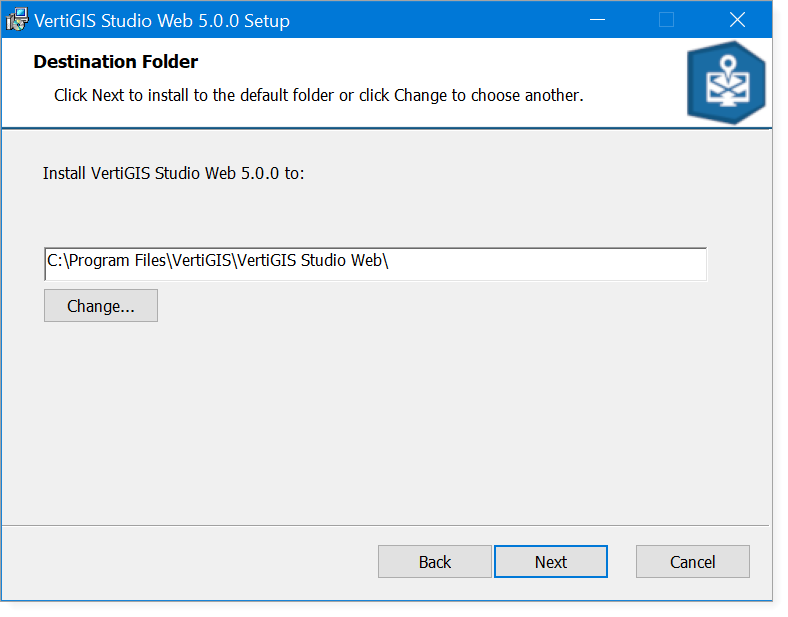
By default, VertiGIS Studio Web is installed in the following directory:
C:\Program Files\VertiGIS\VertiGIS Studio Web\
If you want to change the default location to install Web, click Change, navigate to the desired folder, and click OK.
5.Click Next.
The Ready to Install page appears.
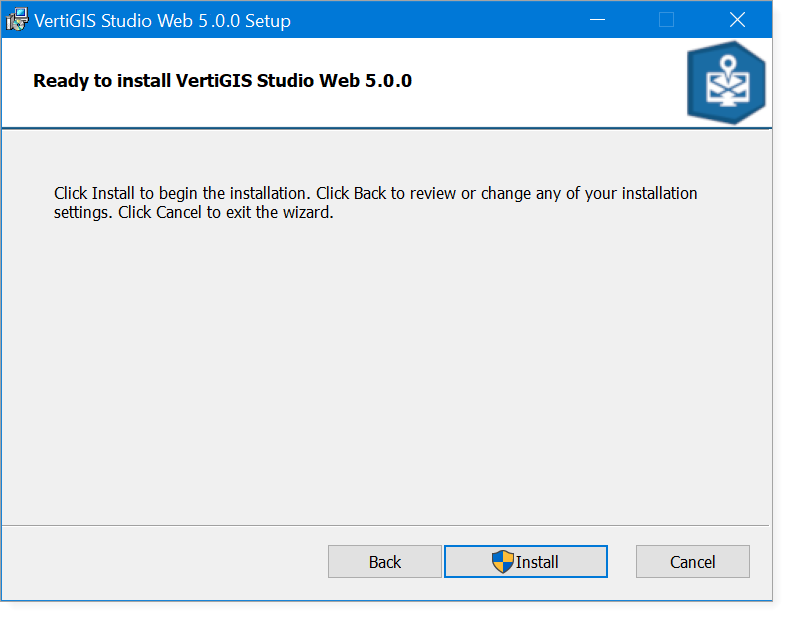
6.Click Install.
7.If prompted by User Account Control, click Yes.

After the installation, the Completed window appears.
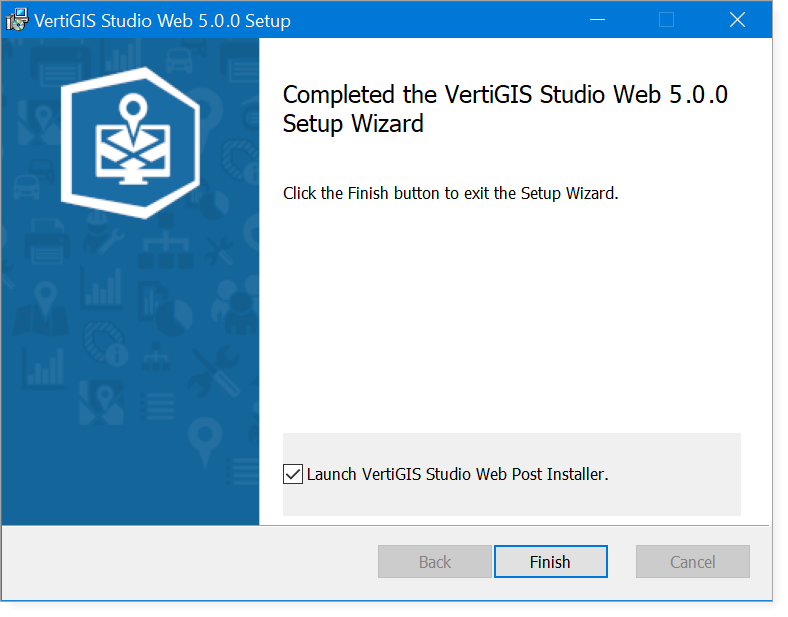
8.Click Finish.
You must complete all steps in the Post Installer before you can use the software. If you clear the Launch VertiGIS Studio Web Viewer Post Installer checkbox, you can run the Post Installer later by running VertiGIS Studio Web Viewer Post Installer from the Windows Start menu.
The Post Installer opens.
9.Follow the Post Installation instructions to complete the installation.