The Results List displays all selected map features and their properties.
From the Results List, you can:
•view and inspect individual properties.
•export results to a file.
•generate reports.
To use the Results List:
1.Use a standard selection tool to select the features on the map. For example, Map > Selection > Select.
Enable the Is Synchronized with Map option to ensure the Results List updates automatically when you change the map selection.
2.Go to Studio Toolkit > Select > Result List.
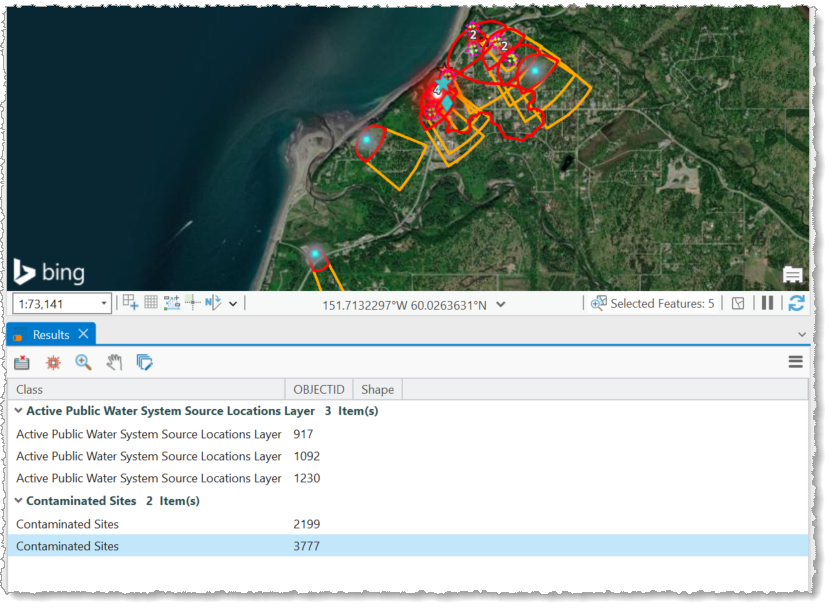
3.Use the toolbar functions to interact with and manage the data displayed in the Results List.
Results List Functions
The table below describes the functions that are available when there is at least one object in the Results List.
Function |
Description |
|---|---|
|
Adds the features selected on the map to the Results List. |
|
Removes the features selected on the map from the Results List. |
|
Opens the menu to access the following: •Flash •Zoom •Pan •Add to Selection •Remove from Selection |
|
Opens the Attribute Delta Analyzer to compare the attribute values of the selected record(s). |
|
Opens the Attribute Form to edit the selected objects. |
 |
Opens the Bulk Update to edit any properties that are common between the selected map objects. If one or more objects are selected in the Results List, only the selected items are opened in the Bulk Update. |
Exports the data from the Results List to one of the following: •Excel •CSV file •CAD file If one or more objects are selected in the Results List, only the selected items are exported. |
|
Reports |
Allows you to select the report you want to open in Studio Reporting. |
Opens Studio Reporting with the data from the selected report. Press Ctrl to execute the report automatically. See Studio Reporting for more information. |
|
|
Accesses the following menu items: •Map > Is synchronized with map setting: When enabled, the Results List promptly updates when you re-select objects on the map. •Display: Customize the Results List display. |







