There are two different possibilities to create an report entry point:
•Reporting
Starts the report processing dialog with a selected report and initializes the list with objects from the current map selection or the objects specified by ObjectIDS in the FeatureIDs parameter.
The report parameters are initialized using the values from the last report run and are overriden by identically named arguments of the entry point.
Starting the report is done manually.
•Report Background Process
Starts a selected report in the background with the report related objects from the current map selection or the objects specified by ObjectIDs in the FeatureIDs parameter.
The report parameters are initialized with the default values specified in the report configuration (see Report Configuration) and overriden by identically named arguments of the entry point.
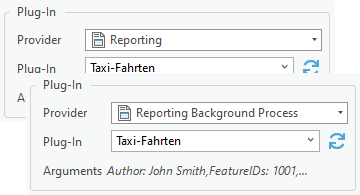
Create an Entry Point
To create a new report entry point:
1.Click Entry Point Manager > Create.
2.Choose either Reporting or Reporting Background Process.
3.Select the report to be generated from the list of all configured reports of the current ArcGIS Pro project.
You can specify the value of report parameters in the arguments by using the name of the parameter as key and the desired value.
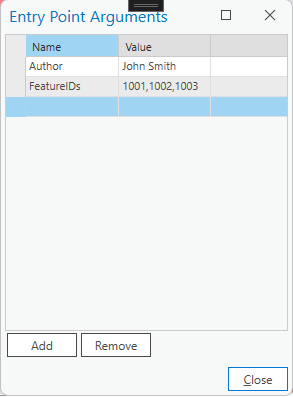
Ensure that the parameter name key is exactly identically (the casing can be ignored) to the parameter name (the parameter names are best visible in the Report Configuration view).
Report Objects / FeatureIDs
Executing a report from an entry point automatically uses the related objects from the current map selection.
If you want to specify the list of objects that should be processed, then specify the FeatureIDs parameter in the arguments:
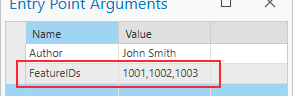
The value is specified by the comma separated list of ObjectIDs of the desired objects.