The Reporting History lists all generated reports of the current ArcGIS Pro session.
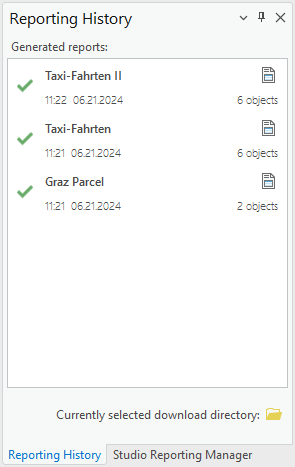
The main element of the dialog is the list with the generated reports. The latest generated report is found on the top. At the bottom of the dialog, a button allows you to open the currently defined download folder (see Report Processing - Settings).
Click Reporting History in the Studio Reporting Ribbon to show the dialog.
List Entries
Each entry represent a generated report. The success icon ( ) or failed icon (
) or failed icon ( ) symbolizes the outcome of the report generation. The time and date below the name of the report shows when the report was downloaded - this time and date are also appended to the filename of the downloaded report. If the report was generated successfully, then you can open it with the reporting file icon on the right.
) symbolizes the outcome of the report generation. The time and date below the name of the report shows when the report was downloaded - this time and date are also appended to the filename of the downloaded report. If the report was generated successfully, then you can open it with the reporting file icon on the right.
When the downloaded file was deleted or moved, then the clicking on the file icon will open the report on the server.
There are two additional function found in the context menu of an report entry:
•![]() Opens the url of the generated report on the server.
Opens the url of the generated report on the server.
•![]() Opens the folder of the downloaded report - it can be different to the current defined download folder (see Report Processing - Settings).
Opens the folder of the downloaded report - it can be different to the current defined download folder (see Report Processing - Settings).