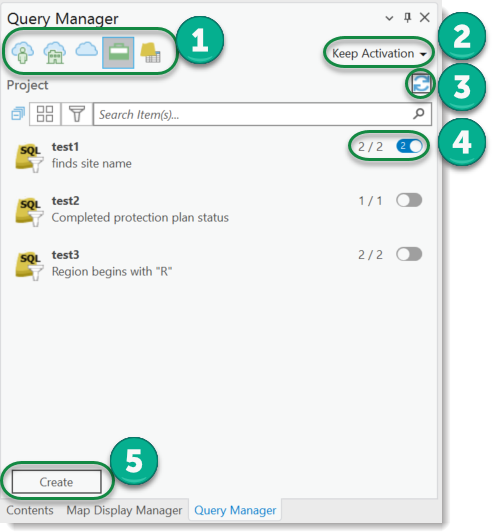
Query Manager controls:
1.The main view lists query profiles from various sources. The first three selectable sources search query profiles on the current, connected portal. The three options are used to indicate the release types of a portal.
Icon |
Definition |
|---|---|
|
My profiles List all query profiles that are enabled for the currently connected portal user. |
|
Organization profiles List all query profiles that are enabled for the organization of the currently connected portal user. |
|
Public profiles List all query profiles that have been generally released for all users. |
|
Project query profiles Query profiles can also be saved on a project-specific basis. For this purpose, files for the query profiles are created in the same directory where the project file is located. These are thus also available offline. |
|
Queries on map layers/tables Queries defined on map layers or tables that do not correspond to one of the already loaded query profiles are listed here. These profiles always apply only to the map layers/tables on which they are found and consist solely of names and the query. These queries can be converted into portal or project query profiles using the Import context menu function. |
2.Keep Activation / Activate New toggle. Allows you to keep active queries or to overwrite active queries.
3.Reloads the complete list of query profiles.
4.When a source is selected, the corresponding query profiles are loaded and displayed. Each query profile is displayed with name and description. The numbers behind (n / n) show the following information:
▪First number - On how many map layers/tables the query profile has already been applied.
▪Second number - The second number indicates the maximum number of map layers/tables to which the query profile can be applied without error.
▪Third number (inside activation switch) - The third number inside the activation switch (if it is set active) indicates the number of map layers/tables on which this query profile is active.
5.The Create button creates a new profile. Clicking this button opens the New Query Profile to be edited.




