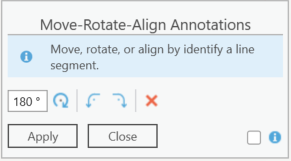
With this tool, annotation texts can be moved, rotated, and aligned to lines.
The following work step is displayed via a short information in the dialog. By activating the Info checkbox, detailed instructions on how to proceed are offered.
First you have to select the annotation text in the map that should be edited. If more than one feature is found during localization, these are made available for selection in a subsequent dialog. Exactly one feature must be determined. Both the text and the current text position will be highlighted on the map.
The text is moved by clicking with the mouse on the current text position. Hold down the left mouse button to move to the new position. This process can be continued as often as desired. A new positioning is indicated by a changed highlighting.
The rotation can be initiated over any angle, or in each case in fixed 90° steps. The 90° rotations can alternatively be executed using the keyboard shortcuts Ctrl+Left and Ctrl+Right. A rotation that has taken place is indicated by a changed highlighting. Reset is used to align to the horizontal.
The text can also be aligned to a line. The alignment is done depending on the selected point on the line. The point closest to the selected point is set as the starting point of the line.
Editing must be finally saved. This can be done alternatively via the dialog button, or the F2 key. Active editing can be canceled at any time by pressing the Esc key.
