This tool can be used to rotate point symbols and align them to lines. The prerequisite is the parameterization of a rotation field in the symbolization of the point layer. Geographic and Arithmetic rotation styles are supported.
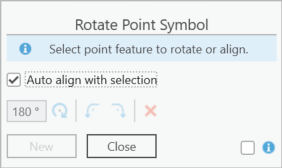
All changes require immediate editing of the features and they have to be saved or discarded in the ArcGIS Pro Editor. The actions Undo or Redo are also possible.
Procedure
•A point is selected on the map. If more than one point is found on the map during localization, these are made available for selection in a subsequent dialog. Exactly one point must be determined.
•If automatic alignment is enabled - An attempt will be made to identify line segments related to the point location. If exactly one line segment is found, the symbol of the point is aligned with this line. If the point is a vertex of a polygon, it is aligned to the angle difference. Both segments of polylines and polygons are considered. In this mode, a subsequent point can be edited immediately by reselecting it in the map.
•Auto align with selection deactivated - After selecting a point feature, you can rotate it's symbol, or align it to any line. With the selection of a line in the map, the symbol is aligned to line segment(s) that can be identified to its location. If two (2) segments are found, the angle difference is used for alignment. Otherwise the direction is determined by the proximity of the click to the start or end point. After a first selection, a second feature can be selected by holding down the Shift key. The alignment is then calculated on the bisecting line. A new point selection can be initiated using the New button or the Esc key.
All line alignment calculations are based on line segments only. I.e., features whose geometry is a polygon as well as the merge of several feature geometries are considered.
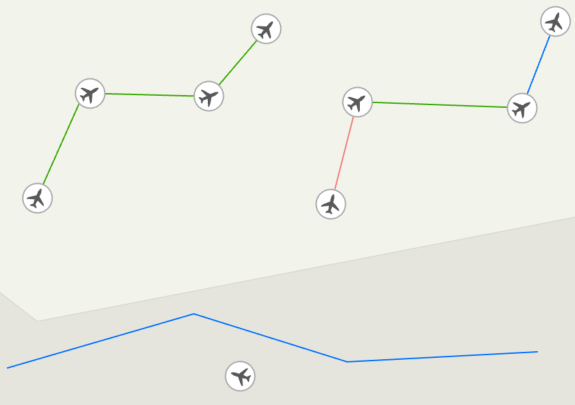
The toolbar can be used to change the orientation to a specific angle. Furthermore, the rotation can be adjusted as desired in 90° steps. An adjustment can also be initiated using the keyboard shortcuts: Ctrl+Left and Ctrl+Right . Reset resets the angle of rotation to zero.
