You can add one or more Entry Points to the Results List toolbar. This allows for quickly launching application actions, workflows, or plugins.
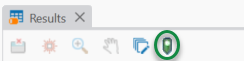
To create a new Results List Entry Point:
1.Open the Entry Point Manager.
2.From the Entry Point Manager window, click Create.
3.Click Results List from the Entry Point Type list.
4.In the Key section, enter a name and description.
5.In the Plug-In section, choose a provider from the dropdown.
6.Choose or enter a plugin. If you chose Application Action or Workflows, then a list of plugins are shown. Otherwise, you will manually enter the plugin text in the PlugIn field.
7.If the chosen plugin requires arguments, click Select. This opens the Entry Points Arguments window.
a.Enter Name/Value pairs until you have all of the required arguments for your plugin.
b.Click Close.
8.In the Item section, enter text in the Title field. This text will show on the Results List as an action.
9.Enter a Tooltip to be seen when hovering the mouse over the tool.
10.Add a small and large icon.
11.Click Apply to save your changes.