TimeSlider Module
You can configure the Time Slider map widget in Manager. See Map Widgets for more information.
The TimeSlider Module allows users to interact with time-aware layers on the map. The Time Slider map widget can display changes to features on the map over time.
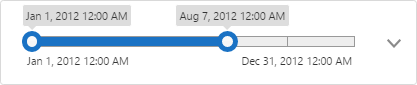
Time slider map widget (collapsed)
The time selected on the timeline corresponds with the features that are displayed on the map. If a feature's timestamp is outside of the selected time, it is hidden from users. Timelines display changes to all of the visible time-aware layers on the map at once.
You can change the selected time using the handles on the timeline. Depending on the configured Time Mode setting, there may only be one handle. For more information see Time Modes.
Enable Time Sliders from the Toolbar
You can configure the Time Slider tool when you configure the toolbar in Manager. Find the Time Slider tool in the list of Available Tools and drag it to the Configured Toolbar pane.

Time Slider tool
Expanded Time Slider
The time slider can be expanded using the ![]() drop-down node to reveal additional settings. It also displays the name of the selected time slider profile and displays the full time extent amount in a banner. In the image below, the time extent is "4mo 26d 0h".
drop-down node to reveal additional settings. It also displays the name of the selected time slider profile and displays the full time extent amount in a banner. In the image below, the time extent is "4mo 26d 0h".
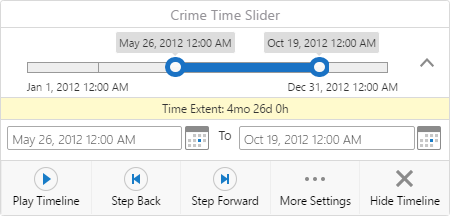
Time slider map widget (expanded)
The expanded time slider includes the Play Timeline, Step Back, and Step Forward controls. The controls allow users to animate the changes to visible time-aware layers over time. The selected position on the timeline moves forward or backward consecutively, showing or hiding features based on their time information.
The following functionality is available from the expanded Time Slider map widget:
-
Start Time: Sets a start date and time for the timeline using the text input or calendar interface.
-
End Time: Sets an end date and time for the timeline using the text input or calendar interface.
-
Play Timeline: Animates the changes in the time-aware layer from the beginning to the end.
The selected time is highlighted.
-
Step Back: Selects the previous position on the timeline.
-
Step Forward: Selects the time extent's next position on the timeline.
-
More Settings: Opens the Time Slider Settings panel.
See Time Slider Settings for more information about the settings.
-
Close Timeline: Closes the Time Slider map widget so it is no longer visible.
When you select the More Settings button on the expanded Time Slider map widget, the Time Slider Settings panel opens. It allows users to further customize the time slider configuration:
-
Time Slider Profile: Selects another configured time slider to use.
You can create time slider profiles in Manager. For information, see Time Sliders.
-
Time Mode: Chooses the timeline's time mode from a drop-down menu.
For more information about the available time modes, see Time Modes.
-
Time Interval: Chooses how many time interval units should be between each selectable position on the time line.
For example, a time-aware layer has 12 months of changes and the Time Interval Unit is set to months. If the Time Interval is set to 1, then the timeline has twelve unique positions.
-
Time Interval Unit: The unit of time that the timeline should display.
Each tick on a timeline represents an instant, as defined by the Time Interval and Time Interval Unit settings. The timeline shows a maximum of 50 instants. For example, even if the time interval is set to milliseconds and the time extent is set to 3 months, the timeline limits the selectable instants to 50. We recommend setting time intervals so that there are fewer than 50 instants on the timeline.
-
Playback Delay (Seconds): When the Play Timeline button is selected, the Playback Delay setting slows down the animation. The delay is set in seconds.
-
Loop Playback: If the checkbox is selected, playback is looped when the Play Timeline button is selected.
Time Modes
The TimeSlider Module includes three time modes. Time modes change how the time extent can be selected.
-
Cumulative From Start: Displays cumulative data over a time span. The slider's handle can be dragged to set the end of a time span. Unlike the Time Extent mode, there is no handle to set the beginning of the time span. The end user uses the handle to show more or less data as it accumulates over time.
-
Time Extent: Displays a range of time that can be manipulated. The range is defined by two drag handles which mark the beginning and end of the time extent.
-
Time Instant: Displays a particular instant in time. If the time-aware layer does not have data for that particular instant in time, the map renders no data.
Configuration Properties
Module
behaviors: An array of named behaviors that run when an associated event occurs. By default, the behaviors are:TimeSliderCloseTimelineActionInvokedBehavior: A behavior that runs an array of commands when the user closes the timeline map widget. By default, the behavior runs three commands:HideTimeSliderSettings,CloseDataFrame, andHideTimeSlider.TimeSliderMoreSettingsActionInvokedBehavior: A behavior that runs an array of commands when the user selects the More Options button on the timeline map widget. By default, the behavior runs two commands:ToggleTimeSliderActionsandShowTimeSliderSettings.
Views
-
TimeSliderView: Noconfigurationproperties -
TimeSliderSettingsView: Noconfigurationproperties
View Models
-
TimeSliderViewModel: Configure how the Time Slider map widget appears in the viewer.-
enabled: Enables the Time Slider map widget. The default value istrue. -
animateSlider: Enables smoother time slider animations when playing a timeline or using the Step Back and Step Forward buttons. The default value istrue. -
activateOnStartup: Activates the time slider when the viewer is loaded. The default value istrue. -
maxTimeExtentDisplayUnits: Measures the time extent selected on the timeline and displays the full amount of the time extent. For example, "1yr 2mo 3d 30h". The default value is3, which means the viewer displays three time units ("1yr 2mo 3d"). -
noOfflineSupportStatusMsgTimeoutSecs: The time slider becomes unavailable if a viewer goes offline. In that case, a status message appeasrs informing the user that the time slider is unavailable. This setting configures how long the message should remain on the screen in seconds. The default value is10.
-