Run a Print in a Web AppBuilder App
Users run prints using the VertiGIS Studio Printing custom widget, which generates printable maps based on Geocortex print templates.
![]()
Printing widget
Clicking the widget opens the Printing panel, where the user selects the print template to run, and then configures the other settings, such as the map scale and resolution to use for the print. There may also be text inputs, for example, Title or Notes. These inputs are configured in the template using parameters. For information on configuring parameters, see Configure Parameters.
To run a print from a Web AppBuilder app:
-
Launch the app.
-
Pan and zoom the map to show the area that you want to print.
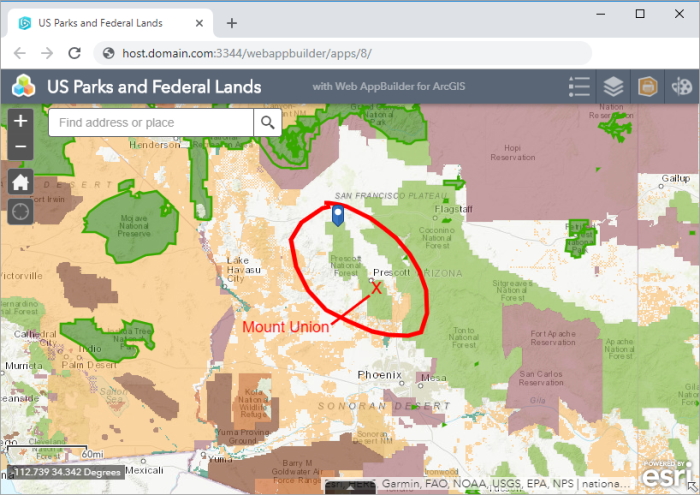
Map panned and zoomed to the area of interest
-
Click the Printing widget
 to open the Printing panel.
to open the Printing panel. -
If the Printing panel shows a list of templates, click the template that you want to use.
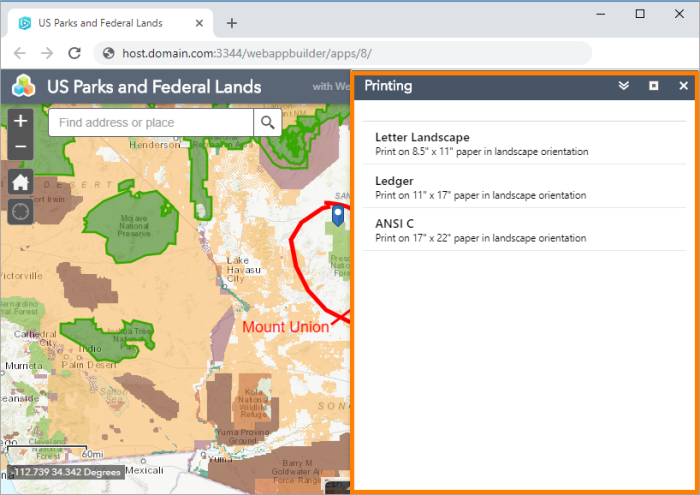
Printing panel, showing three print templates
-
Configure the inputs and settings.

Text inputs (Title, Notes) and settings (Map Scale, Resolution, Grid) for the Letter Landscape template
-
Text Inputs: If the template takes text inputs, enter the text for each input. The text will be included in the print output.
For example, you could set Title to Prescott National Forest and Notes to About 2.5 hrs north of Phoenix via I-17.
-
Map Scale: Select the scale to use for the print output. The Map Scale drop-down list offers a variety of scales and other options to choose from. By default, the print is generated at the current scale. The Current Extent option calculates the scale necessary to fit the current extent into the Map control. The Custom Scale option allows you to enter the denominator of any scale.
-
Resolution: Select the resolution to use for the print output. The default resolution, Normal, corresponds to 96 DPI. The High setting is 192 DPI.
Printing of 3D web scenes is limited to 8.5"x11" or A4 paper at 96 DPI.
-
Grid: By default, the map image does not include a measured grid or graticules. To print a measured grid on the map, select Map Units. To print latitude and longitude lines (graticules), select Latitude / Longitude. The coordinates print around the perimeter of the map image.
Grids are not supported in 3D web scenes.
-
-
Click Run to submit the print request to VertiGIS Studio Printing.
-
When the Printing panel indicates that the print is ready, click Download to view the PDF.
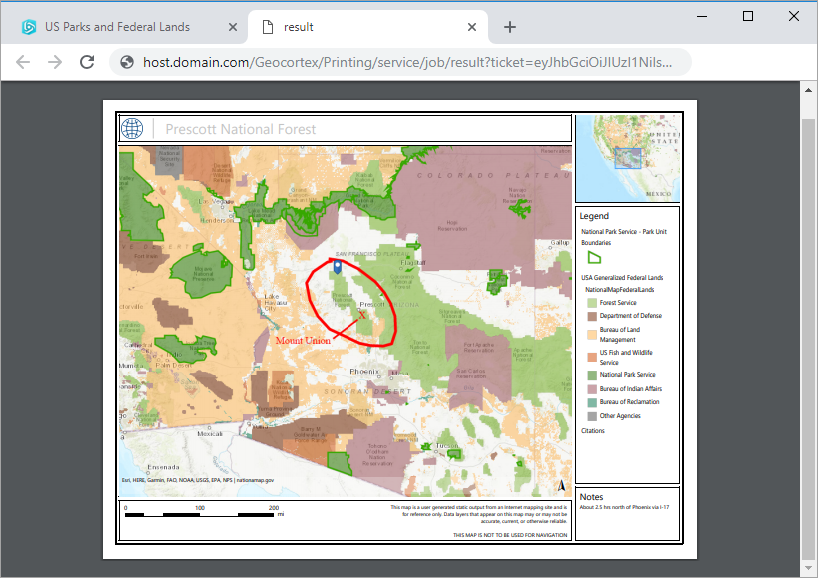
Print output, showing the user's title, notes, and markup