Report Designer Interface Elements
VertiGIS Studio Report Designer provides an extensive suite of tools for laying out
The interface is made up of Primary Interface Elements and Secondary Interface Elements. Primary elements can be seen immediately in the interface. Secondary elements, such as dialogs and wizards, can be accessed by interacting with another interface component.
Primary Interface Elements
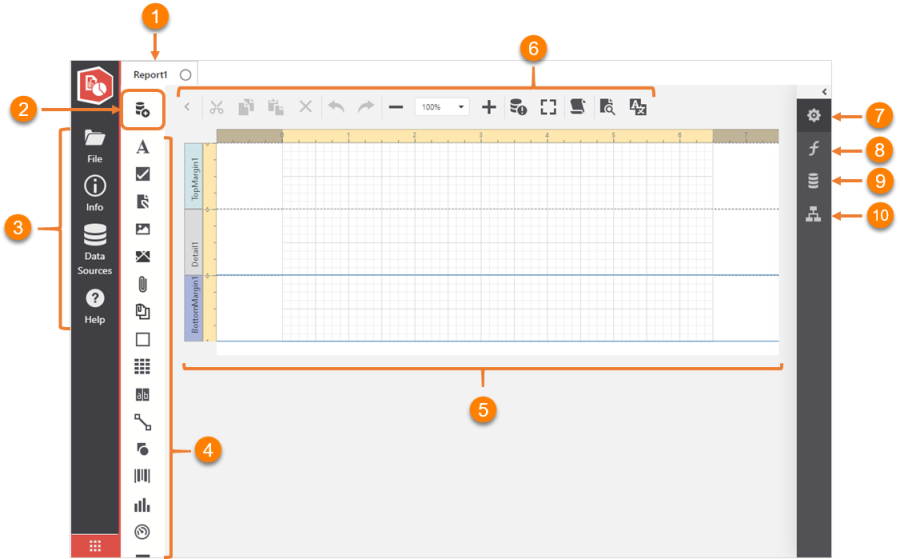
The Report Designer user interface
Report Designer Interface Components
- Report tab: Displays the name of the report. A circle next to the report name indicates that the changes made to the report have not been saved.
- Add SQL Data Source : Allows you to add a configured data source to the report.
- Sidebar: Provides access to a set of administrative resources.
- Control Bar: Displays a list of all available controls.
- Layout: The area where you design your report.
- Toolbar: Displays a list of tools for editing, viewing and configuring your report.
- Properties Panel : Displays the list of properties of the selected item.
- Expressions Panel : Displays the list of properties of the selected item that can be configured using an expression.
- Field List : Displays the report's data sources and tables.
- Report Explorer : Displays the components of the report.
Secondary Interface Elements
The Designer interface includes other elements that are not immediately visible. These elements are accessed by using parts of the primary interface elements. These include: