Follow this procedure to create and register a new application on your portal using OAuth 2.0 credentials.
Esri periodically updates the user interface for ArcGIS Online/Portal. The following steps are accurate as of this writing. Be aware that older versions of your Esri portal could be different.
To create an application in Portal:
1.Sign in to your organization's Esri portal.
•If your organization uses ArcGIS Online, the URL looks similar to this: https://MyCompany.maps.arcgis.com
This URL uses arcgis.com as its domain.
•If your organization uses Portal for ArcGIS, the URL may look something like this: https://MyCompany.com/arcgis
This URL uses MyCompany.com as its domain.
2.Click the Content tab > New Item > Developer credentials. The Create developer credentials window opens.
3.Select the OAuth 2.0 credentials radio button and click Next.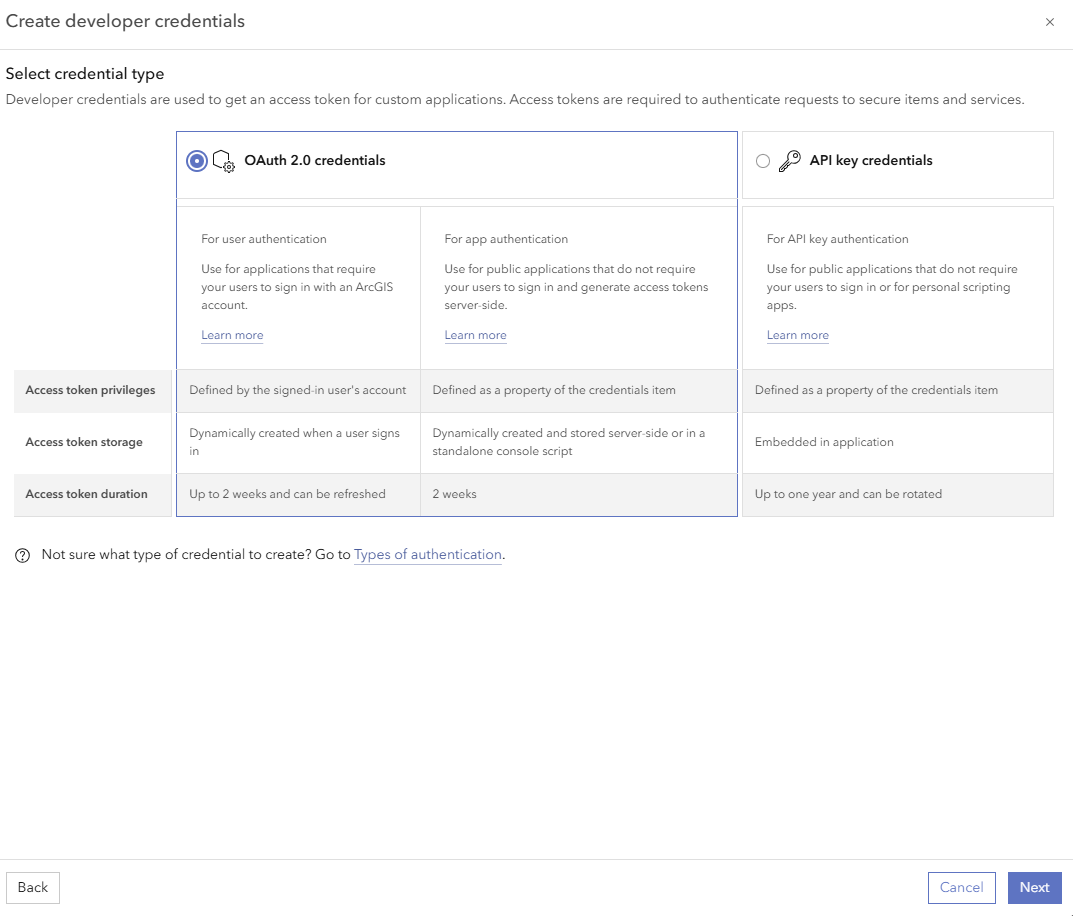
4.Add a Redirect URL (for example, https://myServer.myDomain.com/VertiGIS/Studio/Search/sign-in-handoff.html) and click Next.
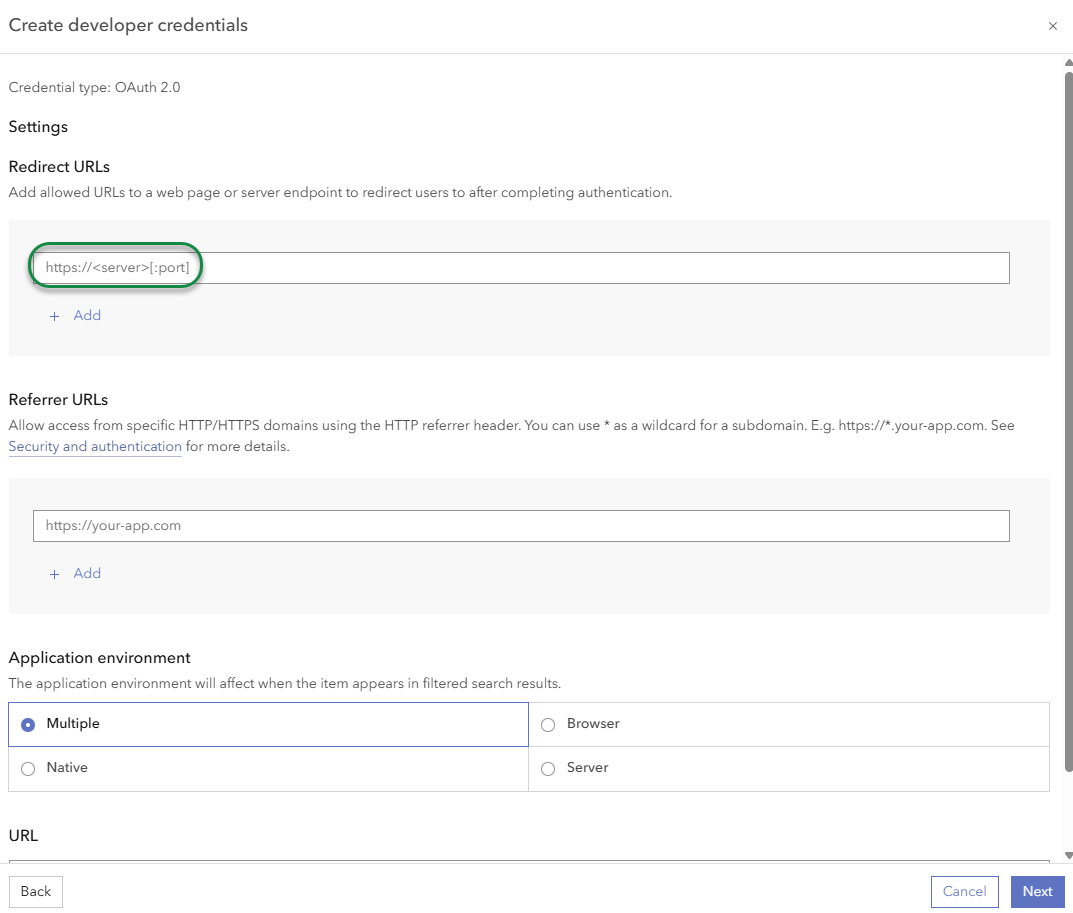
5.Select the privileges required for your application and click Next.
6.Review your selected privileges. Click Skip to continue without any restrictions.
7.Add a title for your application and click Next. The title should help identify the application and its purpose so it is easy to find at a later date.
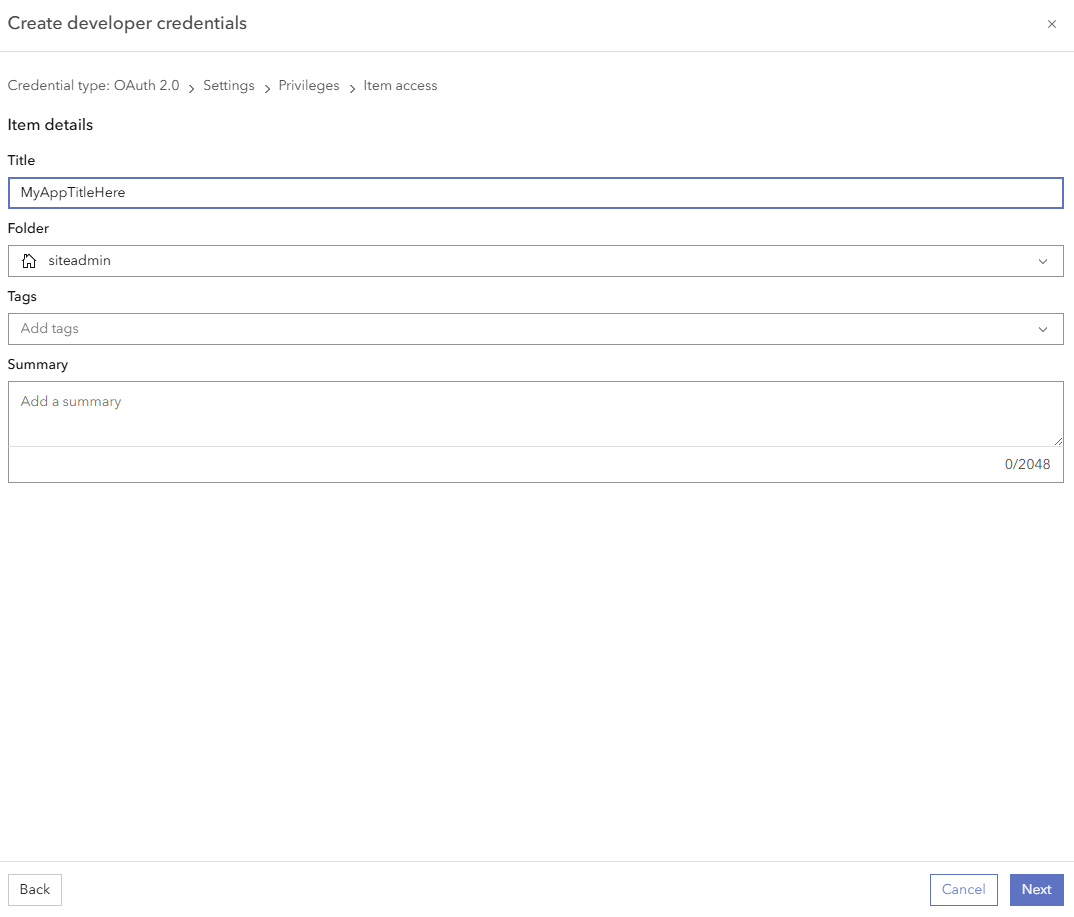
In the final screen, review your application settings and click Create.
The application has been created and registered. You can copy the Client ID (App ID) to register with your Esri portal using the Post Installer.
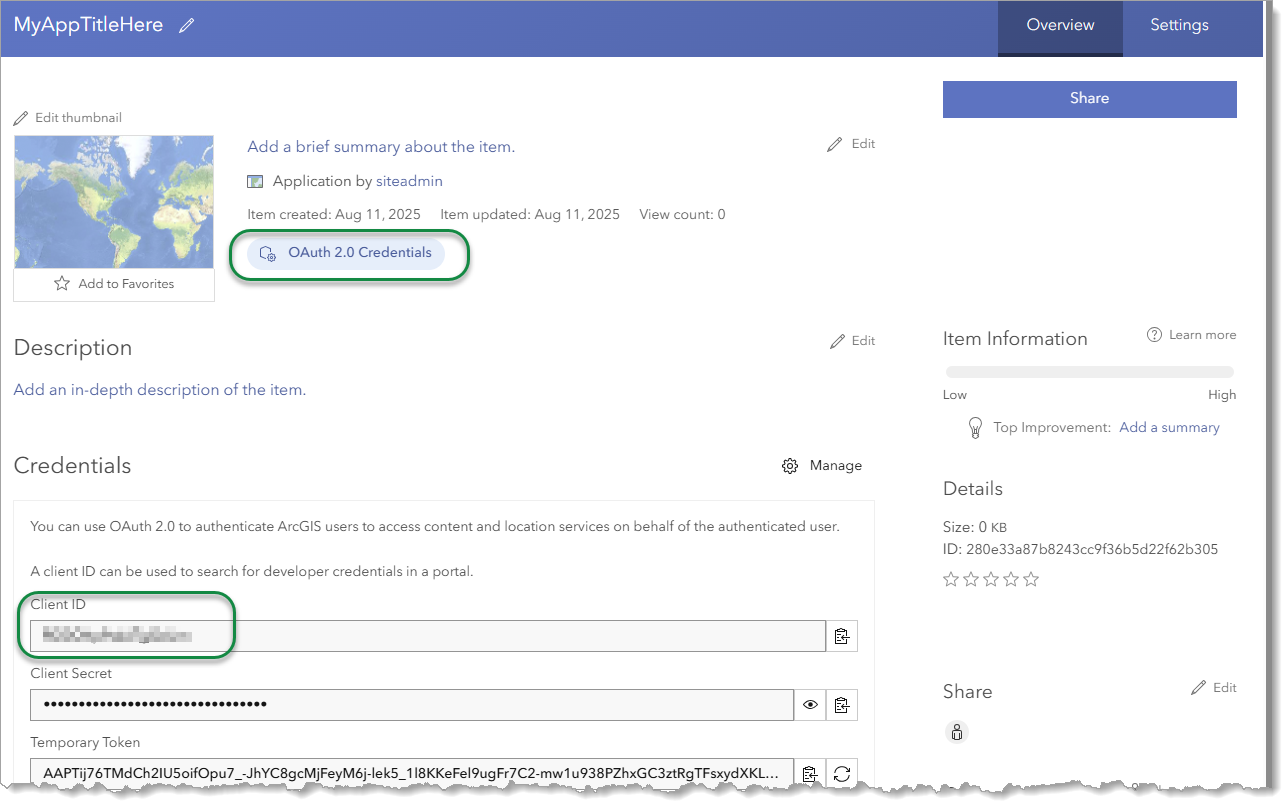
In different versions of Esri software, the terms App ID and Client ID, as well as App Secret and Client Secret, are used interchangeably.
You can leave the portal open in the browser so that you can copy and paste the Client ID, Client Secret, and the URL when you need them.