To configure the post-installer:
1.After the Setup wizard has finished installing, VertiGIS Studio Search Post Installer opens. Click Next.
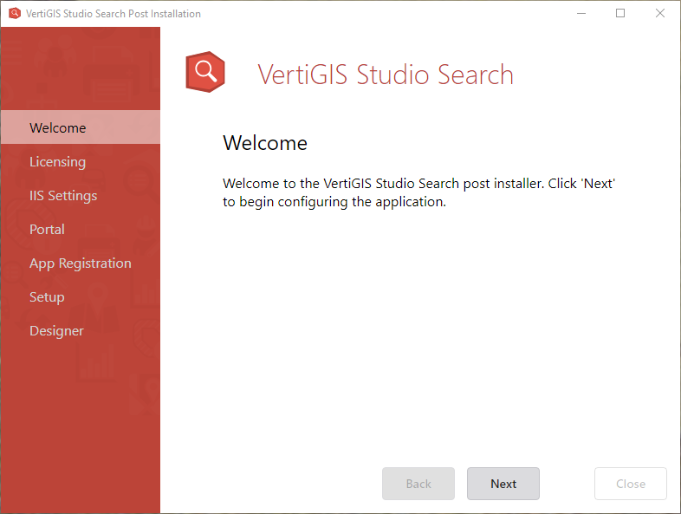
2.When prompted for a license key, you have two options:
•Activate Offline: Contact Customer Service for an activation key.
•Activate Online: Sign in to your ArcGIS Online organization associated with your VertiGIS Studio Search license. If your organization already has a license, activation completes automatically. If your organization does not have a license, you are asked if you would like to submit a request for a trial license.
VertiGIS Studio Search comes with a 60-day trial license. To continue using Search after the trial period, the product must be activated with a valid license.
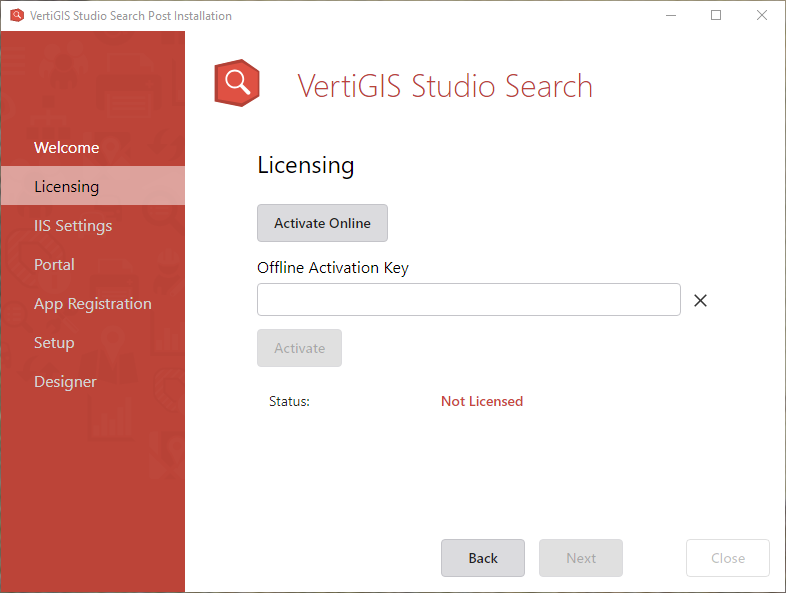
After the product key is activated, the status changes to show that the product is Licensed and the SKUs for this product display.
3.Click Next to open the IIS Settings.
4.Select the deployment location for Search. Typically, you use the defaults. But, optionally, you can use a different website and virtual directory.
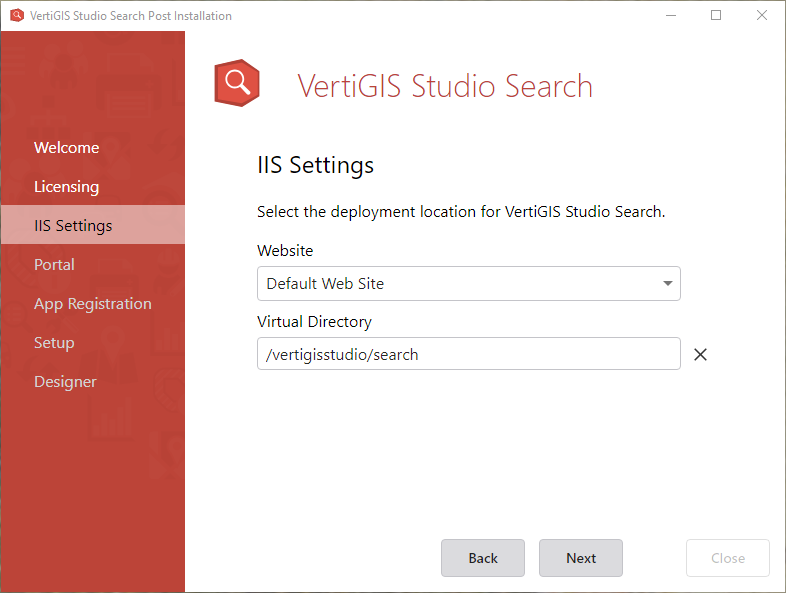
In the Portal screen, you must provide a connection to your on-premises installation of ArcGIS Enterprise or ArcGIS Online.
5.Enter your portal or ArcGIS Online URL and click Sign In.
For example: https://your-machine.com/portal
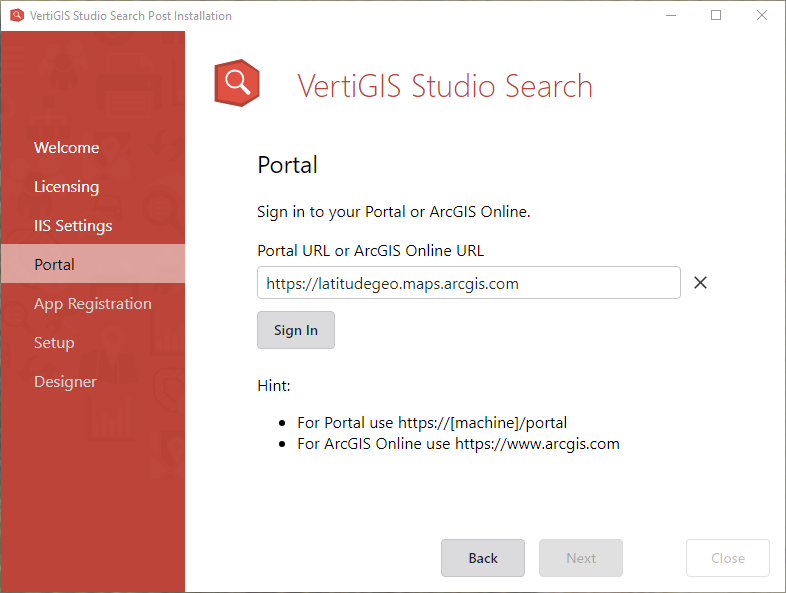
6.Enter your ArcGIS Enterprise or ArcGIS Online username and password, and click Sign In.
The App Registration screen opens.
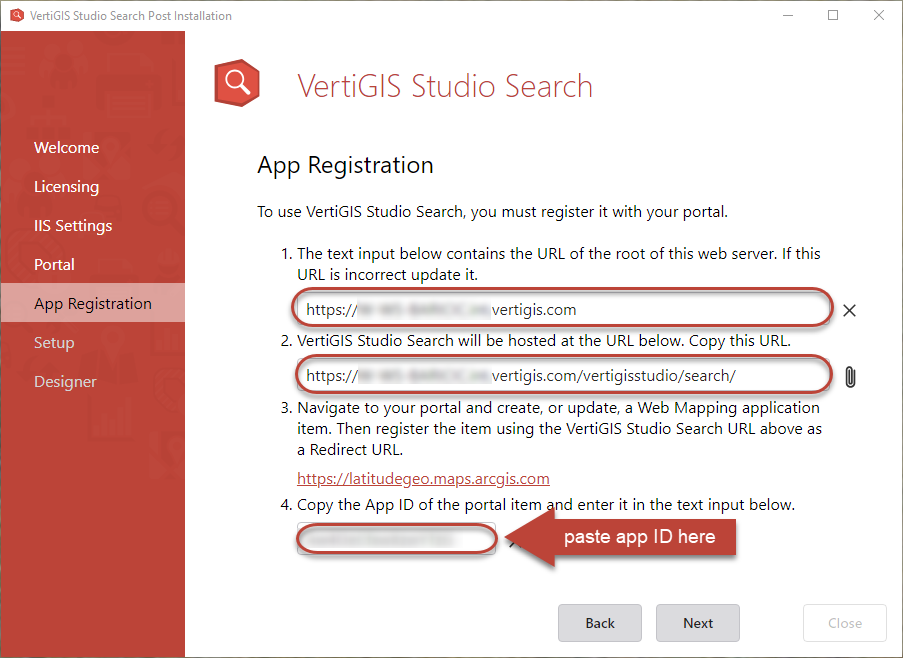
7.Verify the URL of the root of the current web-server (your machine). If it is not correct, then update the field. It should be similar to https://your-machine.com.
8.The second field is an automatically generated URL, based on the URL provided in the first field (root URL), with a compulsory addition of /vertigisstudio/search/ at the end.
9.Enter the App ID from your registered app in the input field provided.
10.Click Next.
The VertiGIS Studio Search setup begins its install checklist while showing its progress.
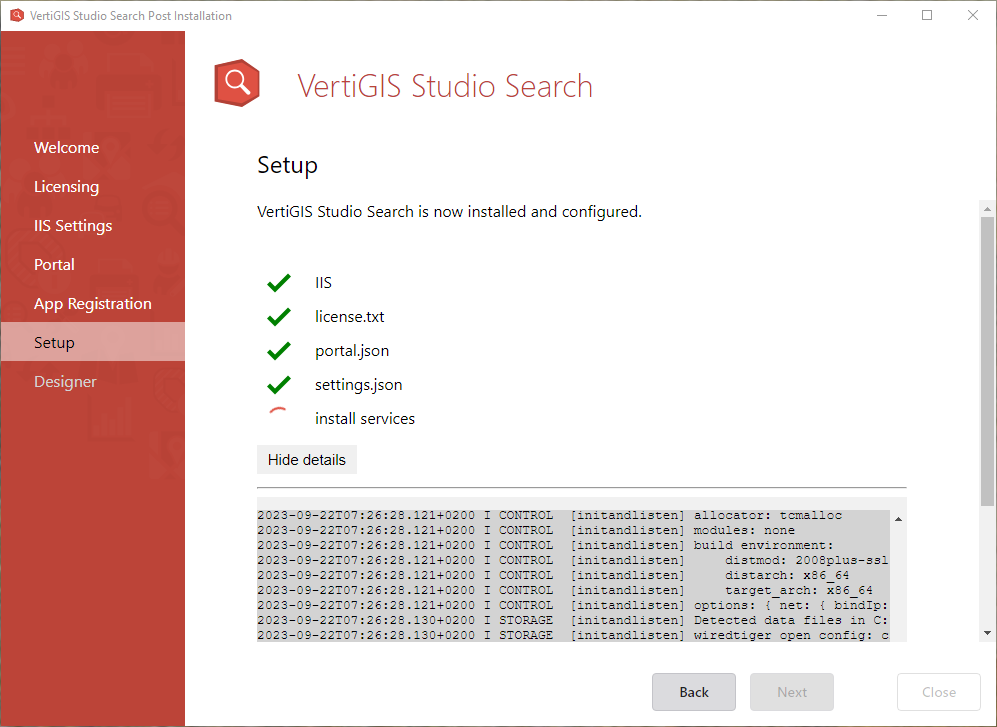
Green checkmarks indicate a successful installation.
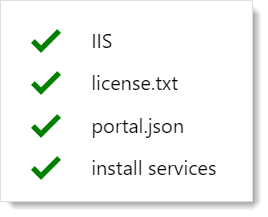
11.Click Next to advance to the Designer screen.
You can launch VertiGIS Studio Search Designer by either clicking Launch Search Designer or by copying the link provided in the Designer URL field and pasting it in the browser of your choice.
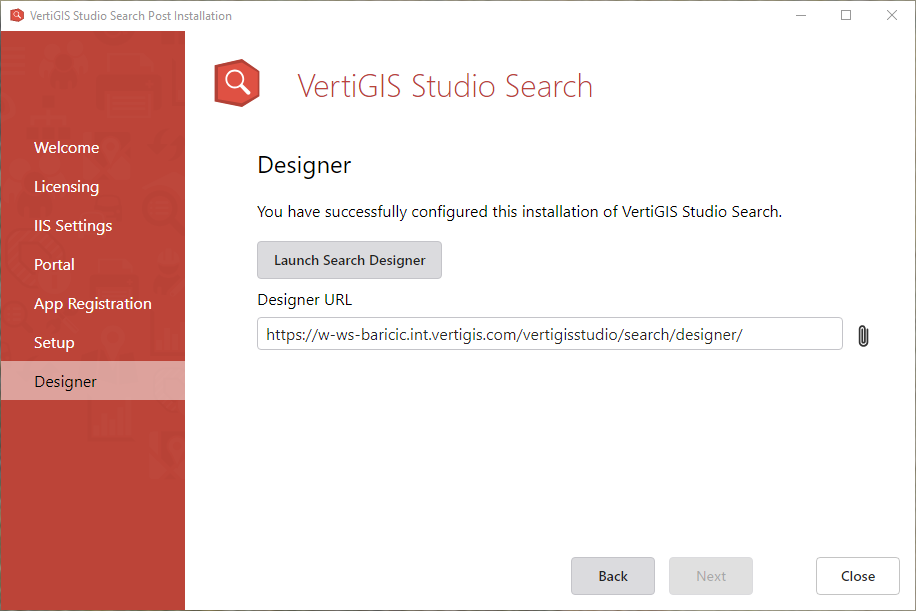
We recommend bookmarking the Search Designer URL for easy access when you want to sign in.
12.Click Close to close the Post installer.