VertiGIS Studio Search can either be run as a SaaS or it can be set up on premises on a server that you have administrative rights to. These setup instructions pertain to an on-premises install only. To run the SaaS version of Search, you must obtain a subscription-based license.
To install VertiGIS Studio Search:
1.Double-click the installer file you previously downloaded, named similarly to VertiGIS-Studio-Search-#.msi. open the Setup wizard application.
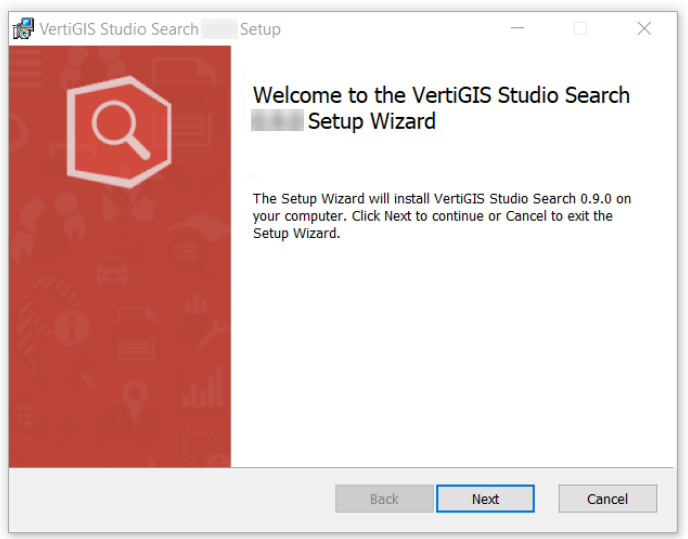
2.Click Next.
3.Read through and Accept the Terms and Conditions and click Next.
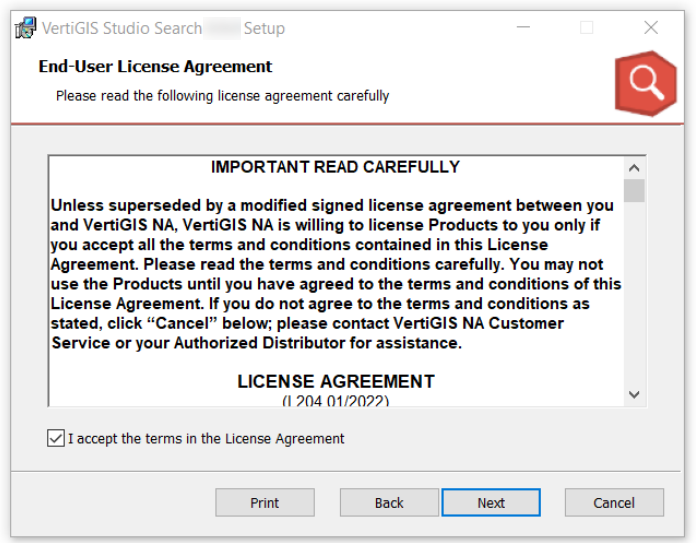
4. The default install location is C:\Program Files\VertiGIS\VertiGIS Studio Search, but you can change the location if desired. Click Next to proceed.

5.The Setup wizard requires Admin rights to install VertiGIS Studio Search on your machine.
•Click Install.
•Type in the admin username and password to allow the Setup wizard to install Search to the correct location on your system.
6.The wizard proceeds with copying the files onto your system. After it is complete, click Next.
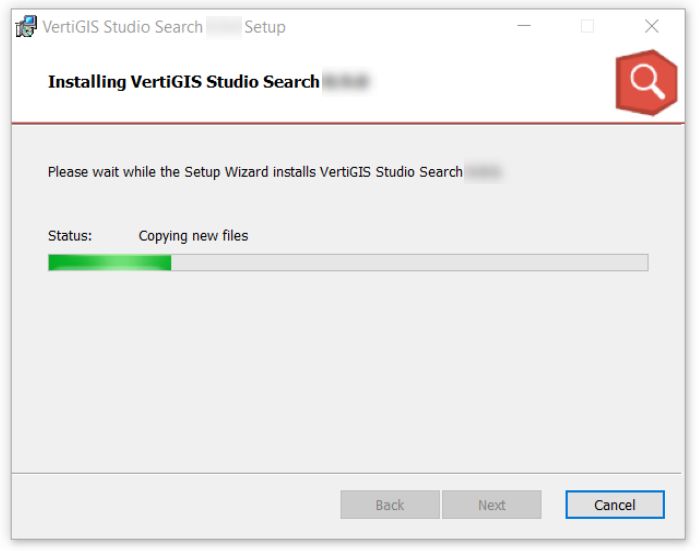
7.After the wizard has finished copying files and installing Search, click Finish.
You must complete all steps in the Post Installer before you can use the software. If you clear the Launch VertiGIS Studio Search Post Installer checkbox, you can run the Post Installer later by running VertiGIS Studio Search Post Installer from the Windows Start menu.
8.Follow the steps to Configure the Post-Installer.