The Search Engine is launched via the Search Designer interface > Info > Engine Settings.
The Search Engine user interface is intended for the advanced user and accommodates various activities such as directly querying the API, viewing logs, and running health checks. The main parts of the Search Engine user interface are as follows:
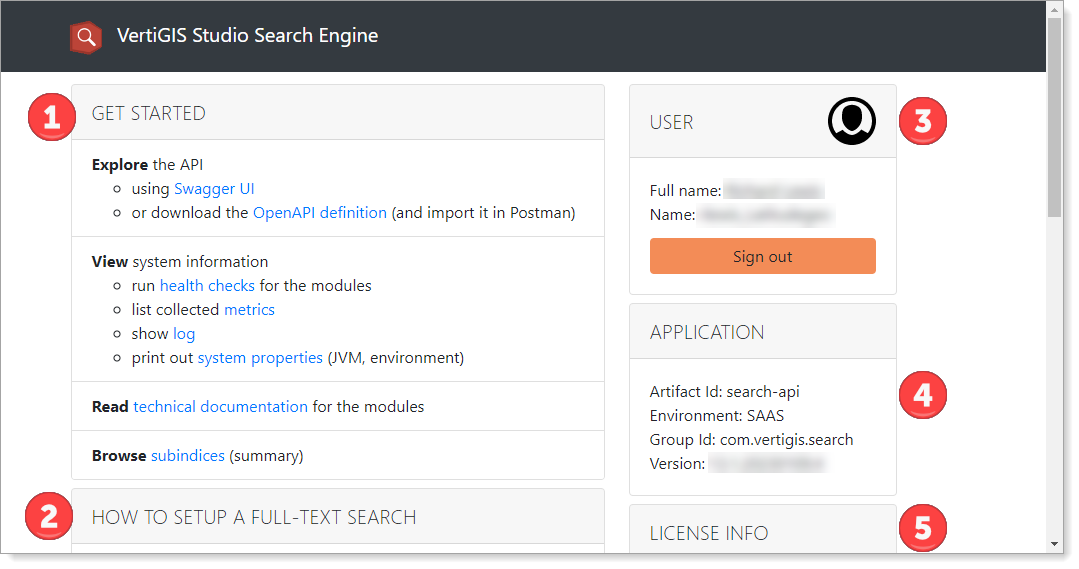
1.Get Started
•Explore the API: There are two ways to explore the API, either with Swagger or Postman using the OpenAPI definition.
ousing Swagger UI: Swagger is a suite of API developer tools from SmartBear Software and a former specification upon which the OpenAPI Specification is based.
oor download the OpenAPI definition (and import it to Postman): This file contains operations to create, update, or list the definitions of client apps. Once the file is downloaded, it can be used in programs such as Postman, cURL, or Visual Studio Rest Client Extension.
•View system information:
orun health checks for the modules: The Health UI periodically polls Search modules and subindexes to ascertain their status.
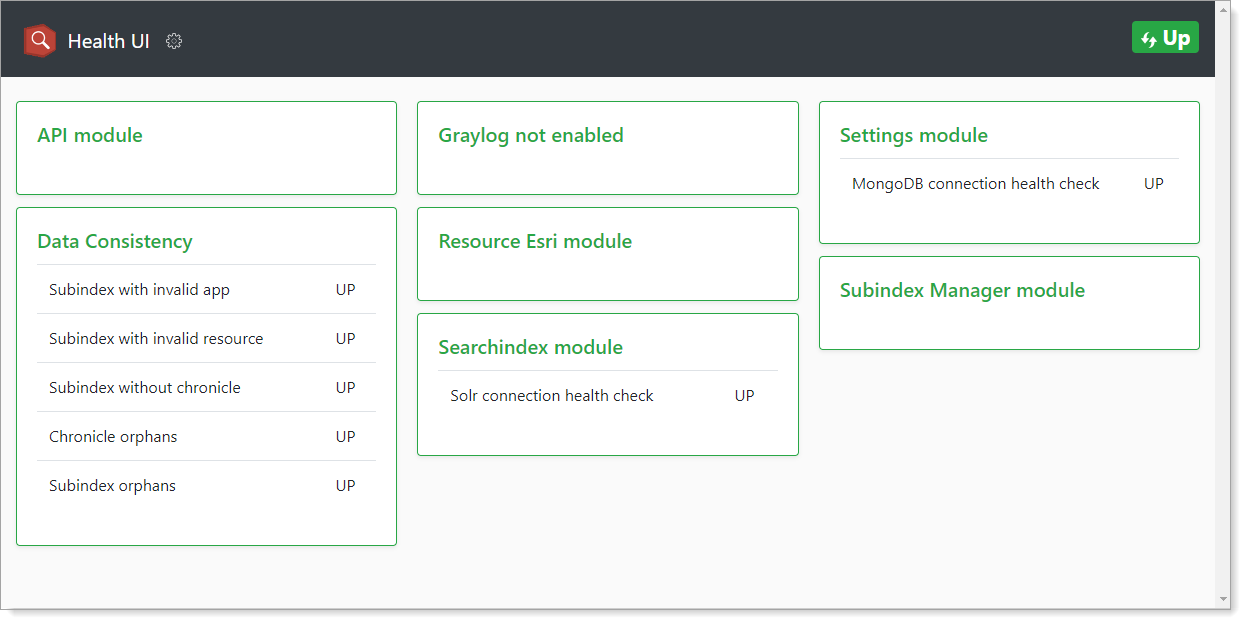
olist collected metrics: The Metrics page shows various metrics to provide insights into the application.
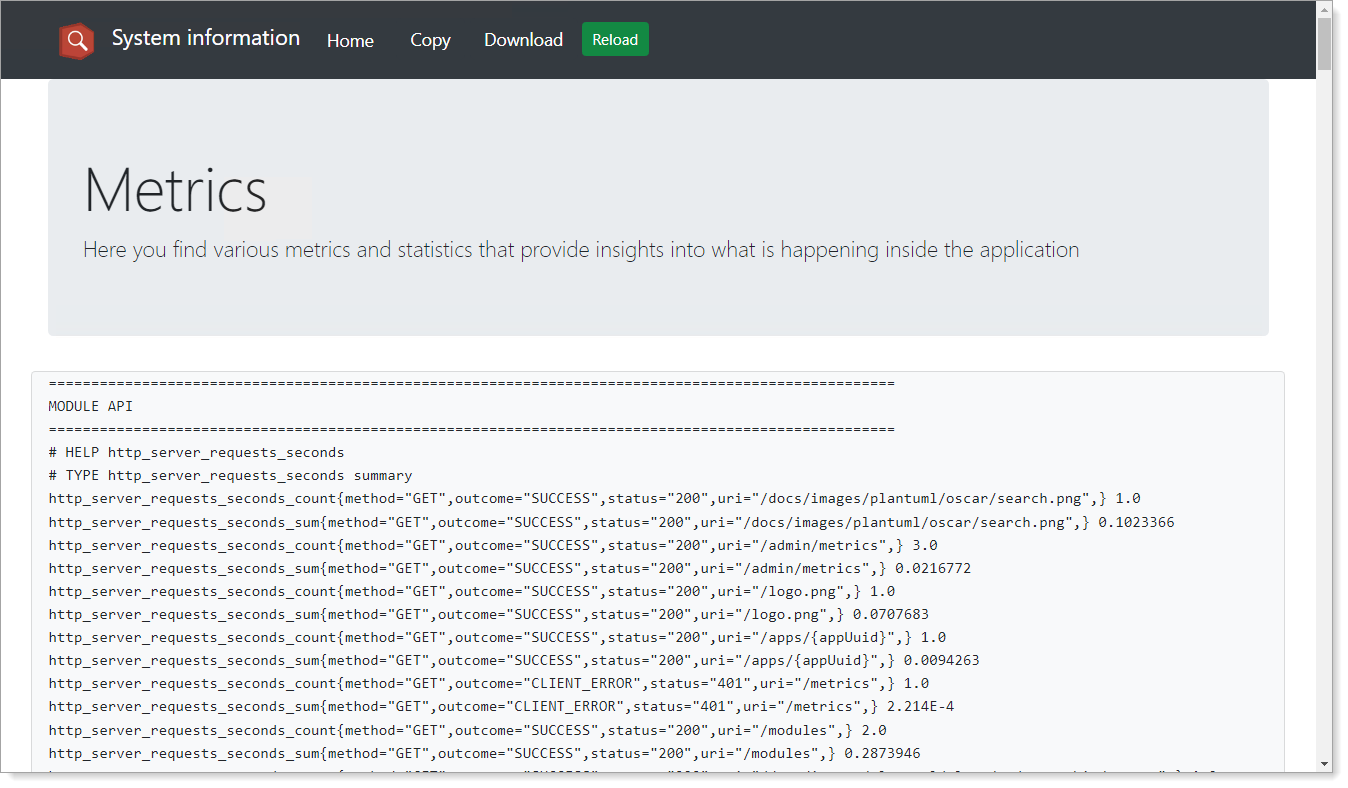
oshow log: Here you can see a log of system activity fully timestamped.
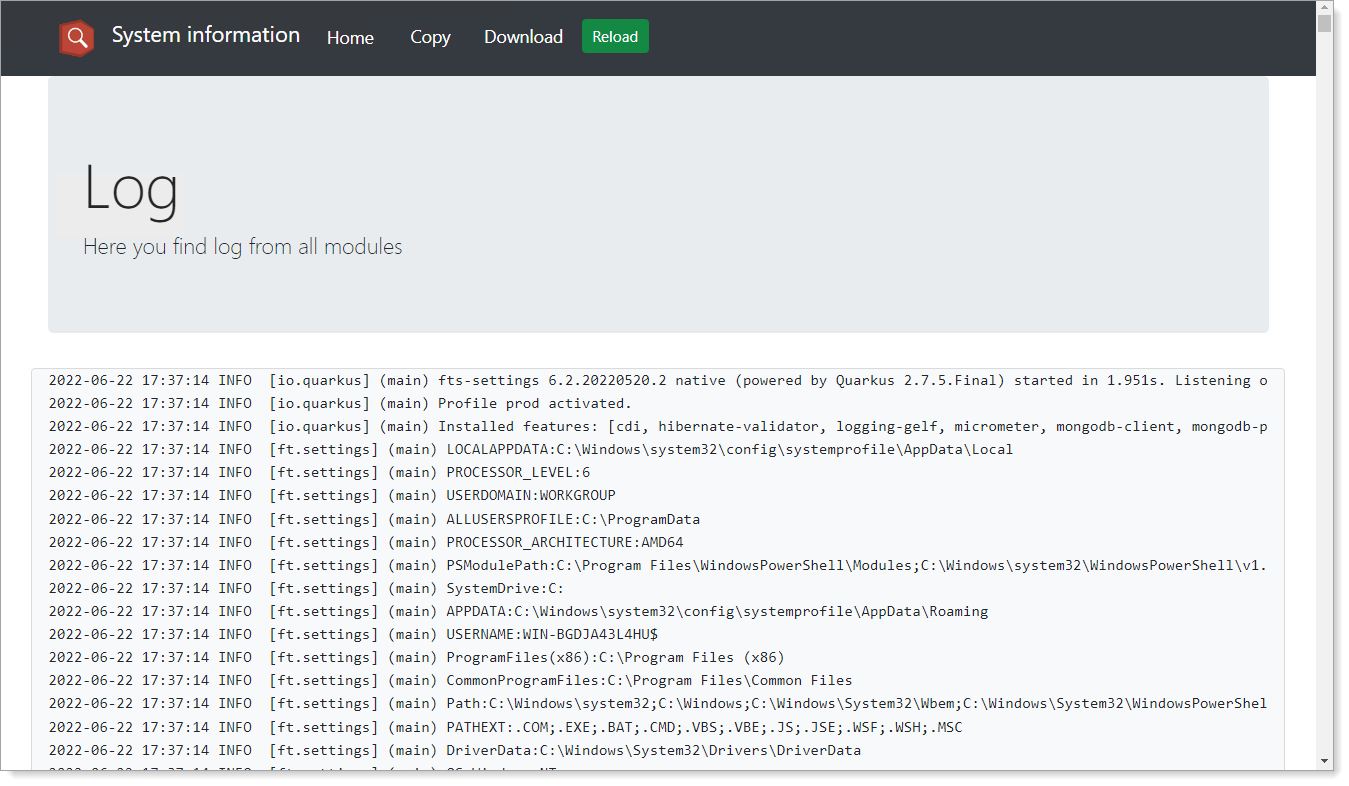
oprint out system properties (JVM, environment): The Module properties page shows a list of modules and their Java Virtual Machine (JVM) and environmental properties.
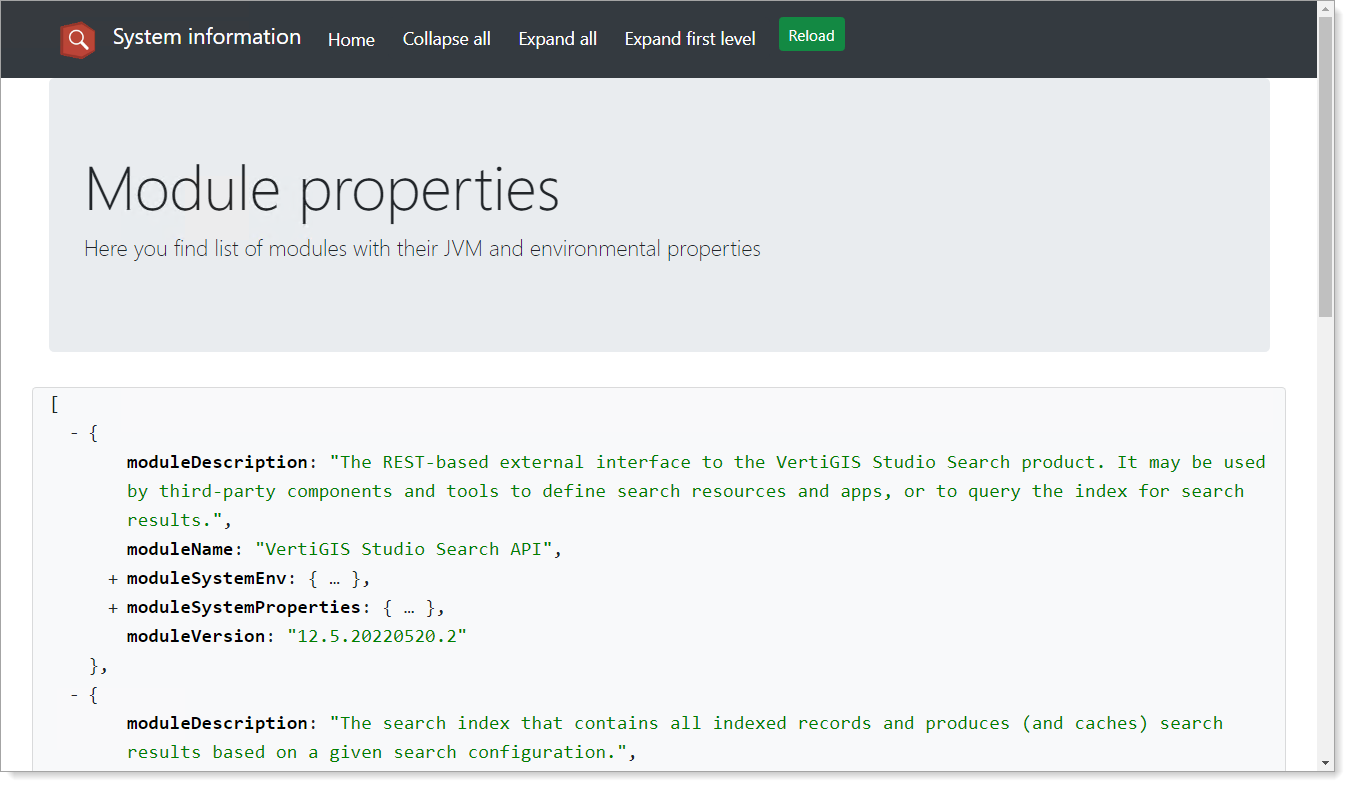
•Read technical documentation for the modules: The Documentation page shows flow charts describing system entities and their functionality across modules.
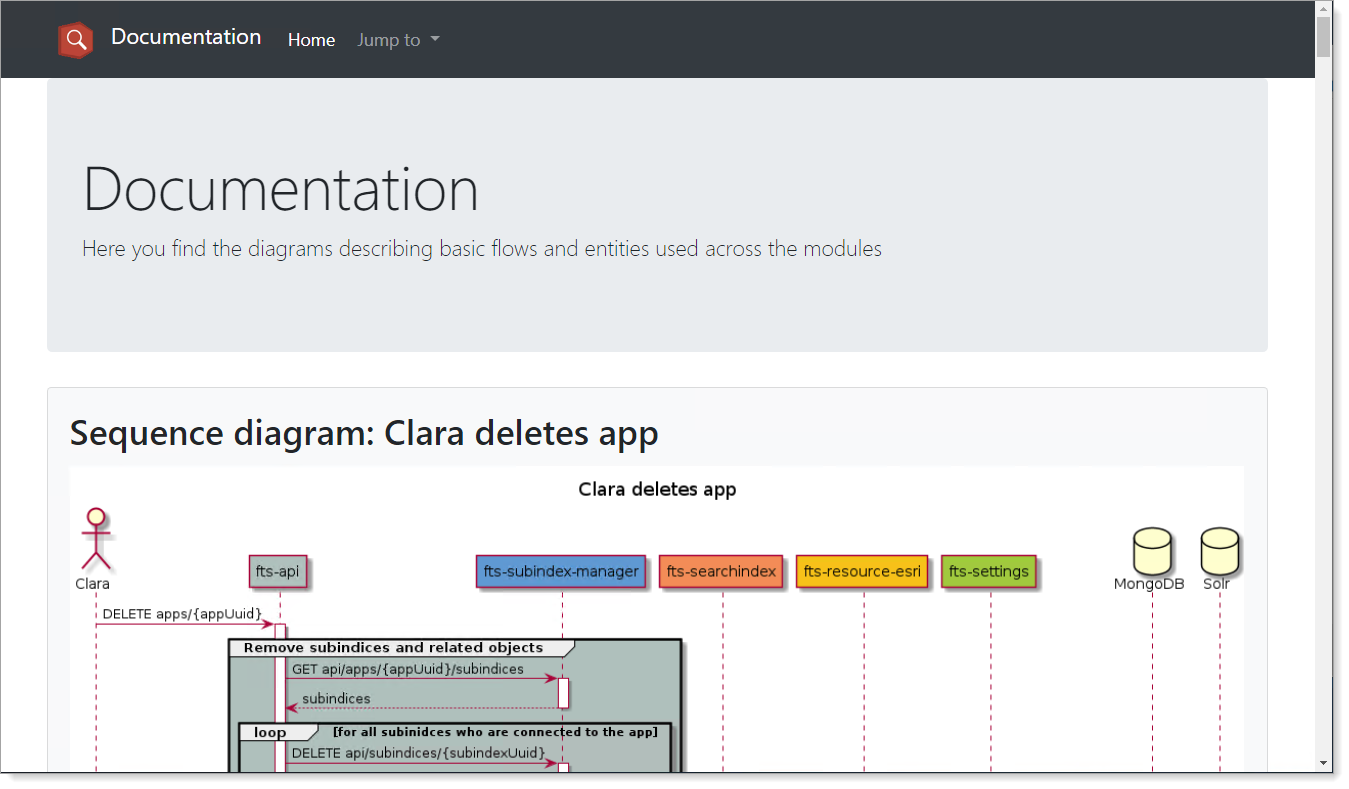
•Browse subindices (summary): The Subindices page shows a list of configured subindices. You can explore their history (states), (re)build, and delete them. You can also copy identifiers to the clipboard. The build typically starts automatically within a minute after the subindex is marked as outdated.
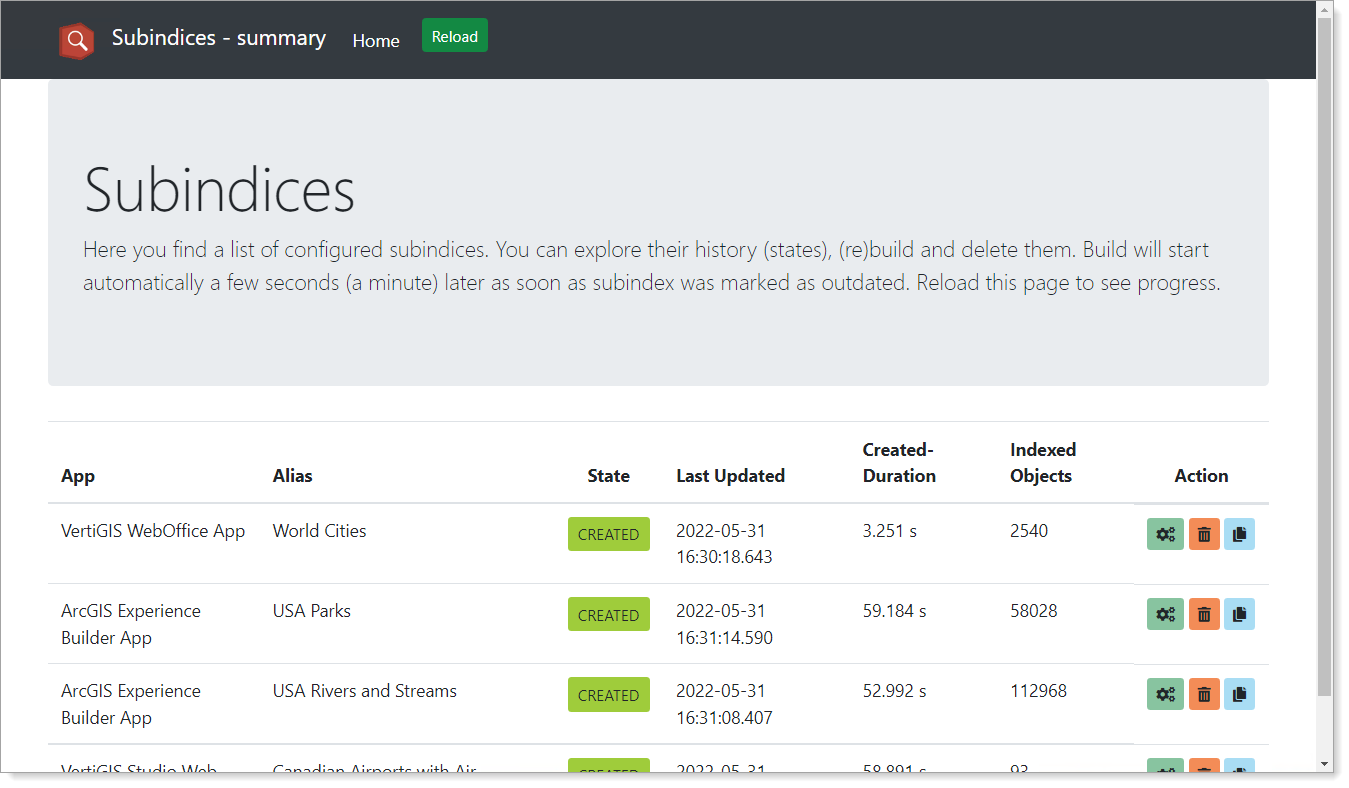
2.How to Set up a Full-text Search: Contains directions on setting up a full-text search.
3.User: Shows the user's full name, account name, and has the ability to sign out.
4.Application: Shows various application-specific data, notably the Search version number.
5.License Info: Shows license information such as Account Id, number of ArcGIS Online organizations, days since expiry, days until expiry, expire date, and SKU.