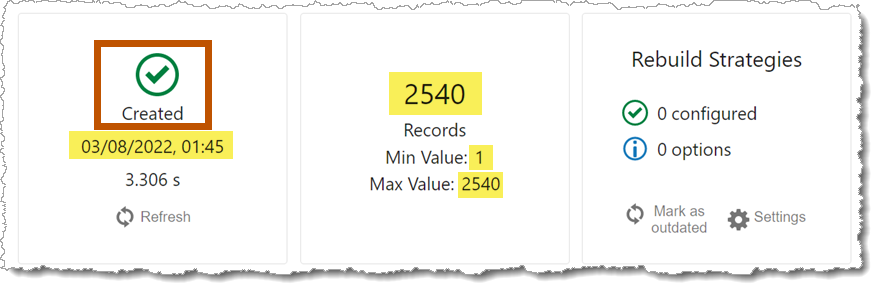This procedure shows you how to build a simple app in Search Designer.
To build an app in Search Designer:
1.Launch the Search Designer and click the VertiGIS Studio Web icon.
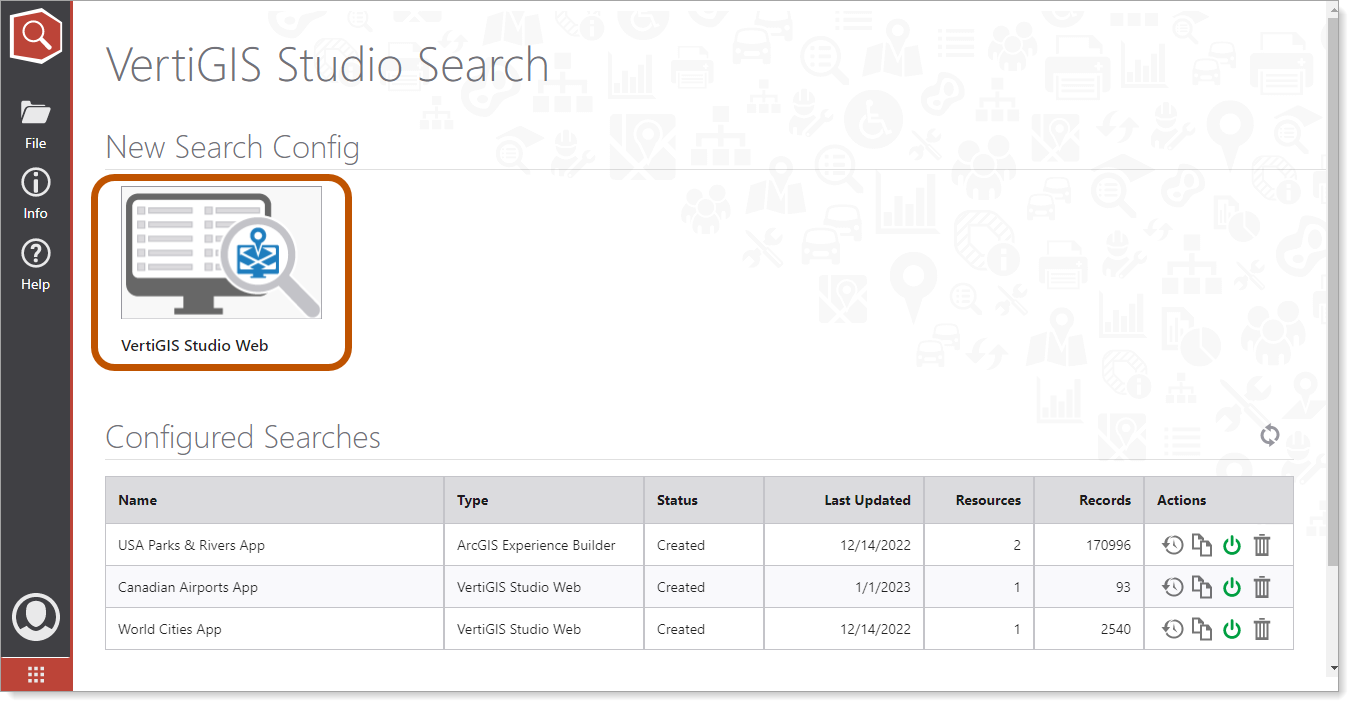
2.In the popup dialog, enter the name of your app and click Create.
You can configure the Basic Settings for the app in the App Configuration window. See App Config for more information.
3.Click Create Resource in the App Configuration window,
The Create Resource Configuration window appears.
4.Either click Choose Layer or enter the Layer's URL.
5.Click Test.
6.When the test returns a Valid URL message, click Create.
7.Once the resource is created, select the searchable fields in the Search Fields list.
At least one field must be chosen as Search Field.
Fields containing geometries, floating point numbers, binary data, or XML content are not recommended as Search Fields.
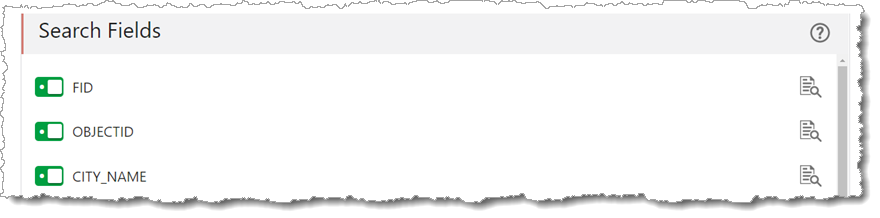
To ensure a proper indexing of the data, always select OBJECTID as a minimum.
You must save your app before it can be indexed and function fully.
8. Click Refresh to verify the app is indexed. When it is properly indexed, the status changes and you can see the creation date and the number of records.