The color and units you configure in the Measure service are the default settings used when creating measurement graphics and labels via the Toolbar.
While you can choose the line/fill color, you cannot change the black border around it or the percentage of the fill. This is to ensure compliance with the Web Content Accessibility Guidelines (WCAG).
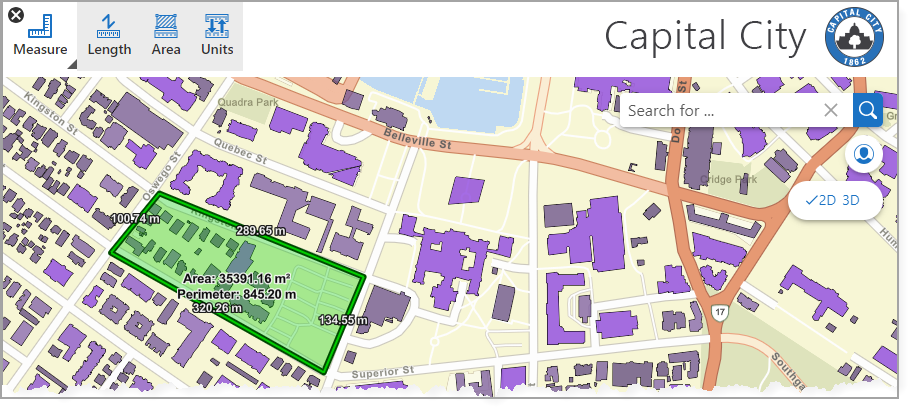
Field |
Description |
|---|---|
Color |
Select a color for the Measure tool. To select a color, click the color picker to select a color from the palette, using the sliders to adjust the hue and opacity, or the predefined color swatches at the bottom. Alternatively, there are two ways in which you can manually specify a color: •Hex (Hexadecimal): Type a hexadecimal value for the color. The first pair of characters represent the amount of red, the second pair the amount of green, and the third pair the amount of blue. Each character must be between 0 and F. You cannot specify the opacity in the hexadecimal value, however, you can use the opacity slider or the Alpha value in the RGBA value. For more information, see Web colors. •RGBA (Red, Green, Blue, Alpha): Type an RGBA value for the color, which consists of four numbers. The first three numbers represent the amount of red, green and blue, respectively, and each value must be an integer between 0 and 255. The final number represents the color's opacity and must be an integer between 0 (fully transparent) and 100 (fully opaque). |
Length Units |
Determines the unit type for length measurements in the Measure tool. When Auto Scaling is selected, the app automatically determines an appropriate unit. The unit options available depend on the Measurement System selected in Region Settings. The user can override the unit type by selecting Units while using the Measure tool. |
Area Units |
Determines the unit type for area measurements in the Measure tool. When Auto Scaling is selected, the app automatically determines an appropriate unit. The unit options available depend on the Measurement System selected in Region Settings. The user can override the unit type by selecting Units while using the Measure tool. |