▪Description: A description of the what the activity does.
▪Usage: How you might use the activity and what other activities you might use in conjunction with it.
▪Inputs: The inputs that the activity operates on. You configure the inputs in Workflow Designer.
▪Outputs: The outputs produced by the activity.
▪Properties Common to All Activities: ID, Display Name, and Description. See Properties Common to all Activities.
▪Connectivity Requirements: Whether the activity works when the device is not connected to a network. For more information, see Connectivity Requirements for Activities.
▪Version Information: The versions of host applications that support the activity. For more information, see Version Information.
In addition, activities have several properties in common. These are documented in Properties Common to all Activities.
You can open an activity's documentation from Workflow Designer by hovering over the activity's help icon  and clicking the More link.
and clicking the More link.
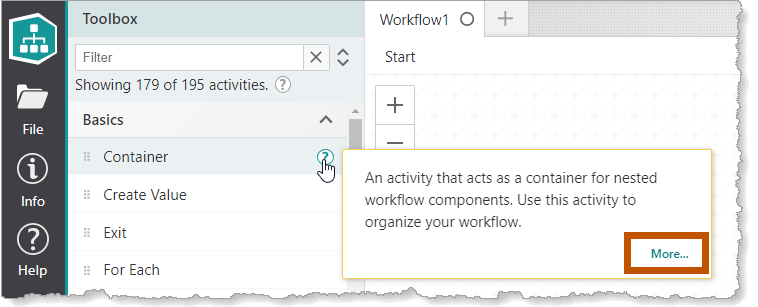
Location of link to open the documentation for a particular activity from the Toolbox
Properties Common to all Activities
Properties that are Common to all Activities
ID |
Optional The activity's ID, which is used in other activities to access the activity's output. The ID must be unique across the entire workflow and its subworkflows—two activities cannot have the same ID. You might want to change the ID to shorten it. Shorter IDs make expressions more compact. When you change an activity's ID, Workflow Designer updates all references to the ID throughout the workflow. |
Display Name |
Optional The activity's name in Workflow Designer. The display name appears at the top of the activity on the design surface. You might want to change the display name to a name that describes what the activity does in the context of your workflow. Descriptive names make workflows easier to understand and maintain. |
Description |
Optional A description of what the activity does. The description appears below the activity's display name in Workflow Designer. Use the description to record what the activity does in the context of your workflow. Descriptions make workflows easier to understand and maintain. |
Connectivity Requirements for Activities
Most VertiGIS Studio Workflow activities do not require the device to be connected to a network. This means that you can create workflows that are capable of running when network connectivity is intermittent or absent.
Other activities can only work when network connectivity is intermittent or absent when the workflow is running in VertiGIS Studio Mobile. For example, the Rotate Image activity requires VertiGIS Studio Mobile.
Still other activities simply cannot work without a reliable network connection, for example, the Send Web Request activity or activities that need to connect to a geocoding or geometry service.
To find out if a particular activity requires a network connection, refer to the Connectivity Requirements section in the activity's documentation.
Version Information
The Version Information section of an activity's documentation gives the version of each supported host application in which the activity was introduced. If you use an older version of a host application, the activity will not work.
Version information is not given for activities that only work on the server, because it is not necessary. If you use on-premises Workflow, each server activity in the Toolbox is guaranteed to be supported by your version of Workflow, because it is VertiGIS Studio Workflow itself (specifically Workflow Server) that runs the activity.
When you consult the documentation for a server activity, make sure to select the documentation version that corresponds to the version of VertiGIS Studio Workflow that you run. For example, if you use on-premises Workflow 5.12, you should look at version 5.10 of the documentation, as it describes just those activities that work in version 5.12 of the software.
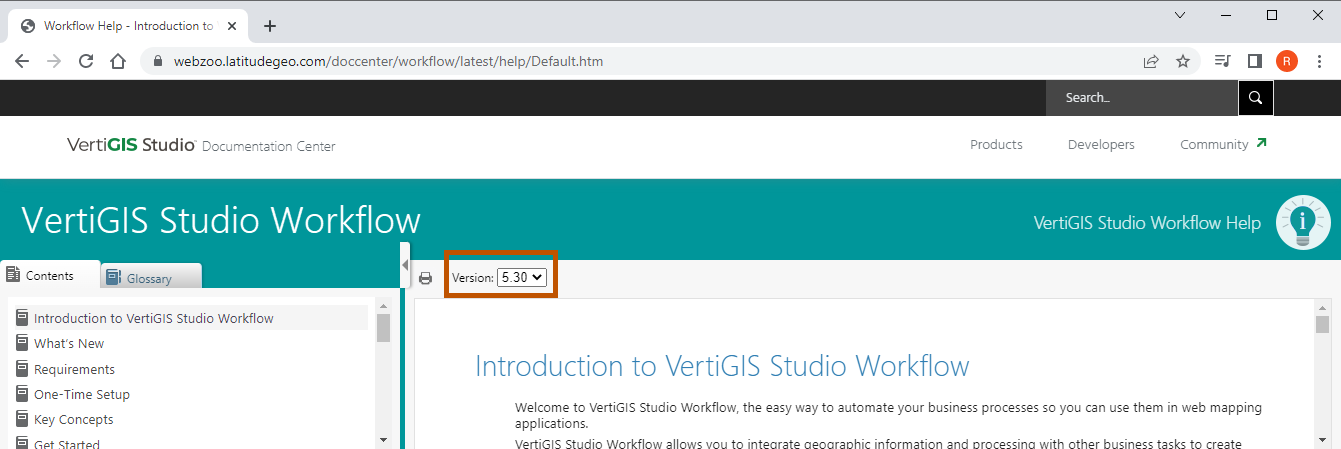
Location of the drop-down list to select a different version of the documentation
VertiGIS Studio Workflow in the cloud is the latest version of the software. When you open the VertiGIS Studio Workflow documentation, it opens to the latest version. This means you never need to change the documentation version if you use cloud Workflow.