The Horizontal Rule form element displays a horizontal line on the form. Use Horizontal Rules to separate sections of the form from each other.
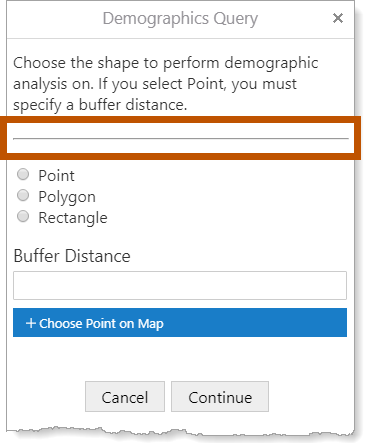
Example of the Horizontal Rule form element, shown in a viewer
Horizontal Rule Properties
The Properties table describes the properties of the Horizontal Rule form element.
The type of a property defines what types of values the property can have. Many properties are type string, which means that the property's value is text. Boolean properties can be true or false. Some properties have more than one possible type.
Property names in Workflow Designer's Properties panel are written using the capitalization and spacing of a title. Property names in expressions are valid JavaScript identifiers and start with a lower case letter.
In the table below:
▪If a property can be accessed in both the Properties panel and expressions, then the table gives both versions of the name.
▪If a property's name in the table starts with a lower case letter, then you can only access the property in expressions.
▪If a property's name starts with a capital letter and the table does not give a name to use in expressions, then you can only access the property in the Properties panel.
Expressions are case sensitive. When you access a form element property in an expression, you must use the correct capitalization.
Properties of the Horizontal Rule Form Element
Element ID |
Type: String The element's ID, which is used in other form elements and activities to access the element's properties. The ID must be unique across all elements in the form. You cannot set the value of the Element ID property in an expression—you can only use the value that you configured for it. To use the Element ID property in an expression: ${Display Form ID}.state.{Element ID}.{property name} For example: $form1.state.horizontalRule1.visible |
error |
Type: String | MarkdownRef Indicates whether an error occurred in the element. We recommend using the Set Form Element Error and Clear Form Element Error activities to work with errors in form elements. |
styleName |
Type: String Indicates the name of the style that will be applied to the element. To access the styleName property in an expression: ${Display Form ID}.state.{Element ID}.styleName For example: $form1.state.horizontalRule1.styleName |
type |
Type: String The variety of form element. Horizontal Rule elements are type "HorizontalRule". Use the type property to find out the variety of a form element in a form with many elements. Loop through ${Display Form ID}.state, comparing each element to the known form types and performing some action on the elements that meet your type criteria. To access the type property in an expression: ${Display Form ID}.state.{Element ID}.type For example: $form1.state.horizontalRule1.type |
Visible |
Type: Boolean Name in Properties Panel: Visible Name to Use in Expressions: visible Indicates whether the element is visible to the user. By default, Horizontal Rule elements are visible. If you want to hide the element, clear the Visible checkbox. You may want to change the visibility at run time depending on the user's input in a previous form element. To access the visible property in an expression: ${Display Form ID}.state.{Element ID}.visible For example: $form1.state.horizontalRule1.visible |
Horizontal Rule Events
The following table describes the events associated with the Horizontal Rule form element. As in Workflow Designer, the events are listed in the order that they fire.
Events for the Horizontal Rule Form Element
load |
The load event fires when the element finishes loading. You can use the load event to set one or more of the element's properties at run time. For example, you could set the element's initial value. |