To open the Validation panel, click Problems at the bottom of Workflow Designer.
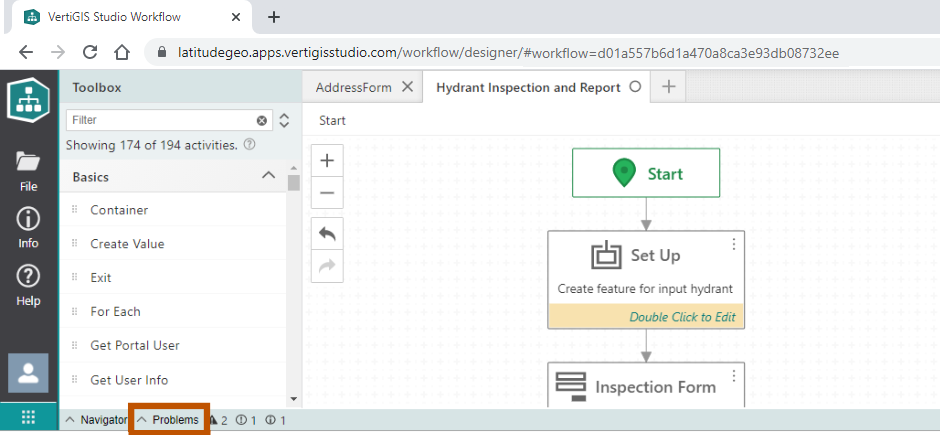
Location of the button to open and close the Validation panel
The Validation panel lists the errors ( ), warnings (
), warnings ( ), and information messages(
), and information messages( ) for all open workflows.
) for all open workflows.
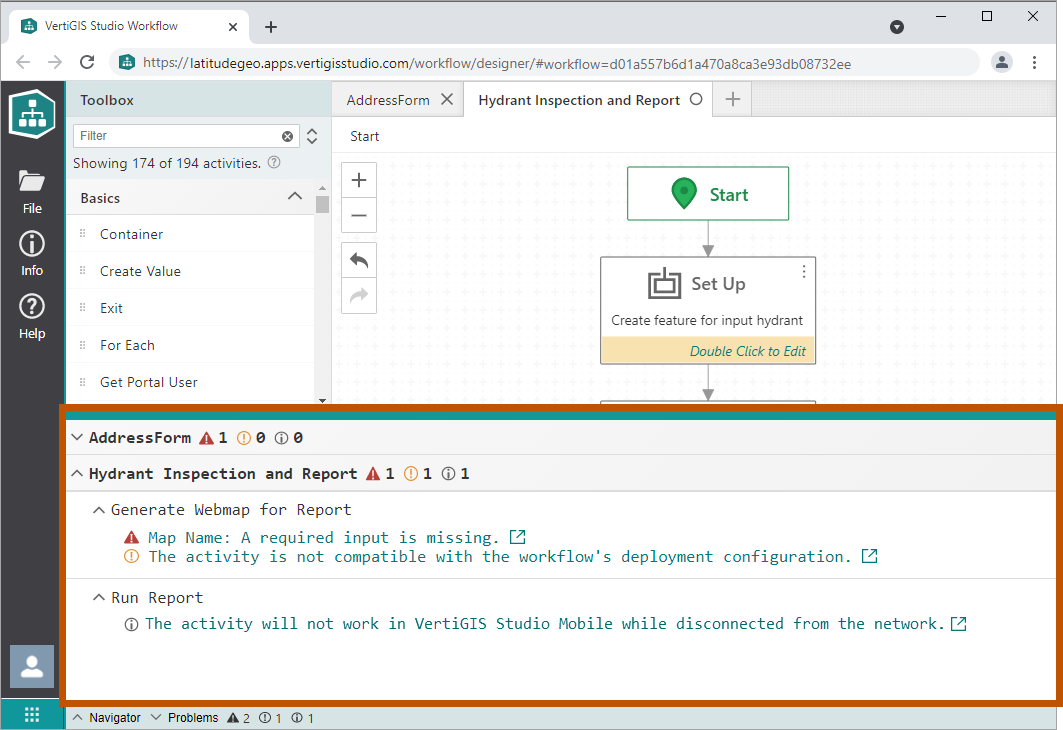
Validation panel, showing errors, warnings, and information messages for the two open workflows
A workflow with errors will not run to completion. A workflow with warnings or information messages might run to completion, but even if it does, it may not give the desired results.
You can collapse  and expand
and expand  workflows and activities in the list to focus on the problem you are working on.
workflows and activities in the list to focus on the problem you are working on.
Click a message ( ) to navigate the flowchart (
) to navigate the flowchart ( ) to the (sub)workflow with the problem. The activity causing the problem is automatically centered and selected (
) to the (sub)workflow with the problem. The activity causing the problem is automatically centered and selected ( ) to show its properties. If the problem is caused by a specific input, the Properties panel scrolls to the input (
) to show its properties. If the problem is caused by a specific input, the Properties panel scrolls to the input ( ).
).
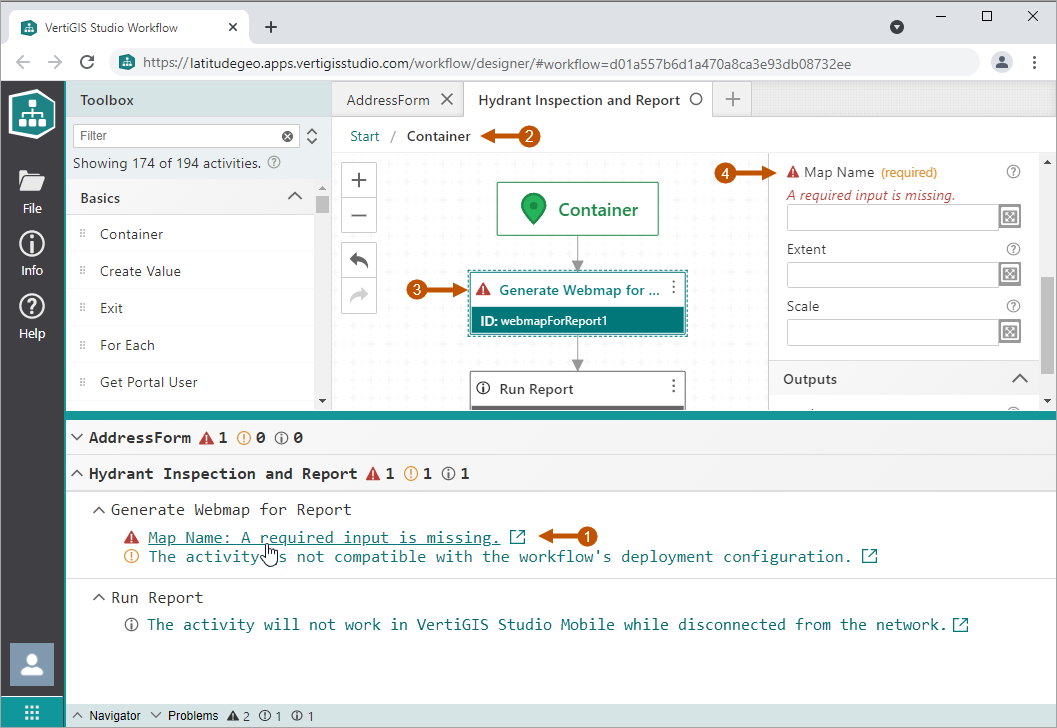
Navigation using errors, warnings, and information messages in the Validation panel