To open the Navigator, click Navigator at the bottom of Workflow Designer.
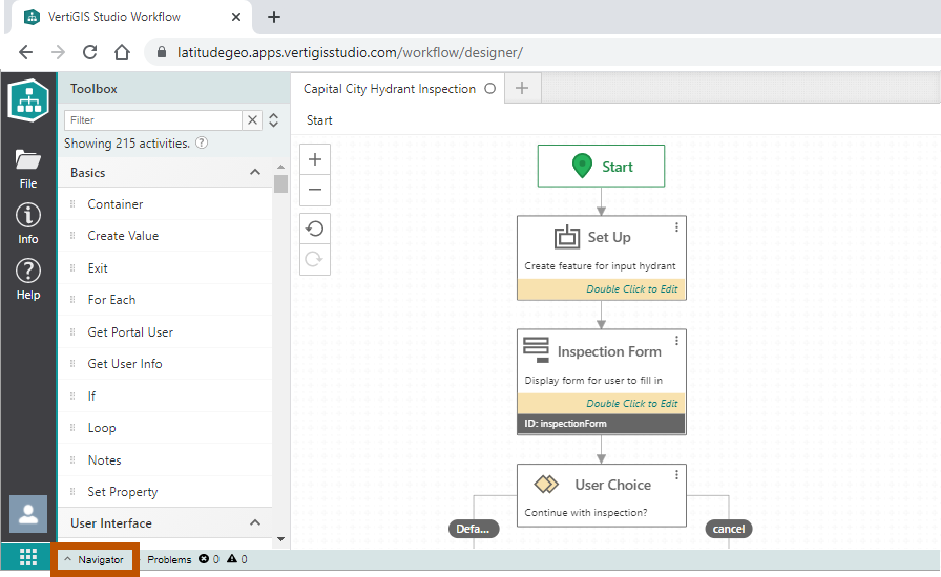
Location of the button to open and close the Navigator
The Navigator shows the hierarchical structure of a workflow. Unlike the design surface, which only shows one level of the workflow at a time, the Navigator shows all the activities in the workflow and its subworkflows, in one place. This allows you to review the flow of a workflow without having to jump between levels.
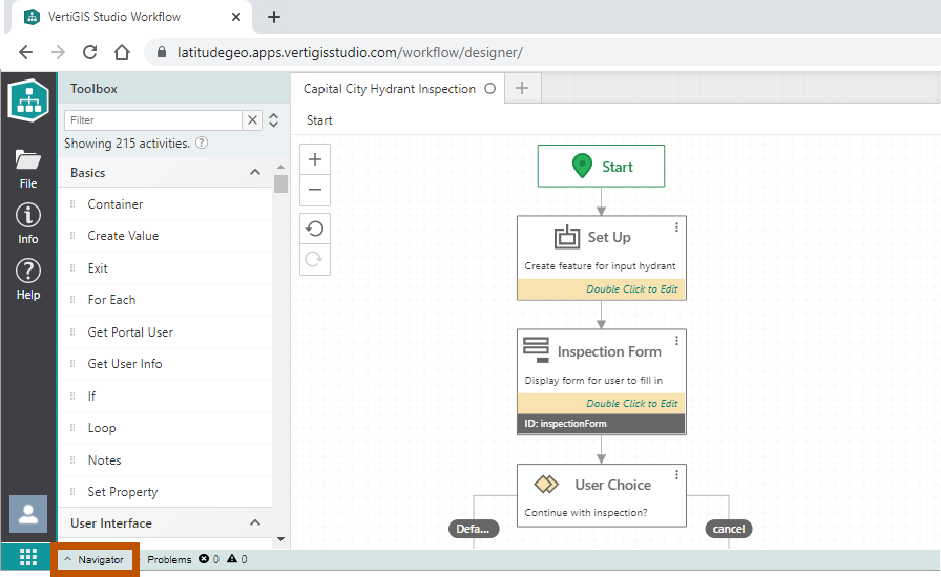
Navigator, showing  an activity with a description,
an activity with a description,  an activity with an ID, and
an activity with an ID, and  a subworkflow that can be collapsed
a subworkflow that can be collapsed  and expanded
and expanded 
You can click any activity in the Navigator to navigate the flowchart to the activity. The activity that you clicked is automatically centered and selected to show its properties.
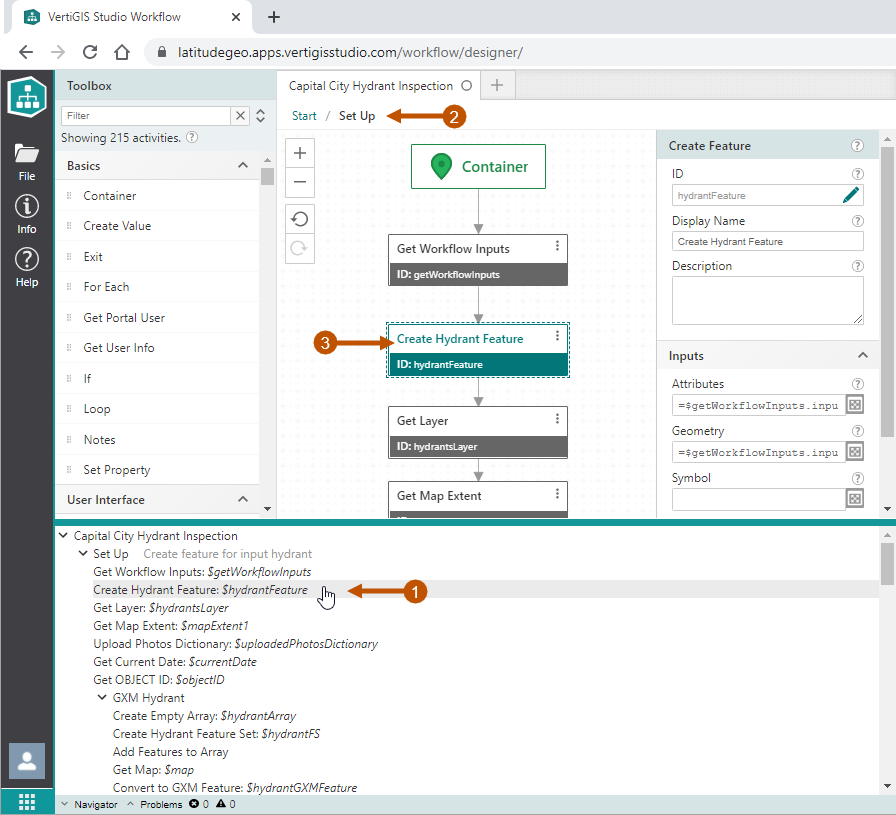
Click an activity in the Navigator ( ) to navigate to the activity's (sub)workflow (
) to navigate to the activity's (sub)workflow ( ) and select the activity (
) and select the activity ( )
)
The Navigator is also used to display the results of activity searches initiated from an activity's Actions menu:
▪Search a Workflow for All Instances of an Activity: For example, search for all the Create Value activities in the workflow.
▪Search a Workflow for References to an Activity ID: For example, if the workflow has a Create Value activity with ID value1, search for all activities that use $value1 in an input.
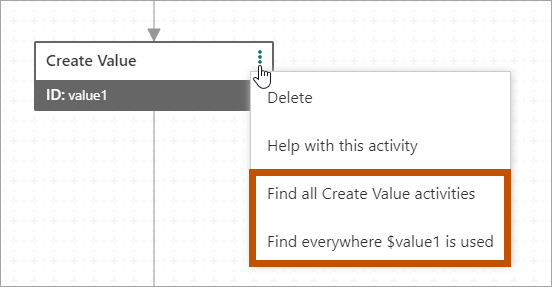
Actions menu search options