Hub Server
An Analytics installation has only one server running the Hub software. All the various servers running Agent software send data back to the Hub for processing and storage.
When you install Analytics, you will install the Hub server first. It is strongly recommended to choose a server that can be dedicated for the Analytics Hub to ensure the Analytics database and data processing engines have enough resources. The installer ensures that all necessary components are installed, including the Analytics application, supporting database, server features, and all data processing components.
Agent
An Agent can be installed on any Windows server (with functioning TCP/IP connectivity to the Hub) in order to collect information and relay it back to the Hub Server. This includes Agent software running on the following:
•the Hub
•a server in the DMZ (for security reasons)
•a server utilizing a persistent VPN connection
•a virtual machine (VM)
Analytics Application
The application displays the data that Analytics collects in the form of tables and charts. The data is structured in a resource hierarchy represented in a navigation section. This section displays all the resources and apps that Analytics is monitoring in your GIS environment. The layout is designed to make it easy to navigate to the data you want to examine.
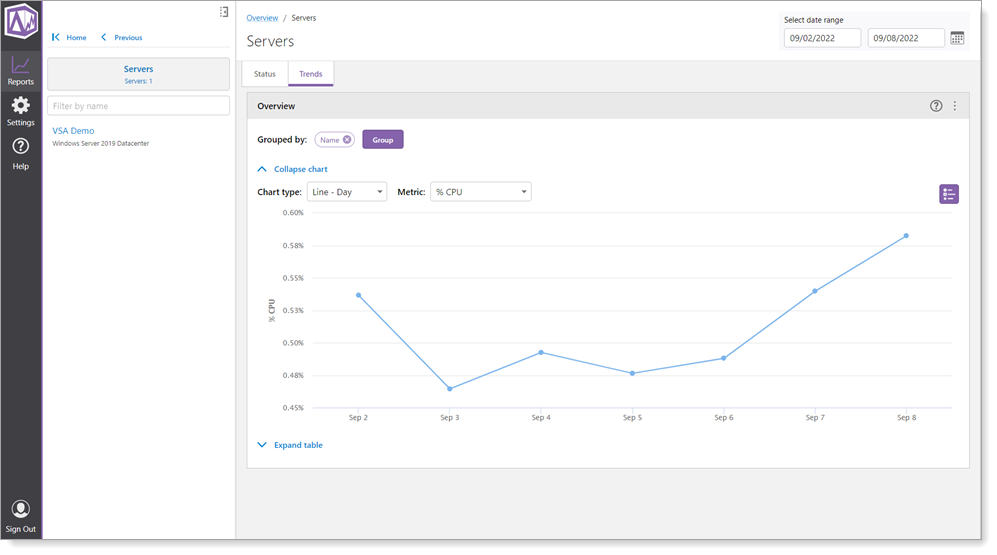
For each resource group in the navigation section, there is an Overview page to compare different resources. You can also select a given resource and drill into its specifics.
The data in the Analytics application is divided by tabs into two groups shown in Reports:
•Status: Data about the current status of your GIS system, including resource inventories.
•Trends: Data that indicates trends over time in content, user activity, layer and application usage, and many others. The date range is controlled by a date selector at the top right.