The post installer is where you activate your license required to use Studio Desktop.
You must complete all steps in the Post Installer before you can use the software. You can run the Post Installer later by running the VertiGIS Studio Desktop Post Installer from the Windows Start menu.
To configure the post installer:
1.Launch the post-installer by running the VertiGIS Studio Desktop Post Installer from the Windows Start menu and click Next.
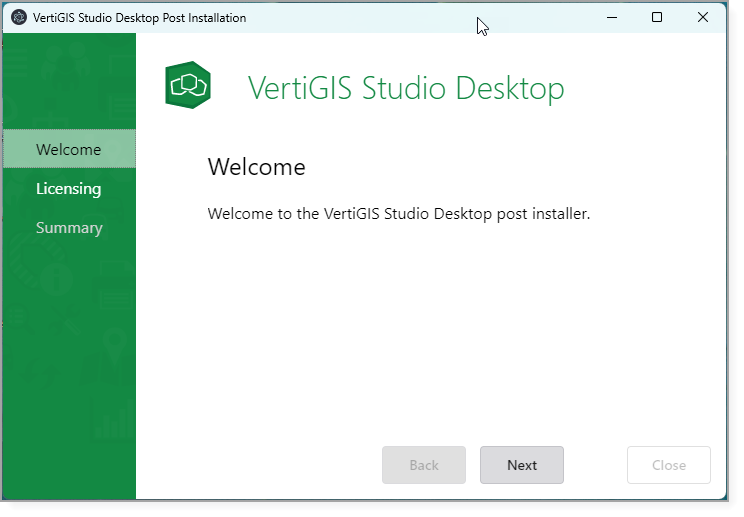
2.When prompted for a license key, you have two options:
•Activate Offline: Contact Customer Service for an activation key.
•Activate Online: Sign in to your ArcGIS Online organization associated with your VertiGIS Studio license. If your organization already has a license, activation completes automatically. If your organization does not have a license, you are asked if you would like to submit a request for a trial license.
Studio Desktop comes with a 60-day trial license. To continue using Desktop after the trial period, the product must be activated with a valid license.
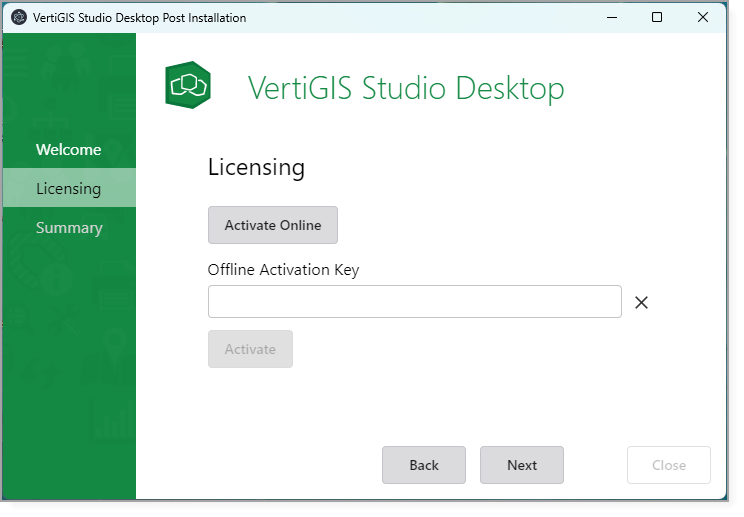
3.After you activate the product key, click Close.
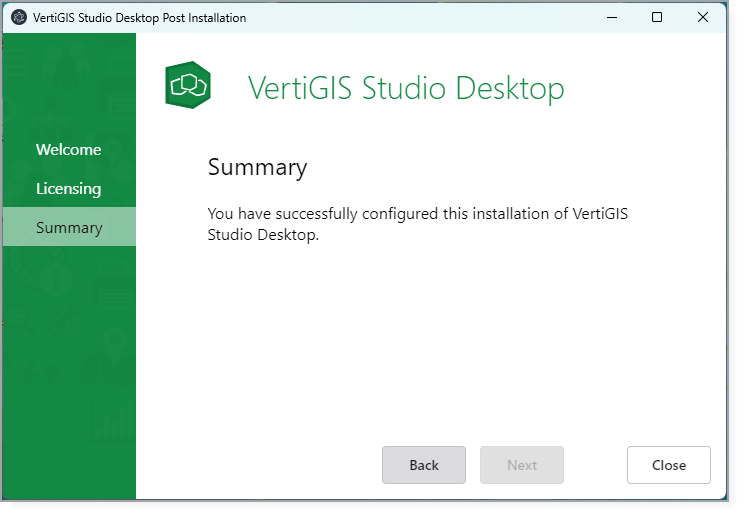
The first time you run Studio Desktop, you may be asked to allow it to access your ArcGIS Online account information. If so, click Approve.