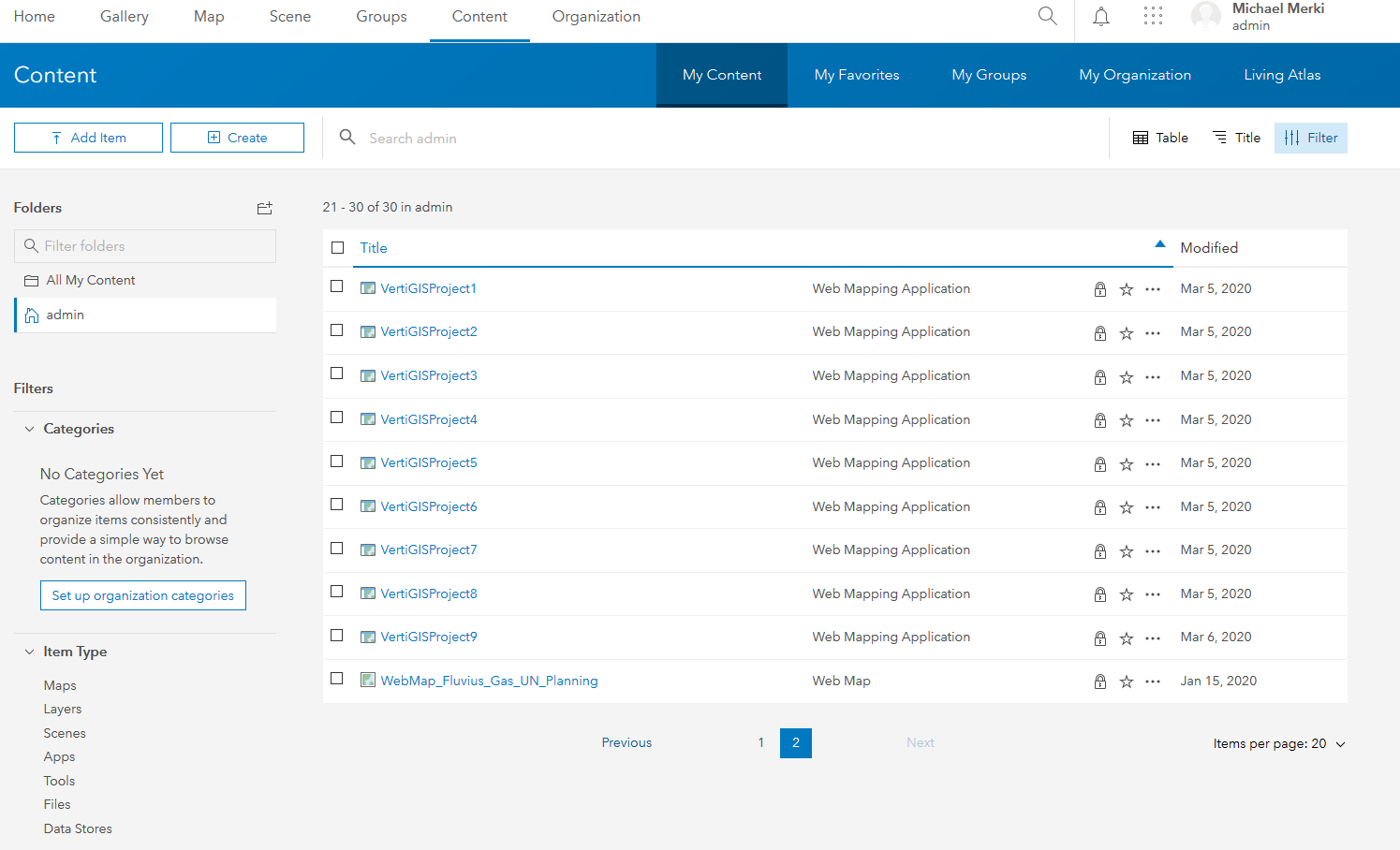A wizard is available to the administrator for the creation of new VertiGIS projects, which is described here in detail.
To create or edit projects, the user must have administrator privileges.
To create a new project:
1.Enter basic data - Certain basic data must be entered for the project. This includes the project name and a textual description of the project. Author and date are set automatically.
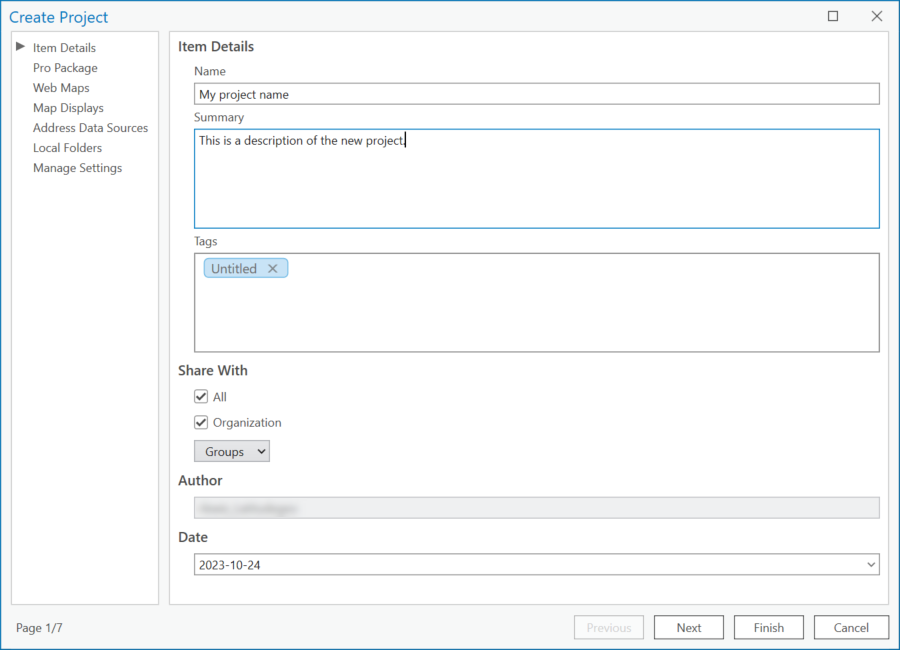
2.Select ArcGIS Pro project package (optional) - An ArcGIS Pro project package can then be linked to the new VertiGIS project. This link is optional and can be skipped. When a Pro project package is linked to the VertiGIS project, an ArcGIS Pro project file is created based on that package when the project is started in Pro. The project package to be linked can be selected from a list of corresponding items on the current portal.
3.Web maps to be linked (optional) - One or more web map items can be selected from the current portal and linked to the VertiGIS project. The specification of web maps is optional and can be skipped.
4.Map displays to be linked (optional) - One or more map display items can be selected from the current portal and linked to the VertiGIS project. The specification of map displays is optional and can be skipped.
For each linked map view, you can define whether it should be loaded as a map by default when the project is started. This setting is visible to the user in the landing page, next to the map views of the project.
5.Add Address Data - Address data can be added from three different sources:
oFrom a service item: This allows you to select an item with a feature service from the current portal. The Feature Service references a UT Address Feature Service - this type of Address Feature Service is described in the VertiGIS Network Editor.
oFrom a locator item: This entry points to a locator portal item of the current portal.
oAn address data source can be any URL that can be evaluated from the underlying address system. This is a very generic approach that allows to specify a connection string that is used to load addresses.
6.Manage settings - There are several additional settings that can be defined within a VertiGIS project:

Cache behavior: This option allows you to specify whether a user using this project can reset the project cache on the local disk when the project is opened.
7.Click Finish. The configuration of the project is completed and will be saved on ArcGIS Portal with the type Web Mapping Application. The dialog is automatically closed and the newly created project is displayed in the list of projects.
The saved VertiGIS projects can also be displayed in the web interface of the portal.