This tool can be used to move and rotate dimension texts.
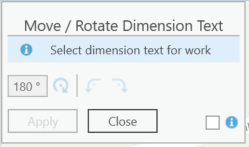
The following work step is displayed via a short information in the dialog. By activating the Info checkbox, detailed instructions on how to proceed are offered.
First select the dimension text to be edited in the map. Both the text and the current text position will be highlighted on the map.
The text is moved by clicking with the mouse on the current text position. Hold down the left mouse button to move to the new position. This process can be continued as often as desired. A new positioning is indicated by a changed highlighting.
The rotation can be initiated over any angle or in fixed 90° steps each. The 90° rotations can alternatively be executed using the keyboard shortcuts Ctrl+Left and Ctrl+Right. A rotation that has taken place is indicated by a changed highlighting.
Editing must be finally saved. This can be done alternatively via the dialog button, via the F2 key, or also by double-clicking in the map. Active editing can be canceled at any time by pressing the Esc key.
