Accessibility Module
The Accessibility Module implements accessibility features that make the HTML5 Viewer easier to use for people with disabilities. There are two aspects to accessibility support in the HTML5 Viewer that users can use:
-
Screen Readers: Run a screen reader to vocalize and interpret page content.
-
Keyboard Shortcuts: Interact with the viewer using only the keyboard.
Screen readers and keyboard shortcuts can be used together.
The Accessibility Module also implements the configurable Accessibility window, which informs users about the accessibility features in the HTML5 Viewer.
In order for a user to use a screen reader with an HTML5 Viewer, the user must have a screen reader installed and running when using the viewer. No additional steps are required. The HTML5 Viewer is tested using the Freedom Scientific JAWS screen reader but other screen readers may also work.
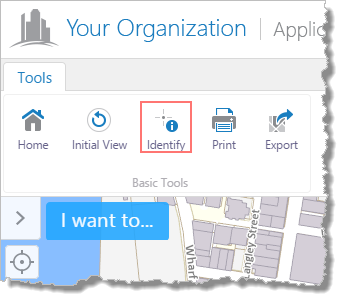
Press TAB repeatedly to navigate to the Identify tool
Configuration Properties
Module
-
keyboardFocusIndicatorEnabled: To highlight the current UI element with a border, set totrue. The default istrue. -
keyboardFocusIndicatorColor: If thekeyboardFocusIndicatorEnabledconfiguration property is set totrue, use this setting to change the highlight color of the current UI element. The default is#550055. -
expandedMapKeyboardAccessibility: To allow the user to pan the map with the arrow keys even when the mouse pointer is not hovering over the map, set totrue. The default istrue.The user must navigate to the map before panning with the arrow keys.
-
automaticElementFocusing: To automatically focus on the first interactive element of a newly-activated view, set totrue. The default istrue. -
includeProviders: To enable all of the accessibility providers that read out information to users with screen readers, set totrue. The default istrue. -
providers: An array of accessibility providers. By default, they areMapTextProviderandViewActivatorProvider:-
MapTextProvider-
id -
type -
decimalPrecision4. -
readAttributionInformationtrue. The default isfalse. -
isEnabledtrue. The default istrue.
-
-
ViewActivatorProvider-
id -
type -
isEnabledtrue. The default istrue. -
notifications -
subviewNotifications
-
-
Views
-
AccessibilityView: Noconfigurationproperties -
AccessibilityIconView: Noconfigurationproperties
View Models
-
AccessibilityViewModel: Noconfigurationproperties -
AccessibilityIconViewModel:-
included in the Desktop or Tablet interfaces, or the View the Accessibility window option in the I Want To Menu in the Handheld interface, both of which open the Accessibility window, set to
in the Desktop or Tablet interfaces, or the View the Accessibility window option in the I Want To Menu in the Handheld interface, both of which open the Accessibility window, set to true. The default istrue. -
contentYou can use a valid text key for the content as long as there are no spaces or HTML markup surrounding the text key. For more information on using text keys, see Configure User Interface Text.
-
title@language-accessibility-map-title, which reads Accessible Geocortex. For more information on using text keys, see Configure User Interface Text.
-
See also...