Data Link Search
Data link searches allow you to perform parameterized queries for data from a data connection. This enables you to link the non-spatial data from a search table to particular features on the map. Once you know which layer your search table relates to you can start to create a data link search.
Data link searches require a data connection, data link, and a search table with Global Search enabled.
How are Data Link Searches Different from Data Links?
Although data link searches and data links can both display data retrieved from a data connection, they cannot be used interchangeably:
-
Data link search results appear when users view a search table record.
The search results link to a spatial feature that is related to the search table record.
-
Data link results, on the other hand, appear when users view a spatial feature.
They can only be selected from within the feature details view.
Data Link Search Example
In the image below, the selected search table record, COMMON OLIVE 4, displays a data link search called Related Park Trees Search. The data link search results appear because the COMMON OLIVE 4 record and the configured data link search have Sylmar Park in common.
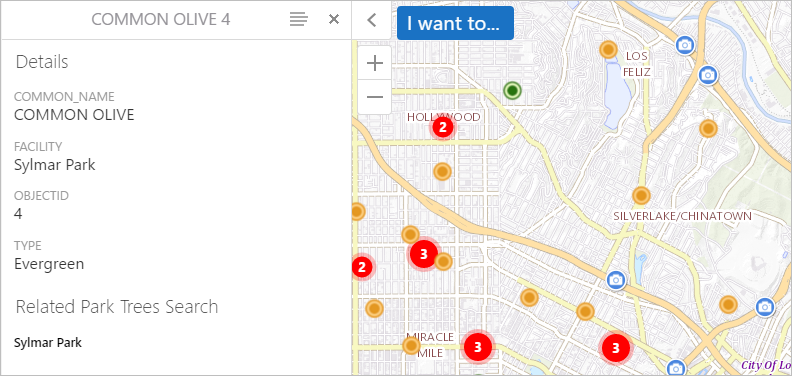
The COMMON OLIVE 4 search table record is selected.
If the user selects the data link search result Sylmar Park, the Sylmar Park feature is selected and highlighted on the map. Notice that the search table record (COMMON OLIVE 4) that was previously selected appears in the feature details so the user can navigate back to the search table record.
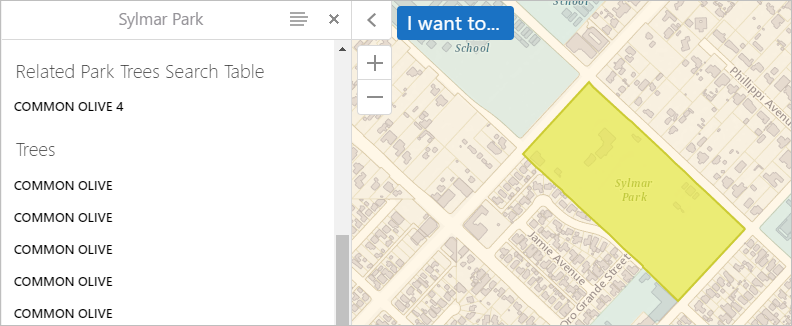
The Sylmar Park spatial feature is selected
You can configure the color that is used to highlight features on the map. For instructions, see Details Tab for Layers.
Main Steps to Configure Data Link Search
The main steps to configure a data link search are:
-
Add a data connection for the external data source that contains the non-spatial data.
-
Add a data link that uses the data connection.
-
Edit the layer that relates to the search table's data and click the Data Links tab.
-
Click Add Search and configure the search's settings.
Data Link Search Settings
Data link searches have the following settings:
-
Display Name: The display name for the data link search. This display name appears in feature details and should be specific.
-
Search Table: The search table that you want to use to perform searches into this data link.
-
Table Field: The name of the search table field that links the search table records to the layer's feature details.
-
Feature Field: The layer field that relates to the selected Table Field.