Requirements
Licensing Requirements
VertiGIS Studio Mobile is licensed software. If you do not have a full license, applications that you build will show a licensing message when they run.
To obtain a license, contact Customer Service at customerservice-ca@vertigis.com.
Mobile is available as either a:
-
Subscription-based license: Allows you to run the software either in our online Software as a Service (SaaS) environment or on-premises (or both).
-
Perpetual license: Allows you to only run the software on-premises.
Mobile is also available as a free 60-day trial with full functionality for evaluation purposes.
Licensing and Installation Options for Mobile
You can use Mobile with ArcGIS Online or Portal for ArcGIS, in the following combinations:
|
With this License: |
Mobile Designer can be: |
With your data stored in: |
|
Subscription
|
VertiGIS-managed SaaS OR Installed on Premises |
ArcGIS Online |
|
VertiGIS-managed SaaS OR Installed on Premises |
On-premises Portal for ArcGIS* |
|
|
|
Installed on premises |
ArcGIS Online |
|
Installed on premises |
On-premises Portal for ArcGIS |
apps.vertigisstudio.com registered as a subdomain. Contact VertiGIS Support.Esri Licensing
Mobile is designed to consume and display content from a variety of Esri software, for example, ArcGIS Online, or Portal for ArcGIS. The Esri licenses that you require to author and publish content are available from your Esri distributor.
Mobile follows the modern ArcGIS pattern and uses ArcGIS Identities to author and access applications. To create content in Mobile, you must have at least a Creator user type (formerly, a Level 2 user) or a GIS Professional user type.
An Esri portal (ArcGIS Online or Portal for ArcGIS Enterprise) and the ArcGIS Identities themselves are also available from your Esri distributor.
Studio Mobile licensing is based on the Maps SDK for .NET license level that corresponds to your Esri user type.
The table below describes the license type required for each access level in Studio Mobile.
|
Access |
Required License |
Included in Esri User Types |
| Read-only reference apps | Lite |
Lite, Viewer |
|
Edit data in a Studio Mobile app |
Basic |
Editor, Mobile Worker, Basic, Contributor |
|
View file-based raster data (such as an MMPK file) |
Standard |
Creator, Standard, GIS Professional Basic |
ArcGIS Licensing Capabilities
To run either Mobile Designer, you need a valid ArcGIS Identity.
For Mobile apps to have full functionality to edit or sync your data while offline, you must have at least Basic licensing capabilities of Esri's Runtime or have an ArcGIS Runtime License code.
An offline-capable Mobile app must still connect to the internet initially to establish licensing and authentication. In some cases, the connection may also need to be re-established to renew tokens.
For more information on the Esri Licensing capabilities, see Licensing Your ArcGIS Runtime App.
ArcGIS Runtime License Options
Mobile apps are usually run under a Named-User ArcGIS Runtime License. An alternative is to use a Runtime License key. The advantage of a Runtime License key, is that the app itself is licensed with a level of capability that then becomes available to all the users of that app. A Runtime License key is particularly useful for field workers who need to remain offline for periods longer than 30 days because there is no need for them to reconnect online in order to refresh their access token. They can continue to work with offline data indefinitely.
A Runtime License key can be acquired through your ArcGIS for Developer account or purchased in ArcGIS Runtime deployment packs. Each installation of an app that is available to a single user, counts as a deployment.
For more information, see License your app in the ArcGIS Runtime SDK for .NET.
Once you have a Runtime License key, you enter it into the app in Mobile Designer under the App service.
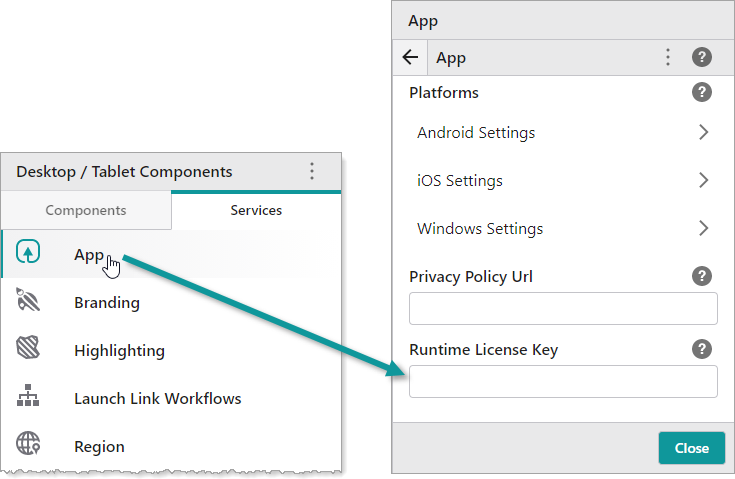
Interaction with other Licenses and Permissions
There are multiple ArcGIS licensing models and scenarios. How does the Runtime License key work with other types of licensing? A possible scenario for the interaction of your Esri licenses would be:
-
The Administrator creating the app has an ArcGIS Enterprise portal or ArcGIS Online.
-
They use Mobile Designer - either SaaS or on-premises - to create an app, which is a portal item.
-
The app refers to a web map and feature data which may be on-premises in some cases.
-
That app portal item and the map data is Token, Oauth, or WinAuth secured.
-
When the app launches, the user is prompted for credentials to access the data.
-
Once they have access to the data, the level of the Runtime License key determines what they can do with that data, for example, EDIT. The edit capabilities come from the Basic Runtime License key.
It is possible that any single app, whether it is a custom app, or opened in VertiGIS Studio Go, would not be exclusively licensed by either an ArcGIS Identity or Runtime License key. The level of capability the user has within any app is determined by the highest level granted by either their ArcGIS Identity or the Runtime License key.
So it is possible to create an app using a Basic named-user Identity and then open the app as a Viewer User (Runtime License key) in VertiGIS Studio Go. The VertiGIS Studio Go listing allows the app to be run. At runtime, the edit capabilities then come from the Basic Runtime License key.
Using Free ArcGIS Online Basemaps with a Runtime Code
If you create an app which uses a web map that makes use of a free Esri base map, and you license that app with a Runtime License key, then your users will receive an error when downloading a custom map area, unless they also have an ArcGIS Identity that is part of your Organization.
VertiGIS Studio Go Requirements
Operating System Requirements for VertiGIS Studio Go
-
Android 11 or later.
-
iOS 17 or later.
-
iPadOS 17 or later.
-
64-bit Windows 11 version 21H2 (22000) or later.
We recommend using the latest available operating system supported by your device, as this ensures VertiGIS Studio Go can most effectively use the available hardware.
Recommended Hardware for VertiGIS Studio Go
For a smooth user experience, we strongly recommend the following hardware or better.
Android
-
Handheld: 4 GB RAM, Snapdragon 845 (for example, Google Pixel 3)
-
Tablet: 4 GB RAM, Snapdragon 835 (for example, Samsung Galaxy Tab S4)
iOS
-
Handheld: iPhone 6s
-
Tablet: iPad Air 2
On-Premises Mobile Server Requirements
Operating System Requirements for On-Premises Mobile Server
The machine that you use to install and run Mobile Designer must have Windows Server 2019, 2022, or 2025.
200 MB of free space is required.
All requests to build a custom Mobileapp are directed to the SaaS build service, whether your Mobile Designeris running in our SaaS environment or your on-premises environment. See this Support article for more information.
Hardware Requirements for On-Premises Mobile Server
A faster CPU and more memory improve the performance of Mobile. We recommend that your server exceeds the minimum requirements.
Minimum Hardware Requirements for an On-Premises Mobile.
|
Hardware Component |
Minimum |
Recommended |
|
Random Access Memory (RAM) |
4 GB |
8 GB or higher |
|
Storage Drive (HDD, SSD) |
1 GB |
5 GB or higher |
|
CPU |
64-bit 2-core processor, 2 GHz |
64-bit 4-core processor, 2 GHz or higher |
Internet Connectivity for On-Premises Mobile Designer
The on-premises client of Mobile Designer requires a connection to the Internet.
The apps created by the Mobile Designer and Studio Go function both connected to and disconnected from, the Internet.
Supported Browsers
Mobile Designer runs in a desktop environment. We recommend the following browsers:
- Google Chrome
- Mozilla Firefox
- Microsoft Edge
Mobile Designer requires a 64-bit browser.
Supported Versions of Portal for ArcGIS
VertiGIS Studio Mobile works with Portal for ArcGIS 10.8.1 or later.
Security Requirements for On-Premises Mobile Servers
The Mobile Designer server must have a valid Transport Layer Security (TLS) 1.2 certificate and you must enable TLS for the website to which you plan to deploy Mobile Designer. TLS is the successor of Secure Sockets Layer (SSL) security but is still sometimes referred to as SSL. For more information, see How to Set up SSL on IIS 7.
SSL is not required for installation, but is a best practice.
Cookie Requirements
Mobile does not use cookies.
Cross-Origin Resource Sharing (CORS) Requirements
By default, ArcGIS portals (including ArcGIS Online) allow cross-domain requests using Cross-origin Resource Sharing (CORS). In the Esri portal that you use with Mobile Designer, if you have any domains configured in the Organization | Settings | Security | Allow Origins setting, then you must add the Mobile Designer server as an allowed origin.
In the Esri portal that you use with Mobile Designer, configure the Organization | Settings | Security | Allow Origins setting in any of the following ways:
- ArcGIS Online with SaaS Mobile Designer: If you use ArcGIS Online with SaaS Mobile Designer and your organization has configured the Allow Origins setting in ArcGIS Online, then you must add apps.vertigisstudio.com as an allowed origin.
- ArcGIS Online with On-Premises Mobile Designer: If you use ArcGIS Online with on-premises Mobile Designer and your organization has configured the Allow Origins setting in ArcGIS Online, then you must add your Mobile Designer server as an allowed origin.
- On-Premises Portal for ArcGIS with On-Premises Mobile Designer: If you use an on-premises Portal for ArcGIS with on-premises Mobile Designer, and your organization has configured the Allow Origins setting in your portal, then you must add your Mobile Designer server as an allowed origin.