This procedure shows you how to add a resource to an existing app in Search Designer.
To add another resource to your Search app:
1.In the App Config window, click Create Resource.
2.In the Create Resource Configuration popup dialog, either click Choose Layer or enter the Layer's URL. Click Test.
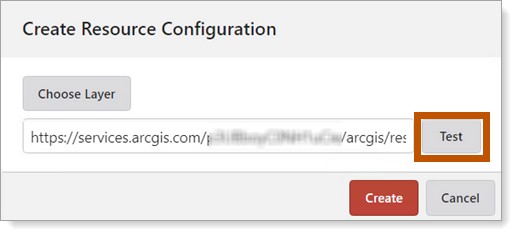
3.If the test returns a Valid URL message, then click Create. Otherwise, correct the URL and repeat this step until you receive a valid URL message.
4.Once the resource has been created, select the searchable fields in the Search Fields list.
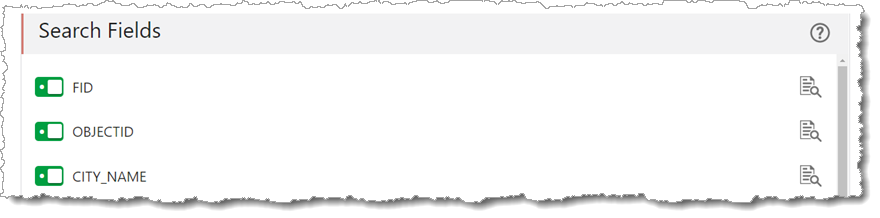
To ensure a proper indexing of the data, always select OBJECTID_1 as a minimum.
5.In the Unique ID Field, select OBJECTID from the list.
6.(Optional) Enter a short and long description pattern.
IMPORTANT - You must save your app before it can be indexed and function fully.
7.Verify the app is indexed by clicking Refresh. Once it has been properly indexed, the status will change showing the creation date and number of records.
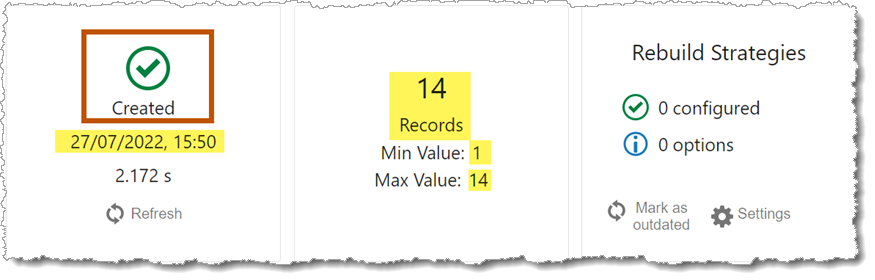
8.The Configured Resource section shows the newly-created resource.
