It is possible to copy component and service configuration from your current app to other apps. You can either:
▪Export configuration for a single component or service
▪Export configuration for multiple components or services
In either case, you can export configuration to multiple apps simultaneously.
Export Configuration for a Single Component or Service
To export configuration for a single component or service:
1.In Web Designer, in the Components or Services panel, click the component or service for which you want to export configuration.
2.At the top-right of the panel, click ![]() , and click Export Configuration.
, and click Export Configuration.
A dialog appears where you can select apps into which to export configuration.
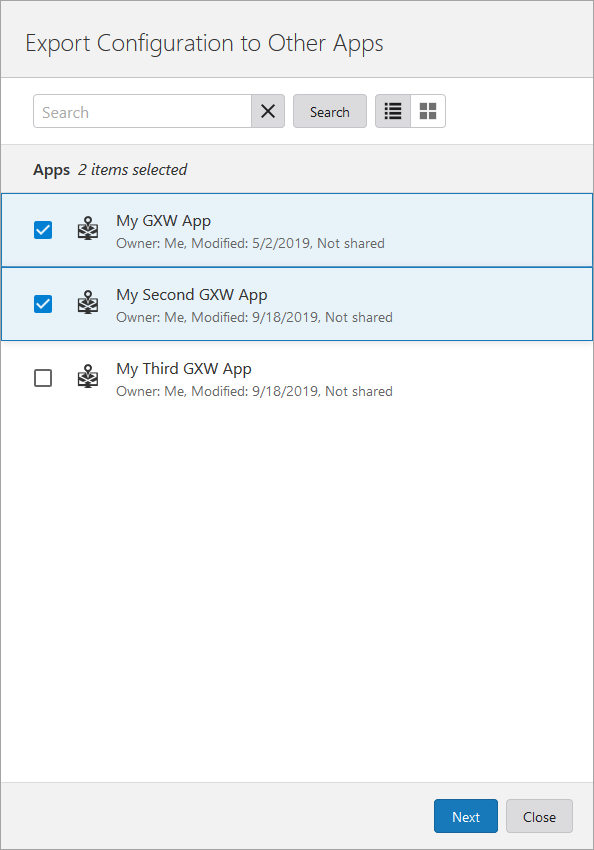
3.Select the apps into which you want to export configuration, and click Next.
If you are unable to see the app you want to use, type the name of it into the Search box, and then click Search.
A dialog appears where you can select the instances of components and services to export configuration.
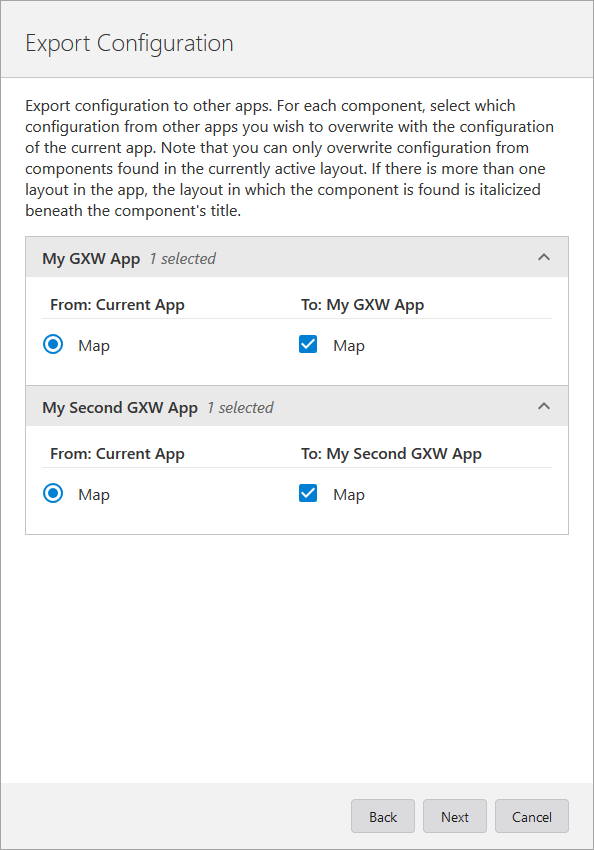
To view all instances of a component or service, click the app title box.
4.In the left column, select the instances of the component or service from which you want to copy configuration for each app.
5.In the right column, select the instances of the component or service into which you want to overwrite configuration for each app.
6.Click Next.
7.Review the changes to be applied. If satisfied, click Apply.
The selected configuration is exported.
Export Configuration for Multiple Components or Services
To export configuration for multiple components or services:
1.In Web Designer, in the root of the Components or Services panel, click ![]() and then click Export Configuration.
and then click Export Configuration.
A dialog appears where you can select apps into which to export configuration.
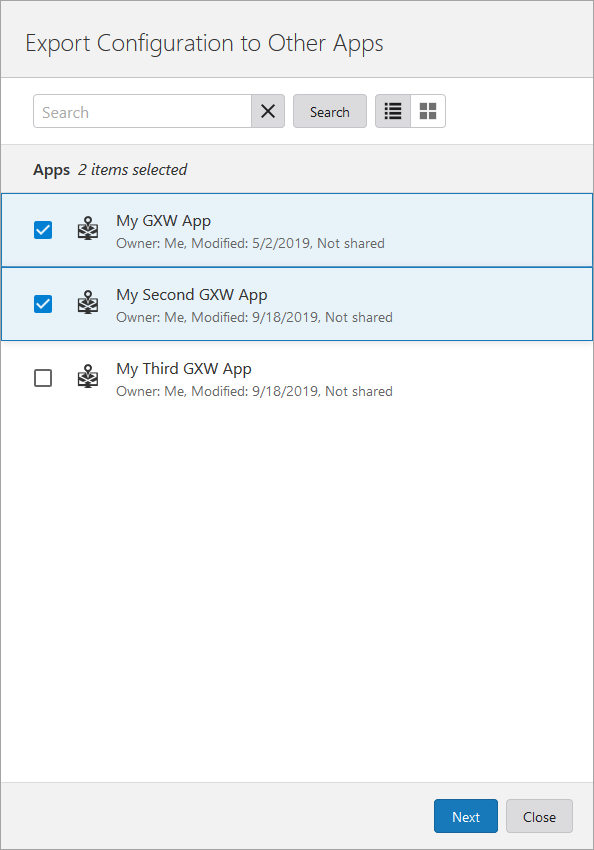
2.Select the apps into which you want to export configuration, and click Next.
If you are unable to see the app you want to use, type the name of it into the Search box, and then click Search.
A dialog appears where you can select the instances of components and services to export configuration.
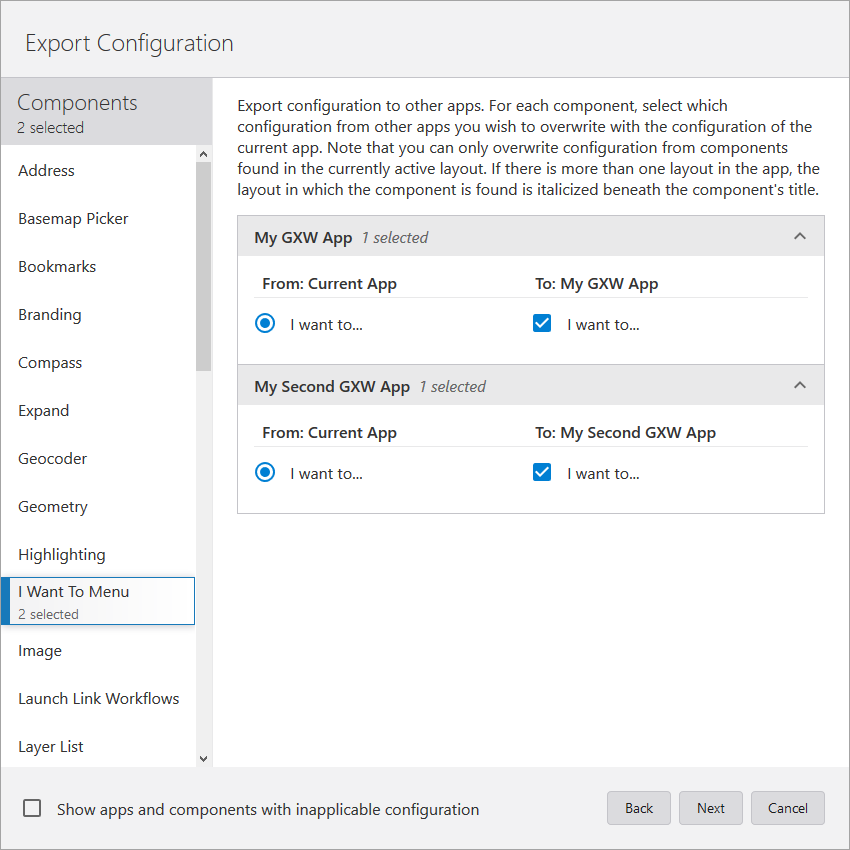
To view all instances of a component or service, click the app title box.
3.For each component or service in the left panel: in the left column, select the instances of the component or service from which you want to copy configuration for each app.
4.For each component or service in the left panel: in the right column, select the instances of the component or service into which you want to overwrite configuration for each app.
5.Click Next.
6.Review the changes to be applied. If satisfied, click Apply.
The selected configuration is exported.