VertiGIS Studio Web includes access to VertiGIS Studio Workflow. Workflows can be very powerful and enable you to extend the functionality of your Web apps to include complex processes, including forms. For example, if you have specific information for an inspection, you can give field workers multiple options to select to save time and ensure consistent data. You could also include a guided interaction form with cascading combo boxes that limit options based on previous choices.
In the following water pump example, users can identify a pump by serial number or by the type of pump they can observe.
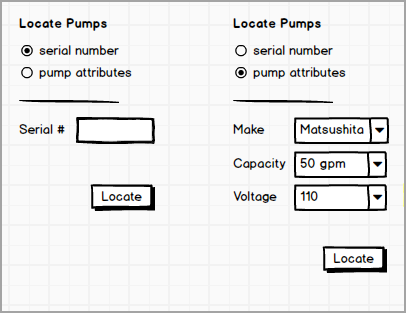
For detailed instructions on building workflows, see the VertiGIS Studio Workflow Help. In particular, the Activity Reference contains information about each Workflow Activity.
To view Workflow debugging messages in the console when running a workflow in Web:
- If there are no existing URL parameters in the URL, at the end of the URL, add ?debug=true.
- If there is already at least one URL parameter in the URL, at the end of the URL, add &debug=true.
Designer displays Workflow debugging messages in the console by default.
In Web Designer, you can add workflows as menu items in various contexts. The menu context determines what type of information (if any) is passed as input to the workflow. For example, a menu item in the Results List passes the results as the input to a workflow. For more information about menu contexts, see Use the Menu Context as a Workflow Input.
There are a number of options to add workflows to an app:
•Create a new workflow for an app
•Add an existing workflow to an app