The following procedure adds a menu item to the I Want To menu that runs an existing workflow created in VertiGIS Studio Workflow Designer.
For a list of component menus to which you can add menu items, see Component Menu Types and Contexts.
To add an existing workflow to an app:
1.In Web Designer, in the Components panel, click I want to..., and then click +Add Menu Item.
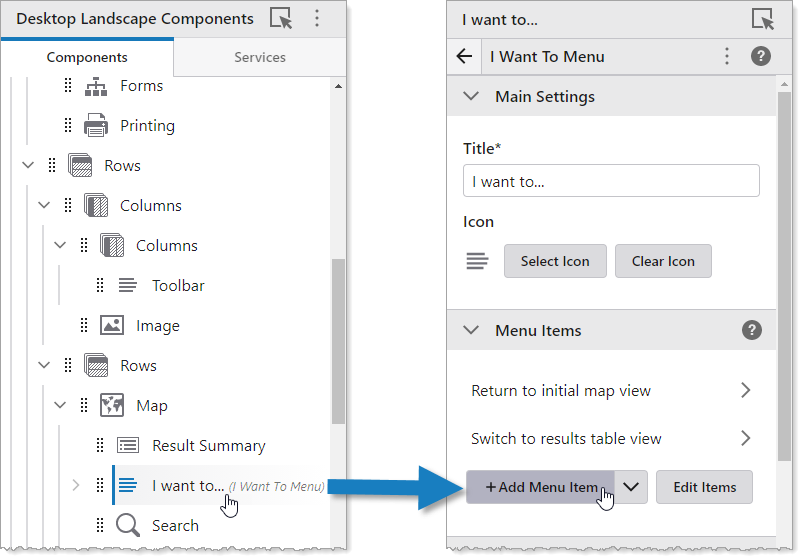
The Select Command window appears that lets you to select a command, workflow, or report.
2.Click the Workflows tab.
3.Select a workflow.
By default, the title of the workflow is also the title of the menu item.
If you can't find the workflow, try using the Search box or, in the Filter by menu, select one of the other options.
4.Click Select.
The workflow menu item appears in the I Want To menu.
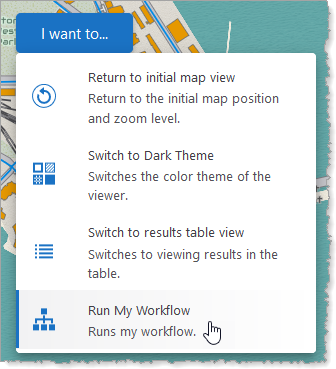
5.Click File > Save to save the app.
If you want the workflow to be available to other users, see Configure Sharing Permissions.