Follow this procedure to create and register a new application on your portal using OAuth 2.0 credentials.
Esri periodically updates the user interface for ArcGIS Online/Portal. The following steps are accurate as of this writing. Be aware that older versions of your Esri portal could be different.
To create an application in a portal:
1.Sign in to your organization's Esri portal.
• If your organization uses ArcGIS Online, the URL should look similar to this:
https://MyCompany.maps.arcgis.com
Note that this URL uses arcgis.com as its domain.
• If your organization uses Portal for ArcGIS, the URL may look something like this:
https://MyCompany.com/arcgis
Note that this URL uses MyCompany.com as its domain.
2.Click the Content tab.
3.Click New Item.
4.Click Developer credentials. The Create developer credentials dialog opens.
5.Select the OAuth 2.0 credentials radio button and click Next.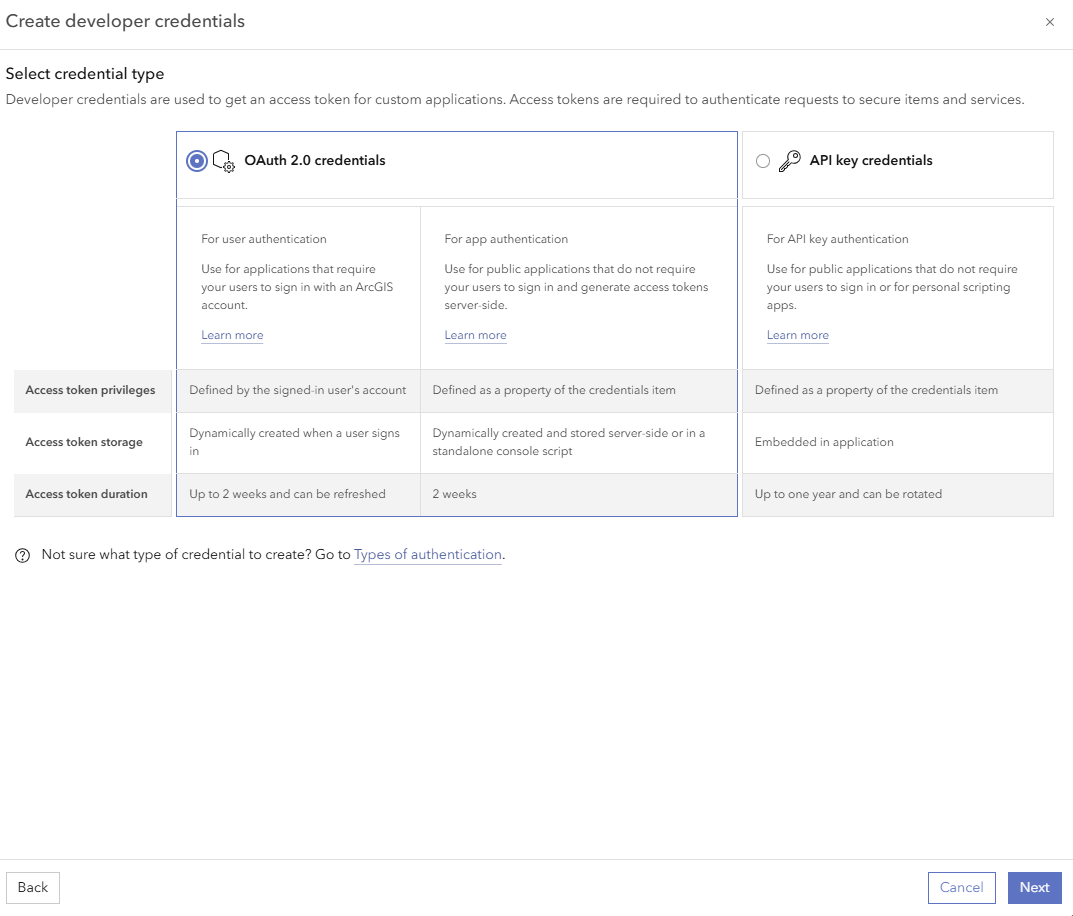
6.Add a Redirect URL (e.g., https://myServer.myDomain.com/VertiGIS/Studio/Web/sign-in-handoff.html) and click Next.
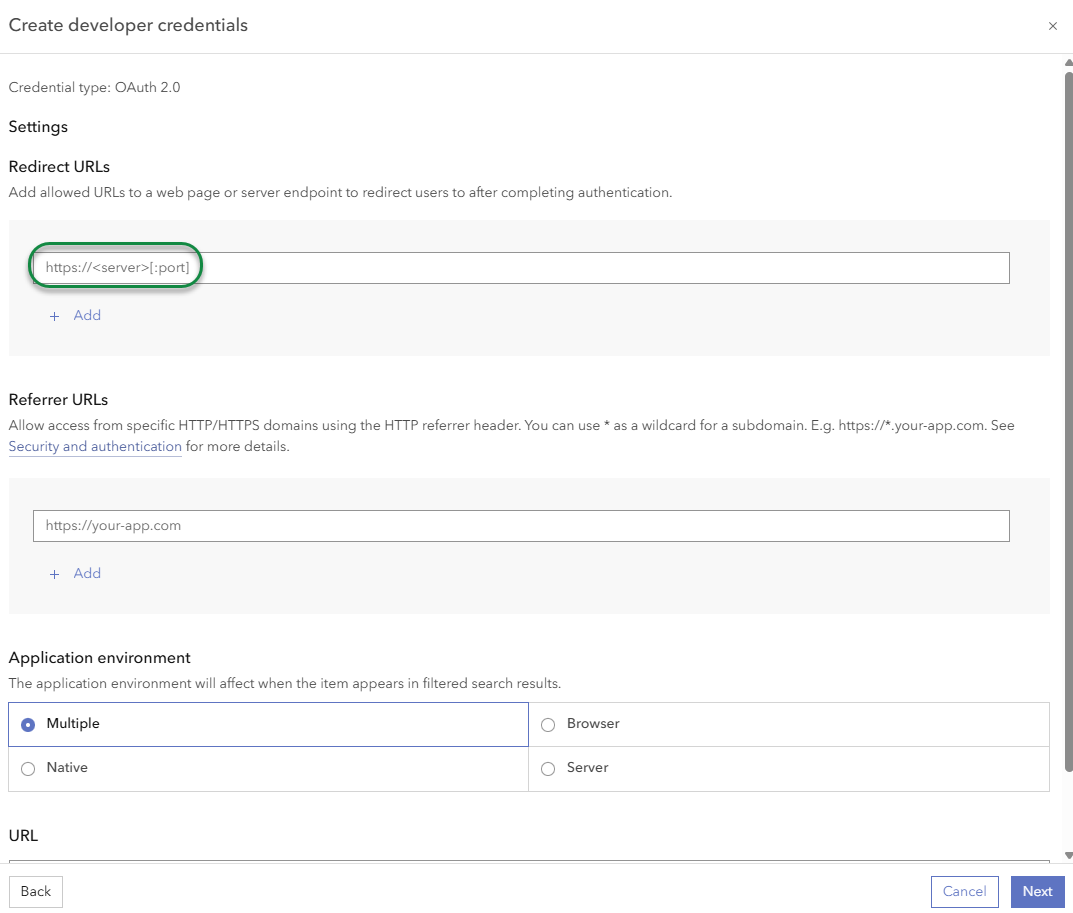
7.Select the privileges required for you application. You may leave the privileges disabled and click Next.
8.Review your selected privileges in the next screen. Click Skip to continue without any restrictions.
9.In the next screen, add a title for your application and click Next. The title should help identify the application and its purpose so it is easy to find at a later date.
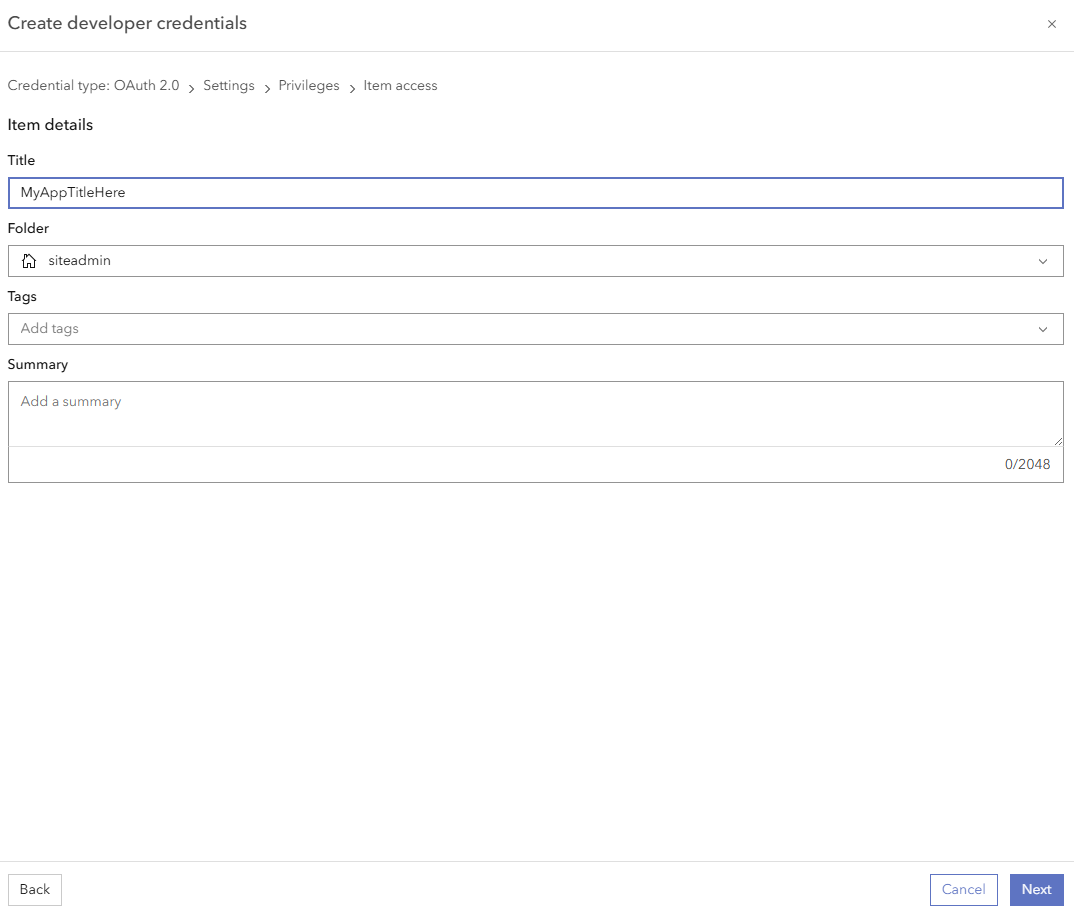
10.In the final screen, review your application settings and click Create.
The application has been created and registered. You can copy the Client ID (App ID) to register Web with your Esri portal.
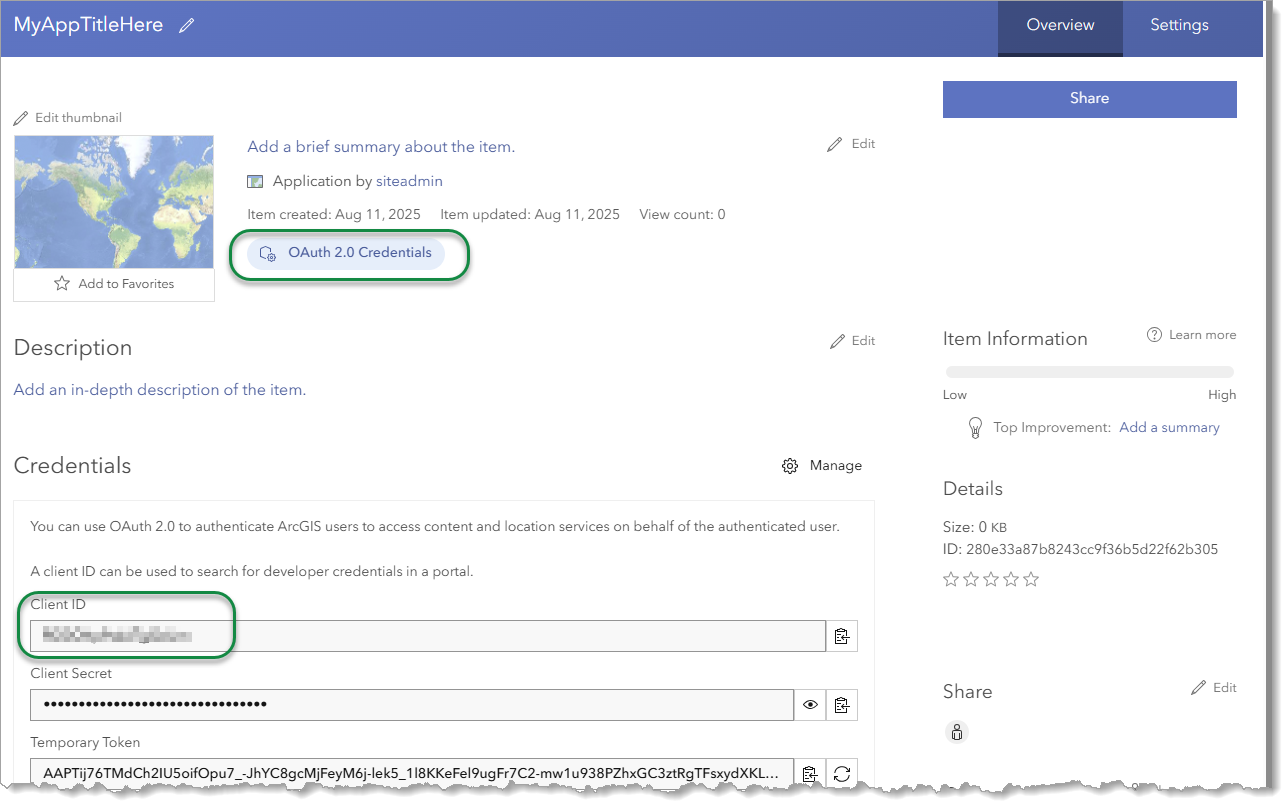
In different versions of Esri software, the terms App ID and Client ID, as well as App Secret and Client Secret, are used interchangeably.
You can leave the portal open in the browser so that you can copy and paste the Client ID, Client Secret, and the URL when you need them.