Your app must be registered prior to installation. In some organizations, only an Administrator can register an app.
To register the app:
1.In a web browser, sign in to your organization's Esri portal.
•If your organization uses ArcGIS Online, the URL should look similar to this:
https://MyCompany.maps.arcgis.com
•If your organization uses Portal for ArcGIS, the URL may look similar to this:
https://MyCompany.com/arcgis
2.Click Content.
3.Click the application you just created.
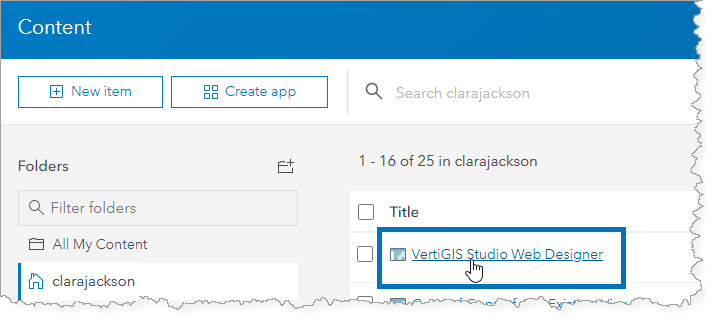
4.Click Settings.
5.Scroll to the Application section at the bottom of the page.
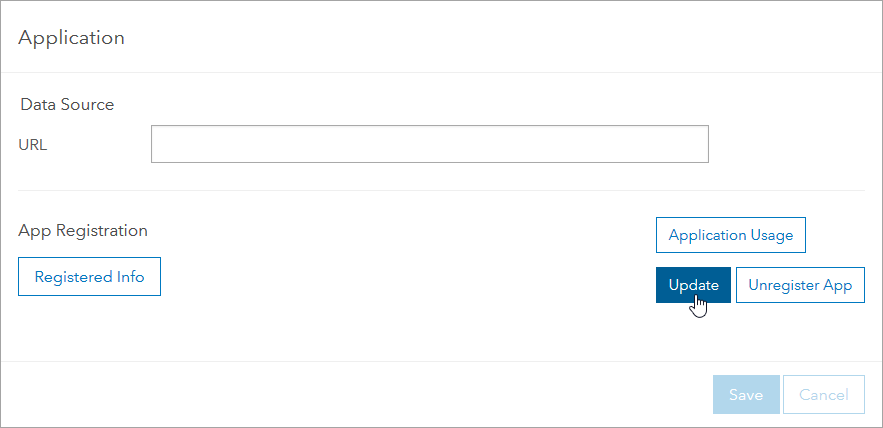
6.Click Update.
If the Update button is not present, click Register.
7.In the Redirect URI box, type the URL of your Web server (for example, https://MyCompany.com).
8.Click Add.
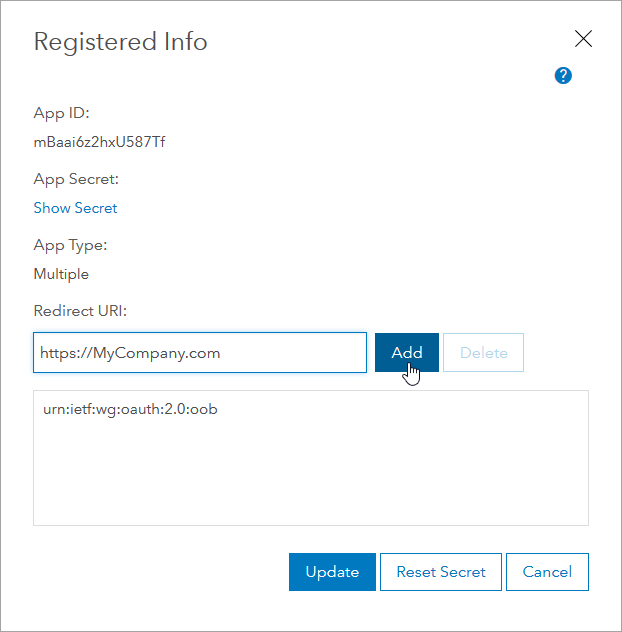
If you do not know your Web server URL, you may be able to obtain it from the Post Installer during the Portal stage.
The Redirect URI appears in the list of permitted Redirect URIs.
9.Click Update to complete the registration of the application.
If the Update button is not present, click Register.
10.Copy the App ID to the clipboard. You will need it to complete the installation of Web Designer.
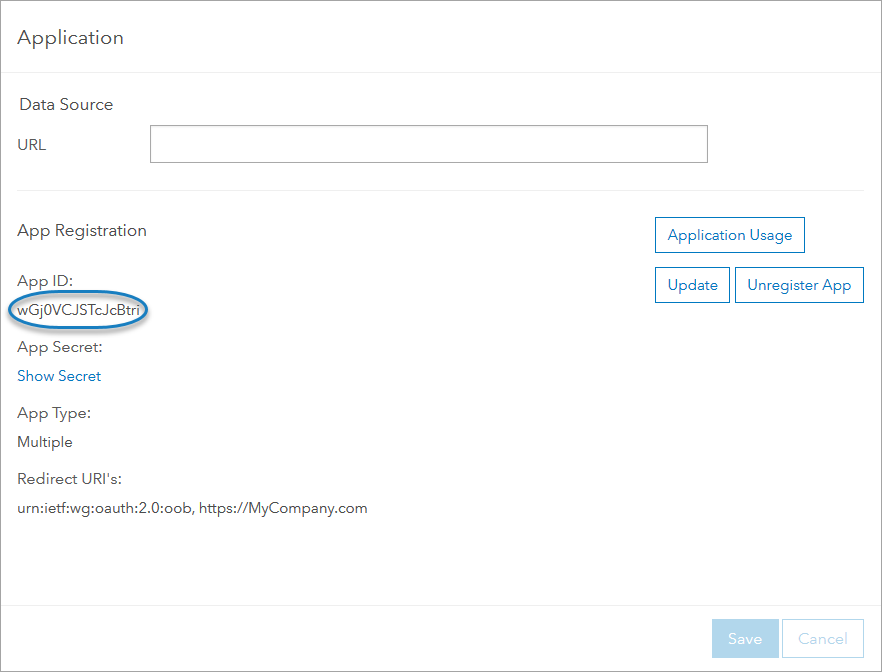
You can leave the portal open in the browser so that you can copy and paste the App ID and Redirect URL when you need them during the post-installation process.